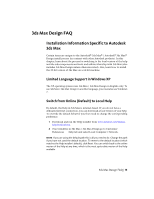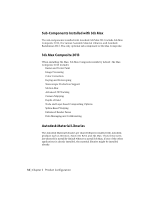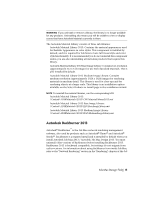Autodesk Design Suite 3D Installation Guide - Page 16
FAQ: How can I migrate my custom settings and files from previous releases?,
 |
UPC - 054098000350
View all Autodesk Design Suite 3D manuals
Add to My Manuals
Save this manual to your list of manuals |
Page 16 highlights
■ Autodesk Content Explorer: Interface for quick browsing of DWG files on local and network drives and on Autodesk Seek. Note: In order to search network folders, the Autodesk Content Service utility must also be installed from the Tools & Utilities component of the Installer. ■ Autodesk Seek: Web service for finding, previewing, and downloading branded and generic building information modeling (BIM) files, models, drawings, and product specifications. Users can also upload their drawings to Seek. ■ License Transfer Utility: Tool to allow users to transfer an Autodesk product license between computers. ■ Migrate Custom Settings: Utility to migrate custom user settings and files from a previous version of AutoCAD. When this utility is installed, it will present a dialog box for migration on the first launch of AutoCAD. You will also be able to run the utility later from Windows Start > All Programs > Autodesk > AutoCAD > Migrate Custom Settings. ■ Reset Settings: Utility to reset AutoCAD to its original settings. This function may be useful for users who have used the "Migrate Custom Settings" utility and been dissatisfied with the results. If installed, the Reset Settings program will be available from Windows Start > All Programs > Autodesk > AutoCAD > Reset Settings. ■ Reset Settings: Utility to reset AutoCAD to its original settings. ■ Reference Manager: Utility that allows users to view and edit the paths of externally referenced files associated with a drawing. ■ Samples: Product samples, DesignCenter samples, and Visual Lisp® samples. ■ Tutorials: Visual Lisp® Tutorials FAQ: How can I migrate my custom settings and files from previous releases? The first time you launch your software after installation, the Migrate Custom Settings dialog box will be displayed to give you the opportunity to migrate custom settings and files from previous releases to your new release. (Migrate Custom Settings is installed by default unless you de-select it from the feature tree in the configuration area of the Installer.) 10 | Chapter 2 Product Configuration