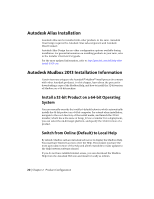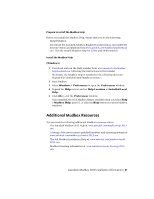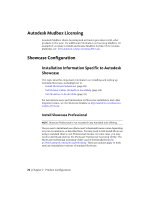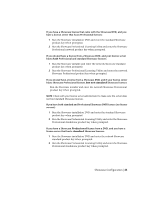Autodesk Design Suite 3D Installation Guide - Page 31
Start Showcase in Kiosk Mode, Uninstall, Remove, New > Shortcut
 |
UPC - 054098000350
View all Autodesk Design Suite 3D manuals
Add to My Manuals
Save this manual to your list of manuals |
Page 31 highlights
2 Follow the instructions to install the help. Once help is installed locally, Showcase will detect it and use it from that point onward. If you want Showcase to resume pointing to the internet-based help, you must uninstall the local copy of the help. To uninstall the local copy of Showcase help: ■ In Windows Control Panel, open Uninstall / Add or Remove Programs. ■ Select "Autodesk Showcase 2013 Language Documentation" and click Uninstall / Remove. The next time you start Showcase, the internet-based help will be used. NOTE Showcase Customization Help is only available in English at this time. Start Showcase in Kiosk Mode Follow these steps to start Showcase in "Kiosk" mode (formerly known as "Presenter" mode). First, you need to create a shortcut that will start Showcase in this mode, using the "-kiosk" parameter. To create a shortcut that starts Showcase in Kiosk mode: 1 In Windows Explorer, right-click inside the folder where you want to place the shortcut. 2 Select New > Shortcut. 3 In the location box, enter the following: Showcase_application_path_in_quotes -kiosk So for example, your shortcut could look like this: "C:\Program Files\Autodesk\Showcase 2013\bin\Showcase.exe" -kiosk You could also add in the "-borderless" parameter, so that there are no main window borders and no heads-up display messages, as well as the "-fullscreen" parameter: "C:\Program Files\Autodesk\Showcase 2013\bin\Showcase.exe" -kiosk -borderless -fullscreen Showcase Configuration | 25