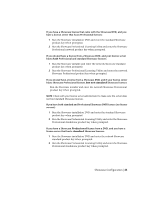Autodesk Design Suite 3D Installation Guide - Page 34
Product Configuration, Disk space requirements, Other software, Graphics card setup
 |
UPC - 054098000350
View all Autodesk Design Suite 3D manuals
Add to My Manuals
Save this manual to your list of manuals |
Page 34 highlights
NOTE The installer will automatically detect whether your system is 32 or 64-bit, and will install the appropriate version of the software. The 32-bit software version cannot be installed on a 64-bit OS. If you cannot install the 64-bit version of SketchBook Designer on a machine running 64-bit Vista, Windows 7, or XP, try the following: Update your video card driver to the latest 64-bit version, via Intel or another website, to meet the requirements, then install the 64-bit version of SketchBook Designer. Disk space requirements ■ 5 GB of hard drive space for installation Other software ■ Adobe® Acrobat® Reader version 6 or higher, is required to view the PDF documentation. You can download a free copy of Acrobat Reader from http://www.adobe.com. ■ Microsoft Internet Explorer® 6 or later Web browser is required to view the online help. ■ Flash plug-in to view animated tutorial sequences in your browser. Free plug-ins are available from http://www.flash.com. ■ If a Wacom table is being used, update to the latest Wacom driver software (http://www.wacom.com). Graphics card setup The graphics display performance in SketchBook Designer depends on the quality of your graphics card and on the option settings in the Display Properties window of your graphics card. If your graphics card is not certified (see Graphics Requirements above), perform the following steps. These steps offer general guidelines only because each manufacturer has a unique set of display options. To set up your graphics card. 1 Right-click your desktop, select Properties, then select the Settings tab in the Display Properties window. 2 From the Color quality menu, select 32-bits of color for best color quality in displayed images. 28 | Chapter 2 Product Configuration