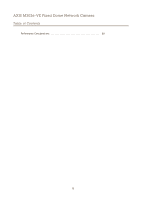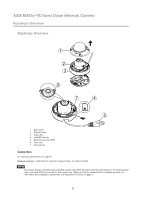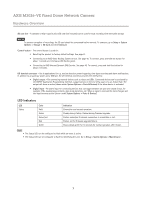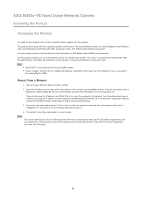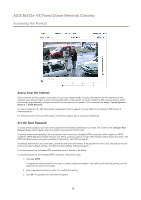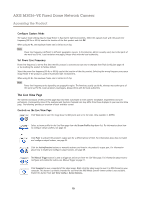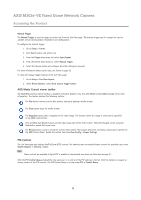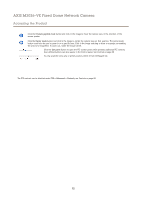Axis Communications M3026-VE M3026-VE Fixed Dome Network Camera - User Manual - Page 10
The Live View - axis installation manual
 |
View all Axis Communications M3026-VE manuals
Add to My Manuals
Save this manual to your list of manuals |
Page 10 highlights
AXIS M3026-VE Fixed Dome Network Camera Accessing the Product Configure Capture Mode The capture mode setting reduces image flicker in fluorescent light environments. Select the capture mode with the power line frequency (50 Hz or 60 Hz) used at the location of the Axis product and click OK. When using 50 Hz, the maximum frame rate is limited to 25 fps. Note Power line frequency is different in different geographic regions. In the Americas, 60 Hz is usually used; most other parts of the world use 50 Hz. Local variations may apply, always check with the local authorities. Set Power Line Frequency Power line frequency is set the first time the Axis product is accessed and can only be changed from Plain Config (see page 51) or by resetting the product to factory default. Select the power line frequency (50 Hz or 60 Hz) used at the location of the Axis product. Selecting the wrong frequency may cause image flicker if the product is used in fluorescent light environments. When using 50 Hz, the maximum frame rate is limited to 25 fps. Note Power line frequency varies depending on geographic region. The Americas usually use 60 Hz, whereas most other parts of the world use 50 Hz. Local variations could apply. Always check with the local authorities. The Live View Page The controls and layout of the Live View page may have been customized to meet specific installation requirements and user preferences. Consequently, some of the examples and functions featured here may differ from those displayed in your own Live View page. The following provides an overview of each available control. Controls on the Live View Page Click View size to scale the image down to 800 pixels wide or to full scale. Only available in MJPEG. Select a stream profile for the Live View page from the Stream Profile drop-down list. For information about how to configure stream profiles, see page 18. Click Pulse to activate the product's output port for a defined period of time. For information about how to enable and configure output buttons, see page 25. Click the Active/Inactive buttons to manually activate and inactive the product's output port. For information about how to enable and configure output buttons, see page 25. The Manual Trigger button is used to trigger an action rule from the Live View page. For information about how to configure and enable the button, see Manual Trigger on page 11 . Click Snapshot to save a snapshot of the video image. Right-click the video image to save it in JPEG format on your computer. This button is primarily intended for use when the AXIS Media Control viewer toolbar is not available. Enable this button from Live View Config > Action Buttons. 10