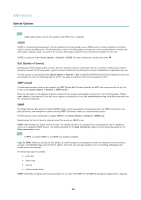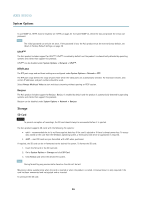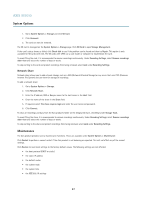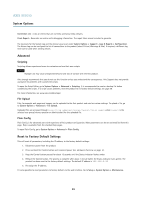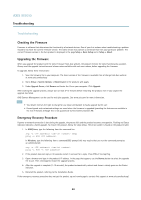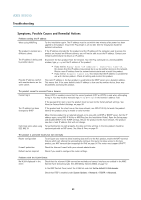Axis Communications M7010 M7010 Video Encoder - User Manual - Page 36
Storage
 |
View all Axis Communications M7010 manuals
Add to My Manuals
Save this manual to your list of manuals |
Page 36 highlights
AXIS M7010 System Options To use SNMP v3, HTTPS must be enabled, see HTTPS, on page 30. To enable SNMP v3, check the box and provide the initial user password. Note The initial password can only be set once. If the password is lost, the Axis product must be reset to factory default, see Reset to Factory Default Settings, on page 39. UPnPTM The Axis product includes support for UPnPTM. UPnPTM is enabled by default and the product is automatically detected by operating systems and clients that support this protocol. UPnPTM can be disabled under System Options > Network > UPnPTM. RTP/H.264 The RTP port range and multicast settings are configured under System Options > Network > RTP. The RTP port range defines the range of ports from which the video ports are automatically selected. For multicast streams, only certain IP addresses and port numbers should be used. Select Always Multicast Video to start multicast streaming without opening an RTSP session. Bonjour The Axis product includes support for Bonjour. Bonjour is enabled by default and the product is automatically detected by operating systems and clients that support this protocol. Bonjour can be disabled under System Options > Network > Bonjour. Storage SD Card NOTICE To prevent corruption of recordings, the SD card should always be unmounted before it is ejected. The Axis product supports SD cards with the following file systems: • ext4 - recommended due to its resilience against data loss if the card is ejected or if there is abrupt power loss. To access data stored on the card from the Windows operating system, a third-party ext4 driver or application is required. • vFAT - most SD cards are pre-formatted with vFAT when purchased. If required, the SD card can be re-formatted to the desired file system. To format the SD card: 1. Insert the SD card in the SD card slot. 2. Go to System Options > Storage and click SD Card. 3. Click Format and select the desired file system. Note During formatting any previous data stored on the disk will be lost. Mounting is done automatically when the card is inserted or when the product is started. A manual mount is only required if the card has been unmounted and not ejected and re-inserted. To unmount the SD card: 36