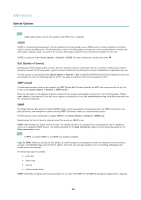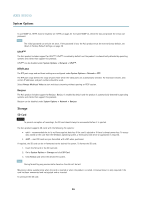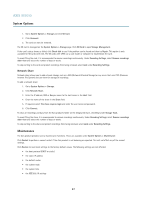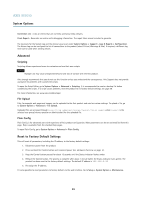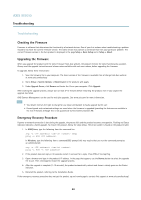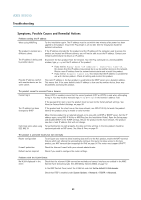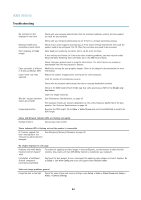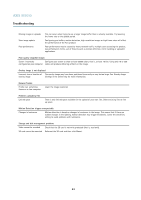Axis Communications M7010 M7010 Video Encoder - User Manual - Page 38
Support
 |
View all Axis Communications M7010 manuals
Add to My Manuals
Save this manual to your list of manuals |
Page 38 highlights
AXIS M7010 System Options Click Default to reset all settings, including the IP address, to the factory default values. This button should be used with caution. The Axis product can also be reset to factory default using the control button, see Reset to Factory Default Settings, on page 39. For information about firmware upgrade, see Upgrading the Firmware, on page 40. Support Support Overview The System Options > Support > Support Overview page provides information on troubleshooting and contact information, should you require technical assistance. See also Troubleshooting, on page 40. System Overview To get an overview of the Axis product's status and settings, go to System Options > Support > System Overview. Information that can be found here includes firmware version, IP address, network and security settings, event settings, image settings and recent log items. Many of the captions are links to the proper Setup page. Logs & Reports The System Options > Support > Logs & Reports page generates logs and reports useful for system analysis and troubleshooting. If contacting Axis Support, please provide a valid Server Report with your query. System Log - Provides information about system events. Access Log - Lists all failed attempts to access the product. The Access Log can also be configured to list all connections to the product (see below). Server Report - Provides information about the product status in a pop-up window. The Access Log is automatically included in the Server Report. You can view or download the server report. Downloading the server report creates a .zip file that contains a complete server report text file in UTF-8 format. Select the Include snapshot with default image settings option to include a snapshot of the product's Live View that also shows the settings specified under Video Stream>Image>Image Appearance. The server report .zip file should always be included when contacting support. Parameter List - Shows the product's parameters and their current settings. This may prove useful when troubleshooting or when contacting Axis Support. 38