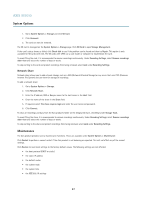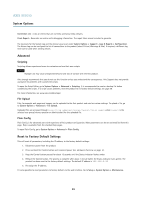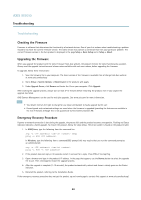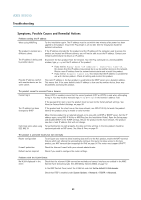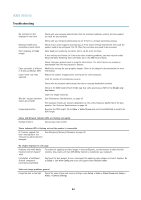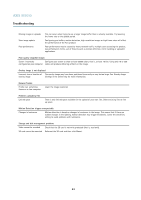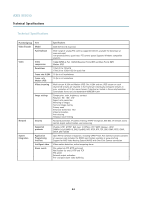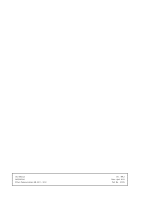Axis Communications M7010 M7010 Video Encoder - User Manual - Page 42
Troubleshooting
 |
View all Axis Communications M7010 manuals
Add to My Manuals
Save this manual to your list of manuals |
Page 42 highlights
AXIS M7010 Troubleshooting No multicast H.264 displayed in the client Check with your network administrator that the multicast addresses used by the Axis product are valid for your network. Multicast H.264 only accessible by local clients Poor rendering of H.264 images Check with your network administrator to see if there is a firewall preventing viewing. Check if your router supports multicasting, or if the router settings between the client and the product need to be configured. The TTL (Time To Live) value may need to be increased. Color depth set incorrectly on clients. Set to 16-bit or 32-bit color. If text overlays are blurred, or if there are other rendering problems, you may need to enable Advanced Video Rendering fromv the Video tab in the AMC Control Panel. Color saturation is different in H.264 and Motion JPEG Lower frame rate than expected Ensure that your graphics card is using the latest driver. The latest drivers can usually be downloaded from the manufacturer's website. Modify the settings for your graphics adapter. Refer to the adapter's documentation for more information. Reduce the number of applications running on the client computer. Limit the number of simultaneous viewers. Check with the network administrator that there is enough bandwidth available. Check in the AMC Control Panel (H.264 tag) that video processing is NOT set to Decode only key frames. Why do I not get maximum frames per second? Image degeneration Lower the image resolution. See Performance Considerations, on page 45. The maximum frames per second is dependent on the utility frequency (60/50 Hz) of the Axis product. See Technical Specifications, on page 44. Decrease the GOV length. Go to Video > Video Stream and select the H.264 tab to modify the GOV length. Status and Network indicator LEDs are flashing red rapidly Hardware failure Contact your Axis reseller. Status indicator LED is flashing red and the product is inaccessible A firmware upgrade has been interrupted or the firmware has otherwise been damaged See Emergency Recovery Procedure, on page 40. No images displayed on web page Problems with AXIS Media Control (Internet Explorer only) To enable the updating of video images in Internet Explorer, set the browser to allow ActiveX controls. Also, make sure that AXIS Media Control is installed on your computer. Installation of additional ActiveX component restricted or prohibited Configure the Axis product to use a Java applet for updating video images in Internet Explorer. Go to Setup > Live View Config and select Java applet under Default viewer. Video and image problems, general Image too dark or too light Check the video stream and camera settings under Setup > Video > Video Stream and Setup > Video > Camera Settings. 42