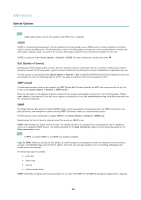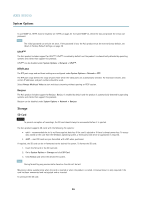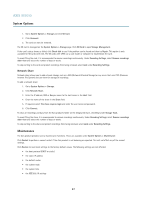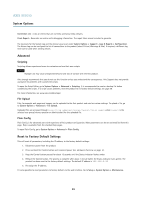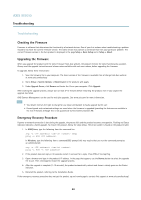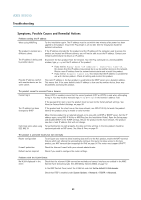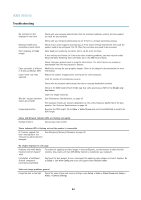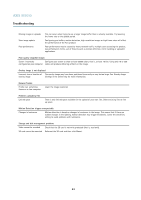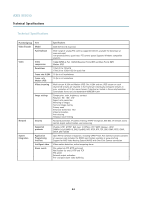Axis Communications M7010 M7010 Video Encoder - User Manual - Page 39
Advanced, Reset to Factory Default Settings
 |
View all Axis Communications M7010 manuals
Add to My Manuals
Save this manual to your list of manuals |
Page 39 highlights
AXIS M7010 System Options Connection List - Lists all clients that are currently accessing media streams. Crash Report - Generates an archive with debugging information. The report takes several minutes to generate. The log levels for the System Log and the Access Log are set under System Options > Support > Logs & Reports > Configuration. The Access Log can be configured to list all connections to the product (select Critical, Warnings & Info). If required, a different log level can be used when sending emails. Advanced Scripting Scripting allows experienced users to customize and use their own scripts. NOTICE Improper use may cause unexpected behavior and loss of contact with the Axis product. Axis strongly recommends that you do not use this function unless you understand the consequences. Axis Support does not provide assistance for problems with customized scripts. To open the Script Editor, go to System Options > Advanced > Scripting. It is recommended to create a backup file before customizing the scripts. If a script causes problems, reset the product to its factory default settings, see page 39. For more information, see www.axis.com/developer File Upload Files, for example web pages and images, can be uploaded to the Axis product and used as custom settings. To upload a file, go to System Options > Advanced > File Upload. Uploaded files are accessed through http:///local// where is the selected user group (viewer, operator or administrator) for the uploaded file. Plain Config Plain Config is for advanced users with experience of Axis product configuration. Most parameters can be set and modified from this page. Help is available from the standard help pages. To open Plain Config, go to System Options > Advanced > Plain Config. Reset to Factory Default Settings This will reset all parameters, including the IP address, to the factory default settings: 1. Disconnect power from the product. 2. Press and hold the Control button and reconnect power (see Hardware Overview, on page 4 ). 3. Keep the Control button pressed for about 15 seconds until the Status indicator flashes amber. 4. Release the Control button. The process is complete after about 1 minute (when the Status indicator turns green). The product has been reset to the factory default settings. The default IP address is 192.168.0.90 5. Re-assign the IP address. It is also possible to reset parameters to factory default via the web interface. Go to Setup > System Options > Maintenance. 39