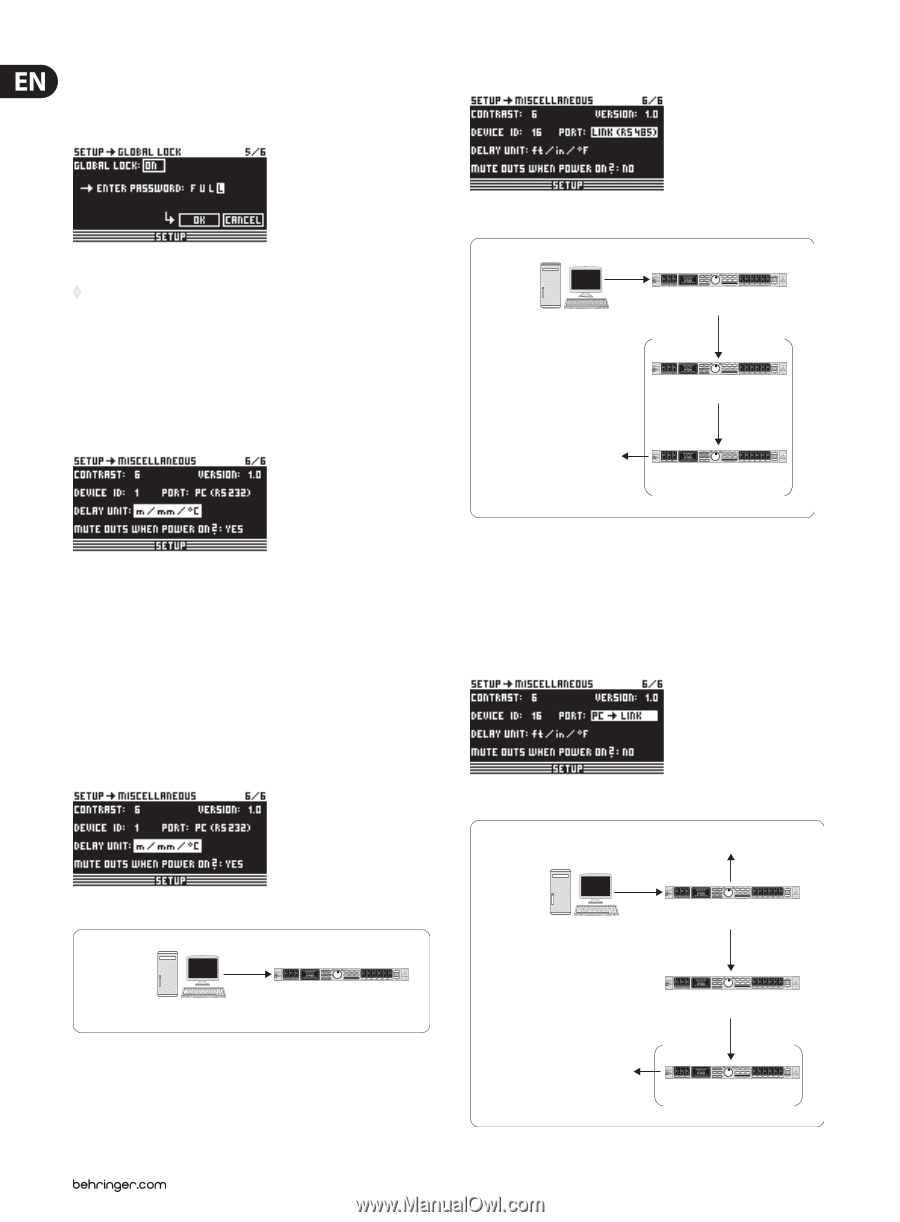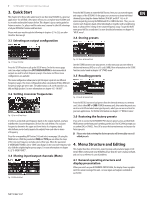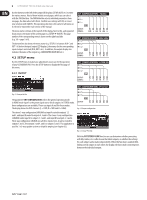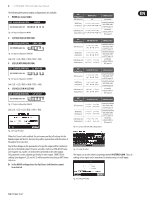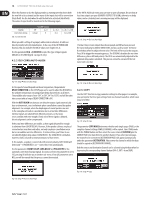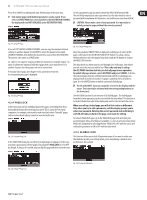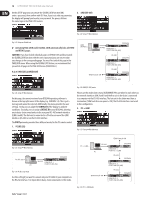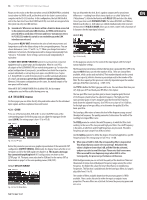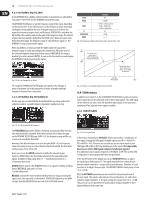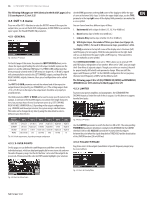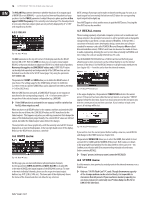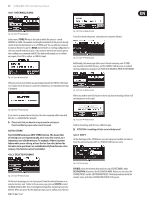Behringer ULTRA-DRIVE PRO DCX2496 Manual - Page 12
CAUTION, CONTRAST, DEVICE ID, Activating LOCK and/or GLOBAL LOCK automatically locks all STORE - software
 |
View all Behringer ULTRA-DRIVE PRO DCX2496 manuals
Add to My Manuals
Save this manual to your list of manuals |
Page 12 highlights
12 ULTRADRIVE PRO DCX2496 User Manual On this SETUP page you can activate the GLOBAL LOCK function (ON), enter a password, then confirm with OK. Now, if you try to edit any parameter, the display will prompt you to enter your password. The process follows the same logic as the PAGE LOCK routine. 2. LINK (RS-485) Fig. 4.27: Setup ➠ Miscellaneous Fig. 4.23: Setup ➠ Global Lock ◊ Activating PAGE LOCK and/or GLOBAL LOCK automatically locks all STORE and RECALL pages. CAUTION: If you have locked individual pages with PAGE LOCK and deactivated the GLOBAL LOCK function with the correct password, you can not yet make any changes to the corresponding page. You must first unlock this page in the PAGE LOCK menu. When using the GLOBAL LOCK feature, we recommend that you unlock all pages in the PAGE LOCK menu (UNLOCK ALL). 4.2.6 MISCELLANEOUS LINK (RS-485) = PC DCX2496 RS-485 DEVICE ID: 1 PORT: LINK (RS-485) RS-485 DCX2496 TERM-Switch: ON DEVICE ID: 2 PORT: LINK (RS-485) RS-485 DCX2496 DEVICE ID: 3 PORT: LINK (RS-485) Fig. 4.24: Setup ➠ Miscellaneous On this page, the current version of your DCX2496 operating software is shown in the top right corner of the display (e.g. VERSION: 1.0). This is just a message and cannot be selected. Additionally, this menu provides five user settings. Firstly, you can adapt the CONTRAST of the display to ambient conditions. Secondly, you can assign a DEVICE ID to your DCX2496, allowing you to daisy-chain several units via the rear panel RS-485 network interface (LINK A and B). The first unit is connected to a PC either via one of the LINK interfaces (RS-485) or via the RS-232 interface. The PORT parameter provides three different modes for the PC remote control: 1. PC (RS-232) Fig. 4.28: LINK (RS-485) mode Please use this mode when several ULTRADRIVE PROs are linked to each other via the network interfaces LINK A and B and the first unit in the chain is connected to a computer via the RS-485 interface. The last unit in the chain must have a termination (TERM switch on rear panel = ON). The RS-232 interface is not used in this configuration. 3. PC -> LINK Fig. 4.29: Setup ➠ Miscellaneous Fig. 4.25: Setup ➠ Miscellaneous PC (RS-232) = PC DCX2496 RS-232 DEVICE ID: 1 PORT: PC (RS-232) Fig. 4.26: PC (RS-232) mode Use this setting if you want to connect only one DCX2496 to your computer via the RS-232 interface. It is impossible to daisy-chain several units in this mode. TERM-Switch: ON PC -> LINK = PC RS-232 DCX2496 DEVICE ID: 1 PORT: PC -> LINK RS-232 DCX2496 TERM-Switch: ON DEVICE ID: 2 PORT: LINK (RS-485) RS-232 DCX2496 DEVICE ID: 3 PORT: LINK (RS-485) Fig. 4.30: PC -> LINK mode