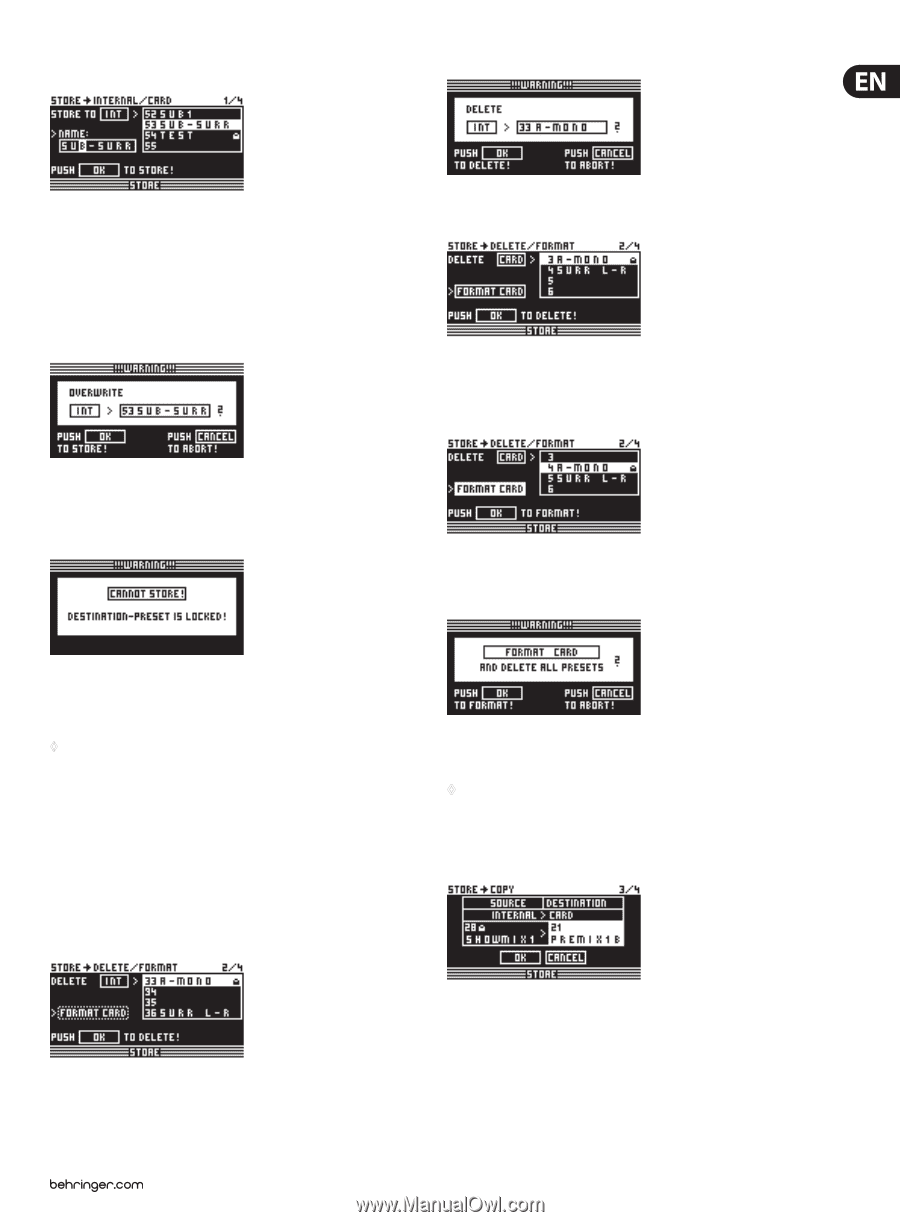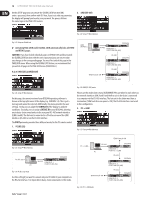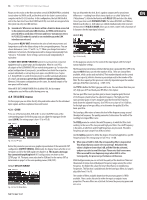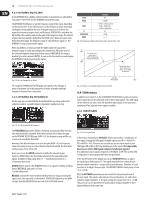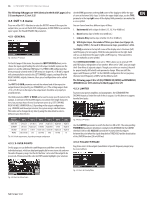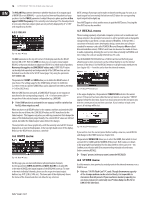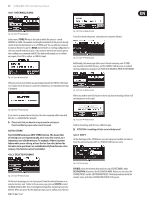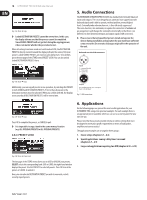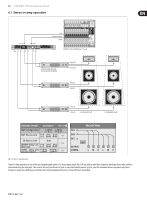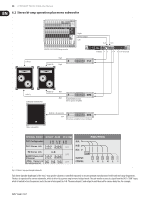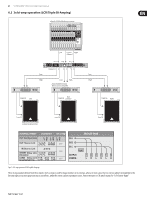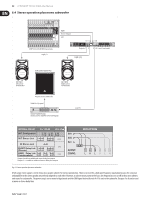Behringer ULTRA-DRIVE PRO DCX2496 Manual - Page 17
Internal/card, Auto-store, Delete/format
 |
View all Behringer ULTRA-DRIVE PRO DCX2496 manuals
Add to My Manuals
Save this manual to your list of manuals |
Page 17 highlights
17 ULTRADRIVE PRO DCX2496 User Manual 4.8.1 INTERNAL/CARD Fig. 4.46: Store ➠ Internal/Card In this menu, STORE TO selects the bank to which the preset is stored: INTERNAL or CARD. The window on the right-hand side lists the presets already stored in the internal memory or on a PCMCIA card. You can allocate a memory location to the preset, give it a NAME and overwrite an existing configuration or select an unused memory location. If you want to overwrite an existing preset, then confirm your command with OK. The display will prompt you to confirm once again. Press OK to confirm, or CANCEL to quit. Fig. 4.50: Store ➠ Delete/Format Press OK to delete the preset. Locked presets cannot be deleted. Fig. 4.51: Store ➠ Delete/Format Additionally, this menu page allows you to format a memory card. If CARD was selected in the DELETE menu, and the FORMAT CARD function is enabled, the lower display line changes from PUSH OK TO DELETE to PUSH OK TO FORMAT. Fig. 4.47: Store ➠ Internal/Card If the preset to be overwritten was previously locked in the PRESET LOCK menu (see chapter 4.8.4), the process cannot be completed; a corresponding message is displayed. Fig. 4.52: Store ➠ Delete/Format When you confirm with OK, the preset warns you that formatting will erase all existing presets on the card. Fig. 4.48: Store ➠ Internal/Card If you save to an unused preset location, the store command will be executed directly, i.e. without further prompts. ◊ Please note that you have to assign a name to each preset. Presets without a proper name cannot be saved. AUTO-STORE Your DCX2496 features an AUTO-STORE function. This means that all settings are saved automatically, once every few seconds, to a temporary, non-volatile memory. For example, if there is a power failure while you're editing, at least the last few edits (before the last auto-store operation) are available directly from the auto-store memory. This function cannot be disabled. 4.8.2 DELETE/FORMAT Fig. 4.53: Store ➠ Delete/Format Confirm formatting with OK. Press CANCEL to quit. ◊ ATTENTION: Formatting will also erase locked presets! 4.8.3 COPY On the third page of the STORE menu you can copy presets within one bank or from the internal memory (INT) to a PCMCIA CARD, and vice versa. Fig. 4.49: Store ➠ Delete/Format On the next menu page you can erase presets from the internal memory or an external memory card. Similar to the previous page, just use DELETE to select the BANK (CARD or INT), then, in the right-hand window, mark the preset to be deleted. When you press OK, the display prompts you to confirm your selection. Fig. 4.54: Store ➠ Copy SOURCE selects the memory from which to copy (SOURCE BANK), while DESTINATION determines the DESTINATION BANK. Below, you can select the SOURCE PRESET and the DESTINATION PRESET. The display indicates both the number, name and status (LOCKED/UNLOCKED) of the preset.