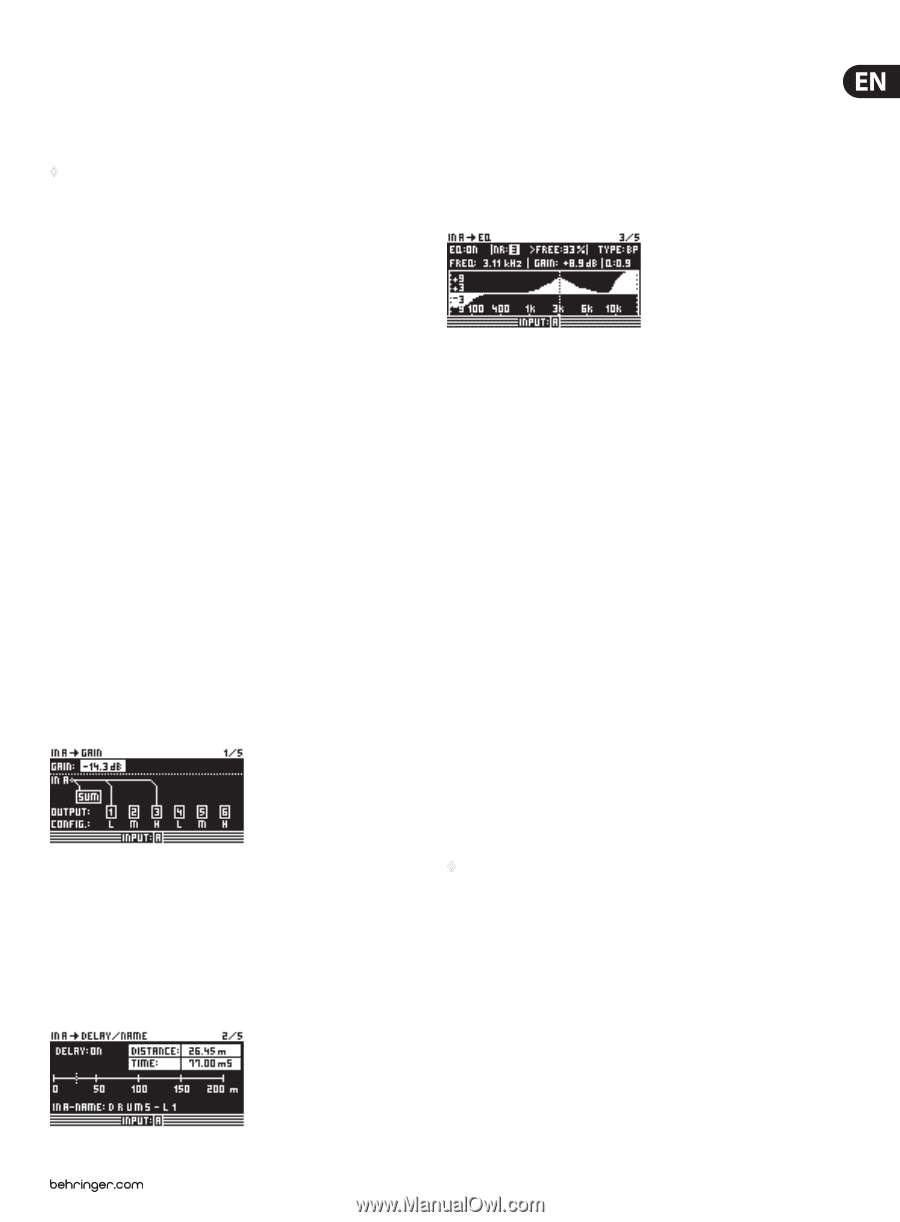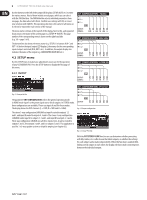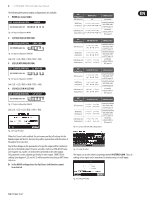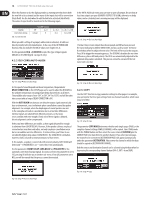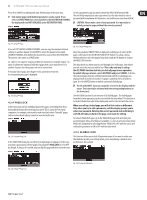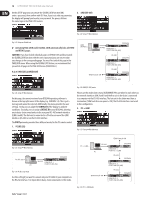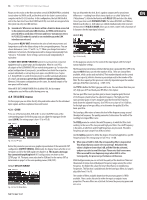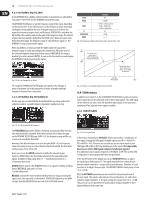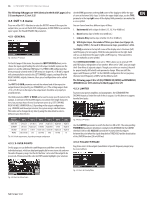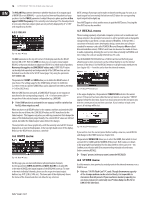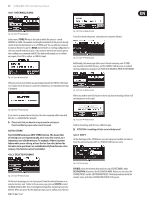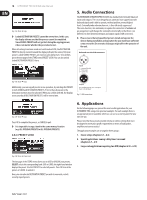Behringer ULTRA-DRIVE PRO DCX2496 Manual - Page 13
In A/b/c Menu, Delay/name - system processor
 |
View all Behringer ULTRA-DRIVE PRO DCX2496 manuals
Add to My Manuals
Save this manual to your list of manuals |
Page 13 highlights
13 ULTRADRIVE PRO DCX2496 User Manual Please use this mode on the first unit when several ULTRADRIVE PROs are linked to each other via LINK A and B, and the first unit in the chain is connected to a computer via the RS-232 interface. In this configuration, the last AND the first unit in the chain must have their TERM switch ON, since both are integrated into the system via only one LINK interface. ◊ General rule: Whenever one device within a chain has been connected to the system via only one LINK interface, its TERM switch must be pressed (ON) to avoid data reflections and hence transmission errors. In PC (RS-232) mode this switch is not needed because the LINK interfaces are not used. The parameter DELAY UNIT determines the units of both measurement and temperature used for the delay settings in the corresponding menus. You can choose between m / mm / C° and ft / in / F°. When you change from meters/ millimeters to feet/inch, the temperature will be changed automatically from °Celsius to °Fahrenheit. These settings cannot be made independently of each other. The MUTE OUTS WHEN POWER ON function is used to protect connected equipment such as power amps and loudspeakers. When it is on (YES), all outputs of the ULTRADRIVE PRO are muted during power-up. To restore the output configuration of your presets, you will have to activate the respective outputs individually or call up the preset again using RECALL (see chapter 4.7). Using RECALL to switch from one preset to another automatically mutes all outputs, as soon as a preset has a different output configuration. However, if the output configurations are the same, the muted outputs of the new preset will be loaded. When MUTE OUTS WHEN POWER ON is disabled (NO), the last output configuration used will be recalled during power-up. 4.3 IN A/B/C menu On these pages you can define the EQ, delay and similar values for the individual input signals, and hence optimize the overall sound. 4.3.1 GAIN Press one of the buttons IN A, IN B or IN C to enter the INPUT menu of the corresponding input. On the first page, you can adjust the input gain for the signal (GAIN). The setting range is from -15 to +15 dB. Fig. 4.31: In A ➠ Gain Below this parameter you can see a graphic representation of the current IN-OUT configuration (OUTPUT CONFIG). Additionally, the display shows whether or not the input is used for the SUM signal (see chapter 4.4). This is just a message. You cannot edit anything here! OUT configurations are shown on the SETUP page 1/6. The input source selection for SUM and for the various OUTs is determined on page 1 in the corresponding menus (SUM, OUT). 4.3.2 DELAY/NAME Fig. 4.32: In A ➠ Delay/Name You can delay either the IN A, B or C signal to compensate for arrival time differences-resulting from offset stereo signals or so-called "delay lines" ("delay towers"). Activate the function with DELAY (ON) and select the delay time of your choice with DISTANCE/TIME. The values DISTANCE and TIME are linked to each other, i.e. both values are edited simultaneously when you turn the data wheel. IN A (B/C) NAME allows you to enter a name with a maximum of 8 characters for the input signal selected. 4.3.3 EQ Fig.4 .33: In A ➠ EQ On this page you can process the sound of the input signals with the help of various equalizer settings. The EQ parameter determines whether this function is generally ON or OFF. In the adjacent NR field you can select the number of EQs. There are various filters available, which can be used and edited. Their number depends on the current processor capacity, which is shown as a percentage next to the number of the filter. The free capacity of the processor is directly dependent upon the number and type of the filter selected (e.g. >FREE: 33%). Use TYPE to define the filter type you wish to use. You can choose from low-pass (LP), high-pass (HP) and band-pass (BP) filters. Description: The low-pass filter raises (positive gain) or lowers (negative gain) the level of the frequency band below the adjusted frequency. The high-pass filter raises (positive gain) or lowers (negative gain) the level of the frequency band above the adjusted frequency. Use TYPE to set a slope of 6 or 12 dB/oct. for the high-pass or low-pass filter, or to determine the quality (Q) of the band-pass filter. The band-pass filter raises or lowers the level of the frequency range around the adjusted frequency. The quality parameter Q determines the width of the resulting bell-shaped filter curve. The FREQ parameter controls the cutoff frequency, at which the filter starts working. In the case of the low-pass and high-pass filters, the cutoff frequency is the point, at which low and/or high frequencies are processed. The entire frequency spectrum ranges from 20 Hz to 20 kHz. Use the GAIN parameter to define the degree of boost/cut applied to a specific frequency band. The setting range is from -15 to +15 dB. ◊ When you set GAIN to 0 dB, the corresponding filter is inoperative! This means that you cannot select a new type. Only when this values is higher or lower than 0 dB, will the filter be activated, and you can select a new filter type. Please note that two or more filters are used for one frequency range when LINK is active. Consequently, the processor performance will decrease. With the Q parameter you can set both the quality of the band-bass filter and the amount of interaction with adjacent frequency ranges around the center frequency. The higher this value, the lesser the influence on neighboring frequencies. This function is available only for the band-pass filters; its range is adjustible from 0.1 to 10. The number of filters available depend on the processing power (>FREE) available. Filters can be allocated to either the inputs or outputs in any proportion. The more filters are activated, the lower the processing power and vice versa.