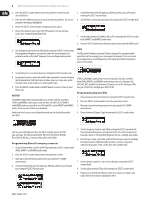Behringer iNUKE NU3000DSP Manual - Page 5
DSP Processor - user manual
 |
View all Behringer iNUKE NU3000DSP manuals
Add to My Manuals
Save this manual to your list of manuals |
Page 5 highlights
5 iNUKE NU6000DSP/NU3000DSP/NU1000DSP User Manual (10) (11) (12) (13) (14) Rear panel control elements (NU6000DSP shown) 2.2 Rear panel (10) BREAKER (automated fuse, NU6000DSP only). After eliminating the cause of faulty operation, simply depress the BREAKER and power up the unit again. The BREAKER acts in place of common discardable fuses. (11) POWER SOURCE jack accepts the included IEC power cable. (12) VENTILATION FAN speed adjusts automatically to ensure trouble-free operation. (13) TWIST- LOCKING SPEAKER OUTPUTS connect the amplifier to the speakers using professional speaker cables with twist-locking plugs. (14) INPUTS route line-level input signals into these combination jacks using XLR, balanced ¼" TRS, or unbalanced ¼" TS connectors. 3.2.2 SETUP screens The SETUP screens access the preset, panel lock, device naming, and LCD screen contrast functions. To access these functions, press the SETUP button, and then move up and down through the top-level screens by pressing either the SETUP button or the UP / DOWN arrow buttons. SETUP 1/4: Load Preset The top-level Load Preset screen displays the current Preset name (up to 10 characters) and Preset number (1-20). Subsidiary screens offer options for loading, saving, and naming Presets. 3. DSP Processor 3.1 Processor Functionality The iNUKE DSP processor manipulates your signal in the digital domain, offering tremendous flexibility and control. You may control and program the DSP processor via either the iNUKE amplifier's front panel or remotely by computer using the BEHRINGER Amp Remote software (available for download from behringer.com). By using the DSP processor, you can program all amplifier functions and parameters-except for the CH A and CH B input gain settings, which can only be controlled using the CH A / CH B knobs on the amplifier's front panel. 3.2 Front Panel control The following material describes the DSP's screen organization and how to program the processor's various functions by manipulating your iNUKE amplifier's front panel controls. Below the Preset name, this screen displays the "Load Preset" option by default. Rotate the SELECT encoder clockwise to access the "Save Preset" option. Note: Preset #1:INIT_DATA cannot be overwritten. Select this preset any time you want to restore the amp's default settings. Loading a Preset 1. Make sure the "Load Preset" option appears on the screen. (Rotate the SELECT encoder to toggle between "Load Preset" and "Save Preset.") 3.2.1 Main top-level screen The top-level screen displays "iNUKE," as well as the model name: NU1000DSP, NU3000DSP, or NU6000DSP. 2. Press the SELECT encoder knob to access the DSP's internal Preset list on the next sub-screen. The correct sub-screen will display the LOAD PRESET option in the upper right-hand corner of the screen. 3. Scroll up and down through the Preset list by rotating the SELECT encoder knob. As you scroll, the Preset number will appear to the left below the disk icon. 4. To load the selected Preset, you may either press the SELECT encoder or press the UP arrow button. Saving a preset 1. Make sure the "Save Preset" option appears on the screen. (Rotate the SELECT encoder to toggle between "Load Preset" and "Save Preset.")