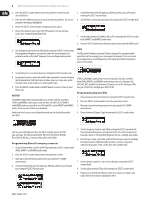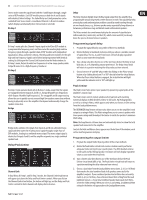Behringer iNUKE NU3000DSP Manual - Page 9
BEHRINGER Amp Remote Software
 |
View all Behringer iNUKE NU3000DSP manuals
Add to My Manuals
Save this manual to your list of manuals |
Page 9 highlights
9 iNUKE NU6000DSP/NU3000DSP/NU1000DSP User Manual 10. Adjust attack (Atime) and release (Rtime) to your preferred values. 3.3 BEHRINGER Amp Remote Software 11. Press the SELECT encoder when finished to return to the top-level DEQ screen. DELAY The DELAY DSP module digitally slows the final signal output from the amplifier by a programmable amount (expressed as either distance or time). This signal delay helps prevent phase and synchronization problems caused by sound traveling through air over long distances, e.g., between speaker arrays separated by long distances or between a performance stage and distant sound reinforcement speakers. The BEHRINGER Amp Remote software allows the user to control all iNUKE DSP settings remotely from a computer via the USB connection located on the iNUKE front panel. Programming signal delay 1. Choose between signal paths (A#1, B#1) by rotating the SELECT encoder knob. 2. Press the SELECT encoder knob to enter the parameter screens. 3. Move up or down between parameters by pressing the UP / DOWN arrow buttons. 4. Choose between 0° and 180° phase (PHASE) by rotating the SELECT encoder knob. 3.3.1 METERS Meters Monitor input and output levels by using the virtual meters on the right hand side of the control software screen. Adjust input levels using the knobs on the amplifier's front panel. 5. Choose your amount of signal delay (Delay) by rotating the SELECT encoder button. 6. Fine tune the Delay value using the (fine) parameter. 7. Change the delay's unit of measure (Unit), if necessary, by rotating the SELECT encoder knob. The delay value can be expressed in milliseconds (ms), meters (m), or feet (ft). 8. Press the SELECT encoder when finished to return to the top-level DELAY screen. The Amp Remote software displays two level meters, one for the input signal, and another meter for the final output signal. LIMIT The LIMIT DSP module controls the unit's output limiter, with programmable parameters for threshold (Thresh), release (Rtime), and hold (Hold). The top-level LIMIT screen always displays the threshold (Thresh) setting for quick reference. Input Meters Programming the output limiter 1. Choose between signal paths (A#1, B#1) by rotating the SELECT encoder knob. 2. Press the SELECT encoder knob to enter the parameter screens. 3. Move up or down between parameters by pressing the UP / DOWN arrow buttons. 4. Choose a threshold (Thres) setting by rotating the SELECT encoder knob. 5. Choose a release time (Rtime) by rotating the SELECT encoder knob. 6. Choose a hold (Hold) setting by rotating the SELECT encoder knob. 7. Press the SELECT encoder when finished to return to the top-level LIMIT screen. The input meters show the signal level at the CH A and CH B inputs. If the input signal exceeds the 0 dB level, the red Clip indicator will light over the channel experiencing an overload. The input level can only be controlled by using the CH A and CH B knobs on the front panel of the iNUKE amplifier. The Amp Remote software does not control the input level.