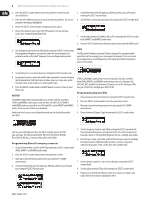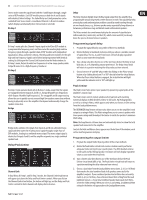Behringer iNUKE NU3000DSP Manual - Page 6
SAVE PRESET function. - inuke
 |
View all Behringer iNUKE NU3000DSP manuals
Add to My Manuals
Save this manual to your list of manuals |
Page 6 highlights
6 iNUKE NU6000DSP/NU3000DSP/NU1000DSP User Manual 2. Press the SELECT encoder knob to access the DSP's internal Preset list on the next sub-screen. The correct sub-screen will display the EDIT TITLE and SAVE PRESET options on the right-hand side of the screen. SETUP 2/4: Panel Lock The Panel Lock function uses a 4-character alphanumeric access code to lock the front panel controls and prevent unauthorized changes to DSP settings. Current settings can still be viewed while the unit is locked, but the parameters cannot be changed. The amplifier can only be locked or unlocked from the Panel Lock screen. 3. Scroll through the list until you find an EMPTY Preset slot or another Preset you wish to overwrite. 4. If you wish to edit your Preset title before saving, press the UP arrow button to choose the EDIT TITLE option. Locking the amplifier 1. Go to the Panel Lock screen by pressing the SETUP button. 2. Press the SELECT encoder knob to access the password screen. 5. Edit the Preset title (see "Editing the Preset" title below). 6. Select the SAVE PRESET option by pressing the DOWN arrow key. Editing a Preset title 1. Make sure the "Save Preset" option appears on the screen. (Rotate the SELECT encoder to toggle between "Load Preset" and "Save Preset.") 3. Set an access code by using the SELECT encoder knob. Rotate the knob to scroll through the character list, and then select characters by pressing. With each press on the SELECT encoder knob, the password cursor will advance left to right by one space. 2. Press the SELECT encoder knob to access the DSP's internal Preset list on the next sub-screen. The correct sub-screen will display the EDIT TITLE and SAVE PRESET options on the right-hand side of the screen. 3. Scroll through the Preset list by rotating the SELECT encoder knob. 4. Select a Preset slot as a save destination by pressing the SELECT encoder knob. 5. Press the UP arrow button to select the EDIT TITLE function. The EDIT TITLE window will appear, with alphanumeric characters in a row at the top and the current title directly below with the editing cursor. 4. The amplifier will automatically lock when you select the final character for the access code. The display will flash a brief confirmation message: "Device Locked!" 5. The status displayed on the Panel Lock screen will state "LOCKED!" Unlocking the amplifier 1. Go to the Panel Lock screen by pressing the SETUP button. 2. Press the SELECT encoder knob to access the password screen. 3. Enter the access code by using the SELECT encoder knob. Rotate the knob to scroll through the character list, and then select characters by pressing. With each press on the SELECT encoder knob, the password cursor will advance left to right by one space. 4. The amplifier will automatically unlock when you select the final character for the access code. The display will flash a brief confirmation message: "Unlocked." 5. The status displayed on the Panel Lock screen will state "OFF." 6. Select the backward arrow from the row of characters by rotating the SELECT knob until the backward arrow is highlighted. 7. Press the SELECT encoder knob to erase characters. The cursor will erase characters from right to left across the existing title. 8. Rotate the SELECT encoder to select new characters from the row above the current Preset title. 9. Insert selected characters into the Preset title by pressing the SELECT encoder knob. Once you select and insert a character, the editing cursor will change direction and advance from left to right. 10. Save the new Preset title by pressing the DOWN arrow key to activate the SAVE PRESET function. SETUP 3/4: Device Name Each iNUKE DSP amplifier can be individually named for easy identification within a rack or remotely via the BEHRINGER Amp Remote control software (go to Behringer.com to download the software). Naming the amplifier 1. Access the Device Name screen by pressing the SETUP button.