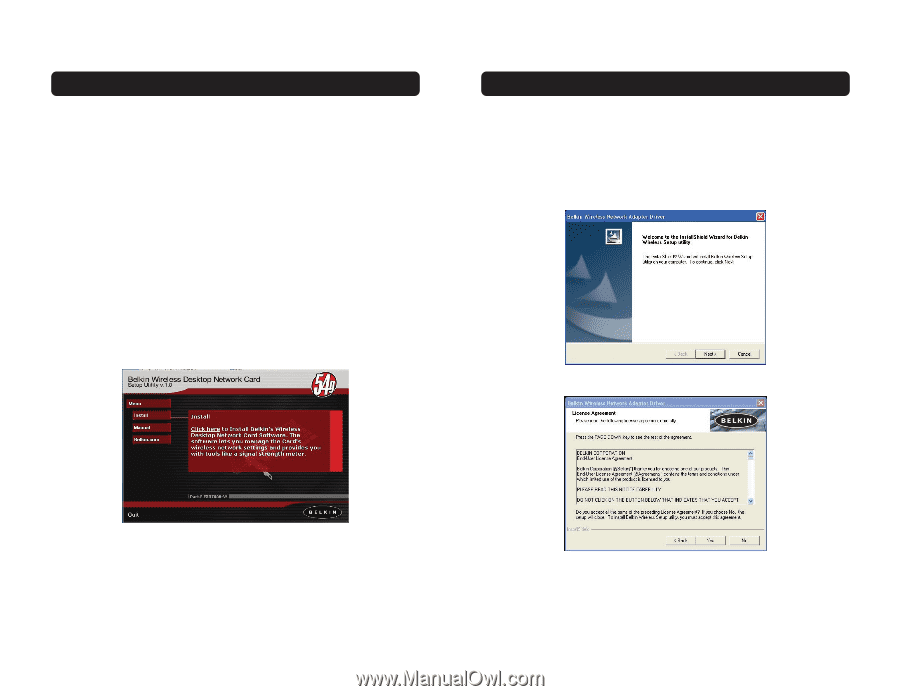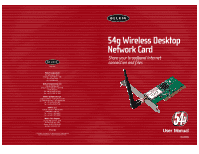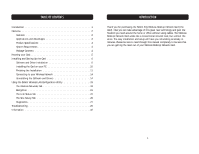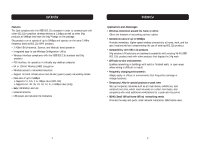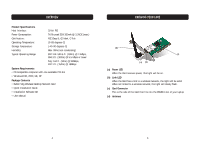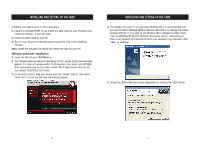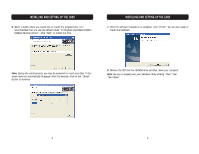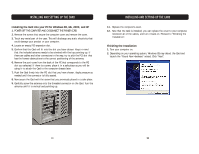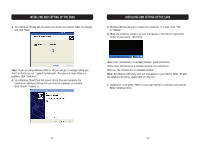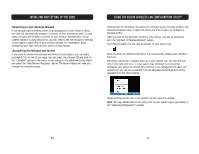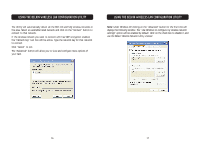Belkin F5D7000 User Manual - Page 5
Installing And Setting Up The Card - utility exe
 |
View all Belkin F5D7000 manuals
Add to My Manuals
Save this manual to your list of manuals |
Page 5 highlights
INSTALLING AND SETTING UP THE CARD Installing your Card is done in three easy steps. 1. Install the software FIRST. If you install the Card inside of your PC before you install the software, it will not work. 2. Install the Card inside of your PC. 3. Turn on your PC and let Windows operating system (OS) finish installing the Card. Note: Install the software first before you install the Card into your PC. Software and Driver Installation 1. Insert the CD into your CD-ROM drive. 2. The "Wireless Desktop Network Card Setup Utility" screen should automatically appear. If it does not appear within 15-20 seconds, then select your CD-ROM drive and double-click on the folder named "Files". Next double-click on the icon named "F5D7000_UTILITY.exe". 3. In the utility screen, drag your mouse over the "Install" button, then select "Click here" to start the software installation program. INSTALLING AND SETTING UP THE CARD 4. The installer will start. If you are using Windows XP, it is recommended that you use the Belkin Wireless Desktop Network Card Utility to manage the Card's wireless settings. If you want to use Windows XP to manage the Card, check "Use the Windows XP Wireless Network Connection Utility". Instructions on how to use Windows XP's Connection Utility are available from Microsoft. Click "Next" to continue. 5. Accept the Belkin Software License Agreement by clicking the "YES" button. 6 7