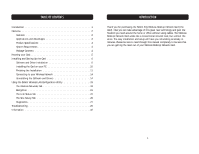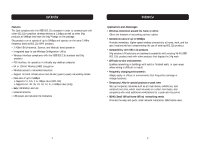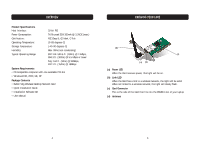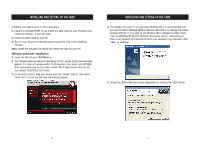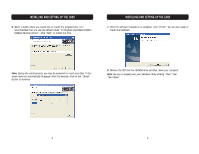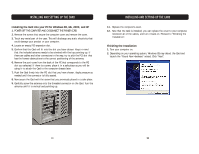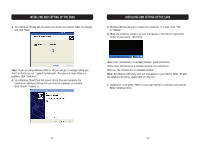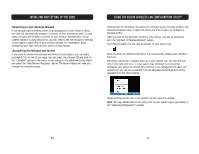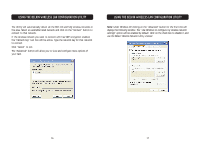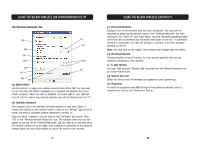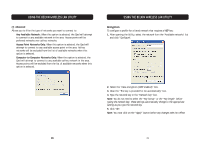Belkin F5D7000 User Manual - Page 7
Finishing the Installation, Installing the Card into your PC for Windows 98, Me, 2000, and XP - antenna
 |
View all Belkin F5D7000 manuals
Add to My Manuals
Save this manual to your list of manuals |
Page 7 highlights
INSTALLING AND SETTING UP THE CARD Installing the Card into your PC for Windows 98, Me, 2000, and XP 1. POWER OFF THE COMPUTER AND DISCONNECT THE POWER CORD. 2. Remove the screws that secure the computer cover and remove the cover. 3. Touch any metal part of the case. This will discharge any static electricity that could damage your product or your computer. 4. Locate an empty PCI expansion slot. 5. Confirm that the Card will fit into the slot you have chosen. Keep in mind that the included antenna needs to be oriented with the top pointing up. If there are cables and other connectors in the way, try to pick the PCI slot that has the fewest obstructions to the correct positioning of the antenna. 6. Remove the port cover from the back of the PC that corresponds to the PCI slot you selected. If there is a screw, place it in a safe place as you will be using it to attach the Card to the computer chassis later. 7. Push the Card firmly into the PCI slot that you have chosen. Apply pressure as needed until the connector is fully seated. 8. Now secure the Card with the screw that you previously placed in a safe place. 9. Carefully screw the antenna onto the threaded connector on the Card. Turn the antenna until it is vertical and pointing up. INSTALLING AND SETTING UP THE CARD 11. Replace the computer's cover. 12. Now that the Card is installed, you can replace the cover to your computer, reconnect all of the cables, and turn it back on. Proceed to "Finishing the Installation". Finishing the Installation 1. Turn your computer on. 2. Depending on your operating system, Windows OS may detect the Card and launch the "Found New Hardware" wizard. Click "Next". 10 11