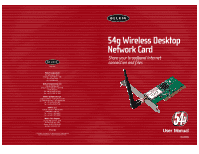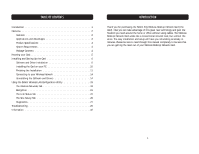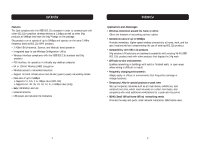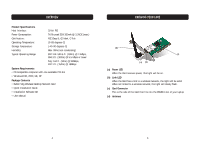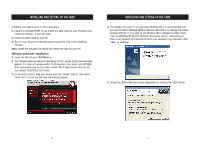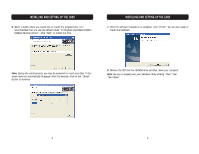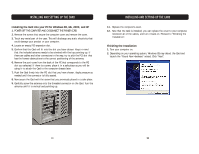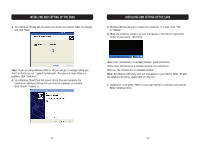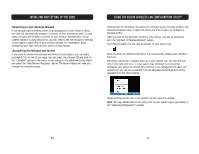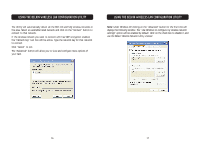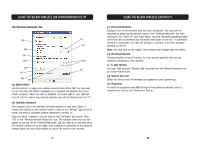Belkin F5D7000 User Manual - Page 6
Shut Down. - set up
 |
View all Belkin F5D7000 manuals
Add to My Manuals
Save this manual to your list of manuals |
Page 6 highlights
INSTALLING AND SETTING UP THE CARD 6. Select a folder where you would like to install the program files. It is recommended that you use the default folder "C:\Program Files\Belkin\Belkin 54Mbps Wireless Utility\". Click "Next" to install the files. INSTALLING AND SETTING UP THE CARD 7. After the software installation is complete, click "Finish". You are now ready to install the hardware. Note: During the install process, you may be prompted to insert your Card. If this screen does not automatically disappear after five seconds, click on the "Cancel" button to continue. 8. Remove the CD from the CD-ROM drive and shut down your computer. Note: Be sure to properly exit your Windows OS by clicking "Start" then "Shut Down". 8 9
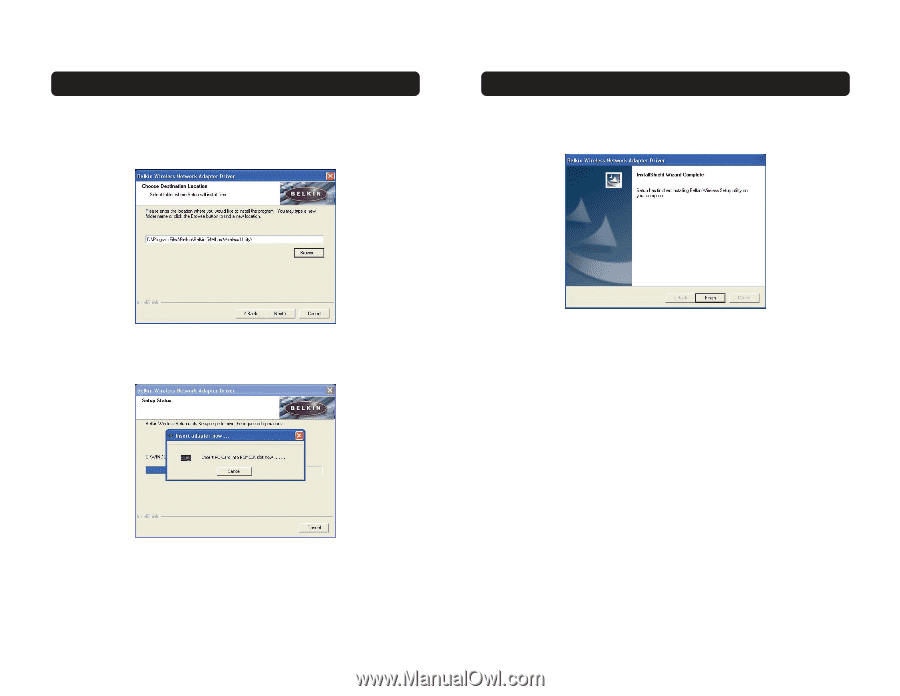
INSTALLING AND SETTING UP THE CARD
7.
After the software installation is complete, click “Finish”. You are now ready to
install the hardware.
8.
Remove the CD from the CD-ROM drive and shut down your computer.
Note:
Be sure to properly exit your Windows OS by clicking “Start” then
“Shut Down”.
INSTALLING AND SETTING UP THE CARD
6.
Select a folder where you would like to install the program files. It is
recommended that you use the default folder “C:\Program Files\Belkin\Belkin
54Mbps Wireless Utility\”. Click “Next” to install the files.
Note:
During the install process, you may be prompted to insert your Card. If this
screen does not automatically disappear after five seconds, click on the “Cancel”
button to continue.
8
9