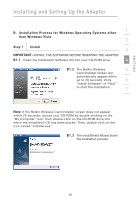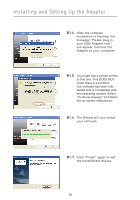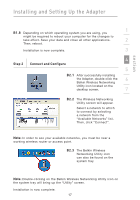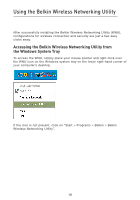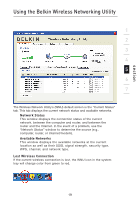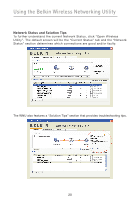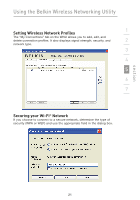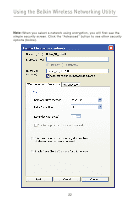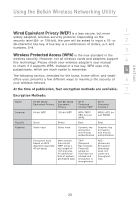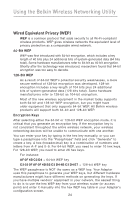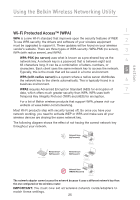Belkin F5D7050_v4 User Manual - Page 22
Network Status and Solution Tips
 |
View all Belkin F5D7050_v4 manuals
Add to My Manuals
Save this manual to your list of manuals |
Page 22 highlights
Using the Belkin Wireless Networking Utility Network Status and Solution Tips To further understand the current Network Status, click "Open Wireless Utility". The default screen will be the "Current Status" tab and the "Network Status" section determines which connections are good and/or faulty. The WNU also features a "Solution Tips" section that provides troubleshooting tips. 20
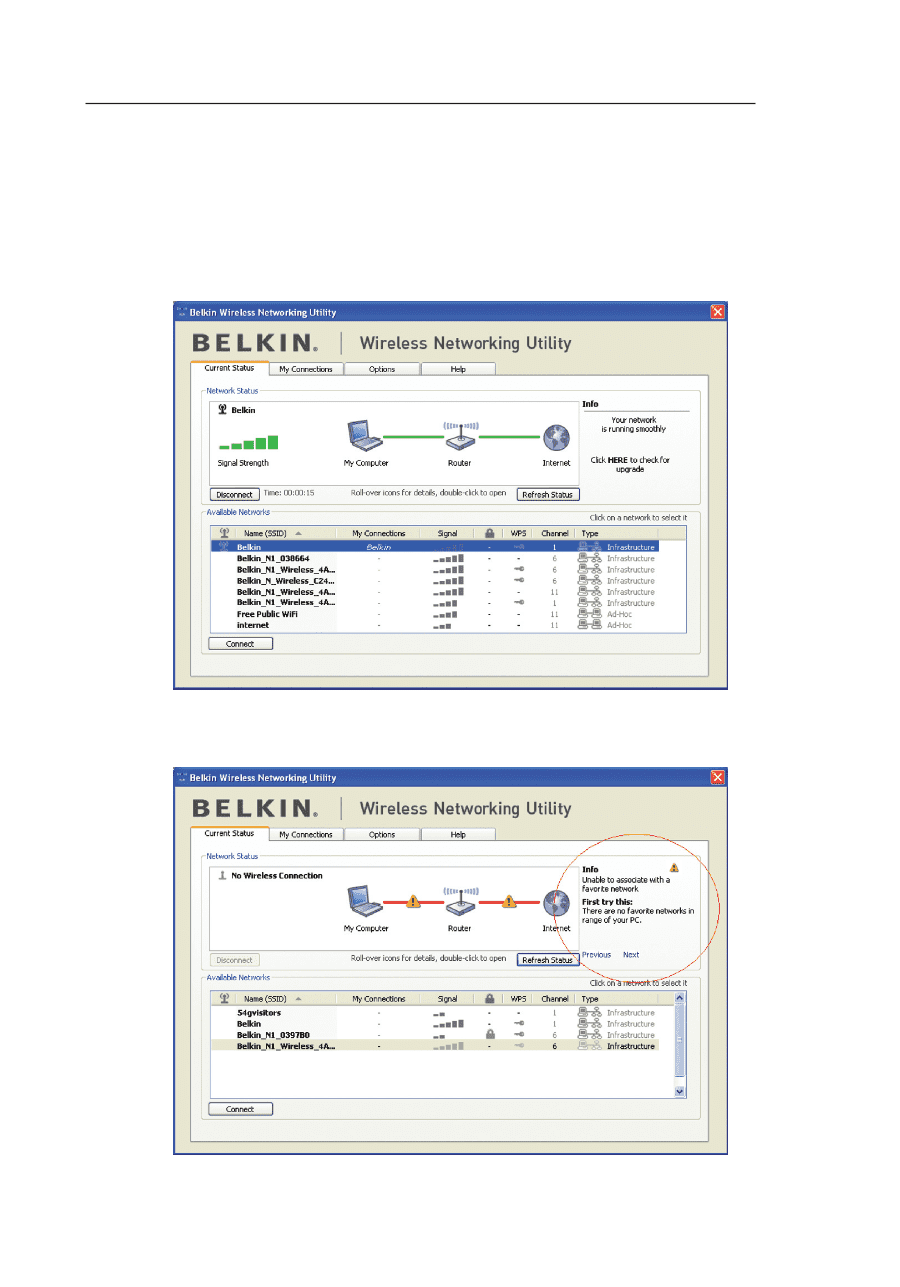
20
Using the Belkin Wireless Networking Utility
Network Status and Solution Tips
To further understand the current Network Status, click “Open Wireless
Utility”° The default screen will be the “Current Status” tab and the “Network
Status” section determines which connections are good and/or faulty.
The WNU also features a “Solution Tips” section that provides troubleshooting tips°