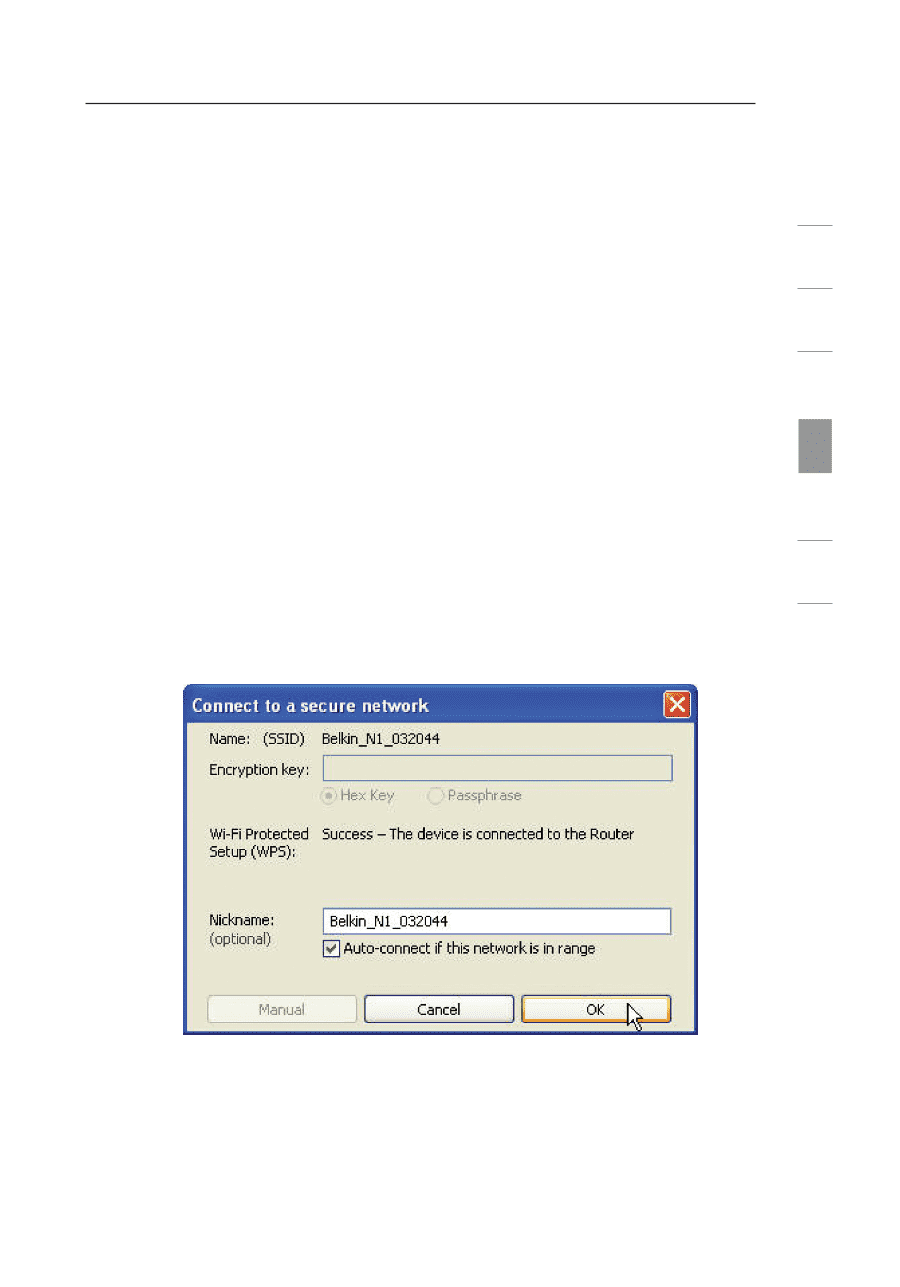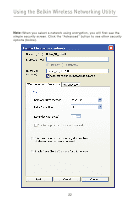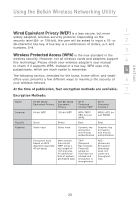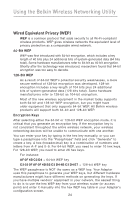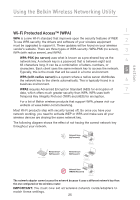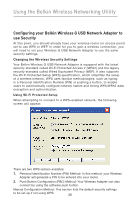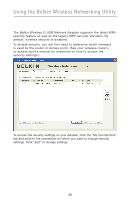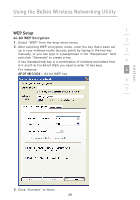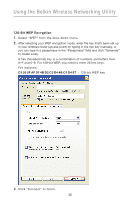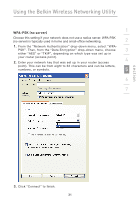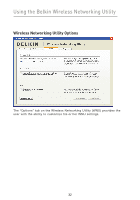Belkin F5D7050_v4 User Manual - Page 29
network° The PBC method can also be initiated from
 |
View all Belkin F5D7050_v4 manuals
Add to My Manuals
Save this manual to your list of manuals |
Page 29 highlights
Using the Belkin Wireless Networking Utility WPS uses WPA2 (described below) for encryption. It does 1 not provide additional security, but rather, standardizes the method for securing your wireless network. On your client utility, 2 WPS-enabled networks are denoted with the key icon. You may use either the PBC or PIN method to allow a device access to your wireless network. Conceptually, the two methods work 3 as follows: PBC: Push and hold the WPS button located on the back of 4 your router for three seconds. Then, initiate the WPS procedure on the client utility within two minutes. Select the network name in the utility and click "Connect". Your client will automatically 5 exchange the security information and be added to your wireless network. The PBC method can also be initiated from the client side. 6 PIN: Your client device has an 8-digit PIN number that is associated with WPS. Select the WPS-enabled network and click 7 "Connect" to start the WPS process. Choose the PIN-method option and complete the WPS procedure on your router. The client will be automatically enrolled into your wireless network within two minutes. section 27