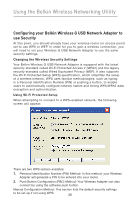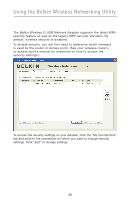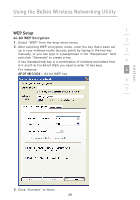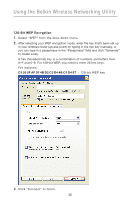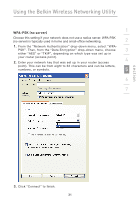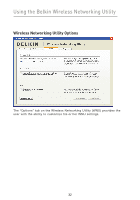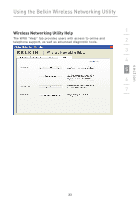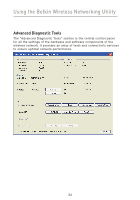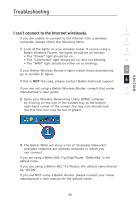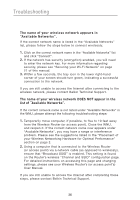Belkin F5D7050_v4 User Manual - Page 33
WPA-PSK no server
 |
View all Belkin F5D7050_v4 manuals
Add to My Manuals
Save this manual to your list of manuals |
Page 33 highlights
Using the Belkin Wireless Networking Utility WPA-PSK (no server) 1 Choose this setting if your network does not use a radius server. WPA-PSK (no server) is typically used in home and small-office networking. 2 1. From the "Network Authentication" drop-down menu, select "WPA- PSK". Then, from the "Data Encryption" drop-down menu, choose 3 either "AES" or "TKIP", depending on which type was set up in your router (access point). 2. Enter your network key that was set up in your router (access 4 point). This can be from eight to 63 characters and can be letters, numbers, or symbols. 5 6 7 section 3. Click "Connect" to finish. 31

31
Using the Belkin Wireless Networking Utility
section
1
2
3
4
5
6
7
WPA-PSK (no server)
Choose this setting if your network does not use a radius server° WPA-PSK
(no server) is typically used in home and small-office networking°
1.
From the “Network Authentication” drop-down menu, select “WPA-
PSK”° Then, from the “Data Encryption” drop-down menu, choose
either “AES” or “TKIP”, depending on which type was set up in
your router (access point)°
2.
Enter your network key that was set up in your router (access
point)° This can be from eight to 63 characters and can be letters,
numbers, or symbols°
3.
Click “Connect” to finish°