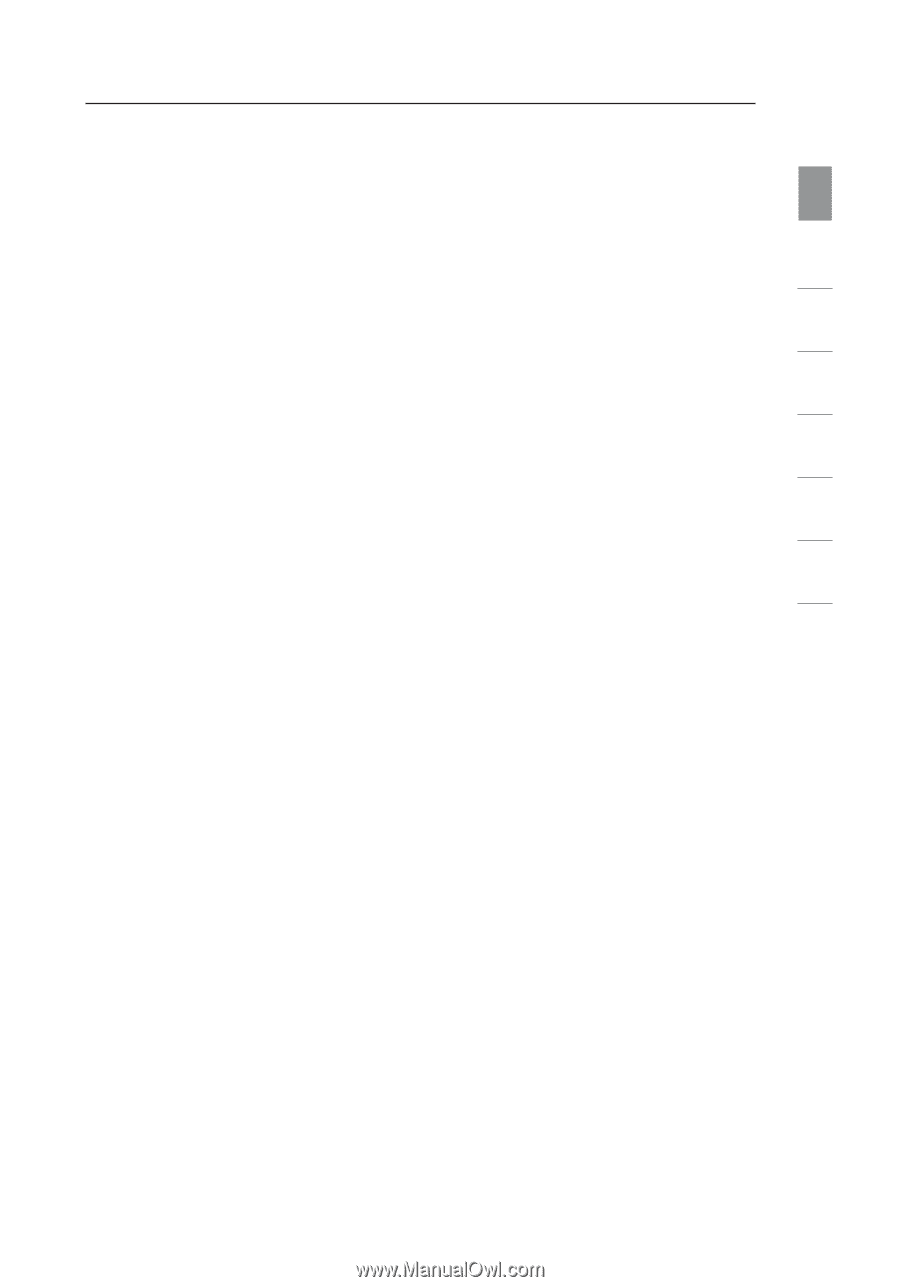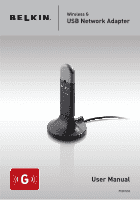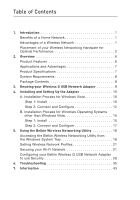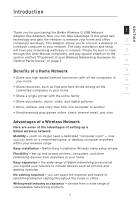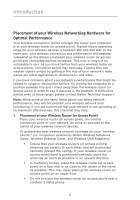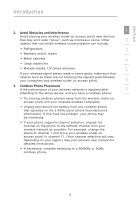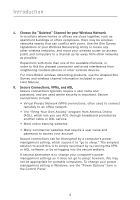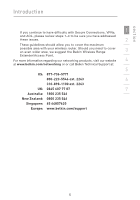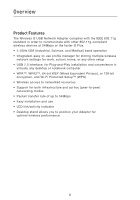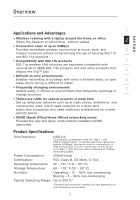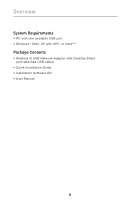Belkin F5D7050_v4 User Manual - Page 5
Belkin F5D7050_v4 Manual
 |
View all Belkin F5D7050_v4 manuals
Add to My Manuals
Save this manual to your list of manuals |
Page 5 highlights
section Introduction 2. Avoid Obstacles and Interference 1 Avoid placing your wireless router (or access point) near devices that may emit radio "noise", such as microwave ovens. Other 2 objects that can inhibit wireless communication can include: • Refrigerators 3 • Washers and/or dryers • Metal cabinets 4 • Large aquariums • Metallic-based, UV-tinted windows 5 If your wireless signal seems weak in some spots, make sure that objects such as these are not blocking the signal's path between your computers and wireless router (or access point). 6 3. Cordless Phone Placement If the performance of your wireless network is impaired after 7 attending to the above issues, and you have a cordless phone: • Try moving cordless phones away from the wireless router (or access point) and your wireless-enabled computers. • Unplug and remove the battery from any cordless phone that operates on the 2.4GHz band (check manufacturer's information). If this fixes the problem, your phone may be interfering. • If your phone supports channel selection, change the channel on the phone to the farthest channel from your wireless network as possible. For example, change the phone to channel 1 and move your wireless router (or access point) to channel 11. (Your channel selection will vary depending on your region.) See your phone's user manual for detailed instructions. • If necessary, consider switching to a 900MHz or 5GHz cordless phone. 3