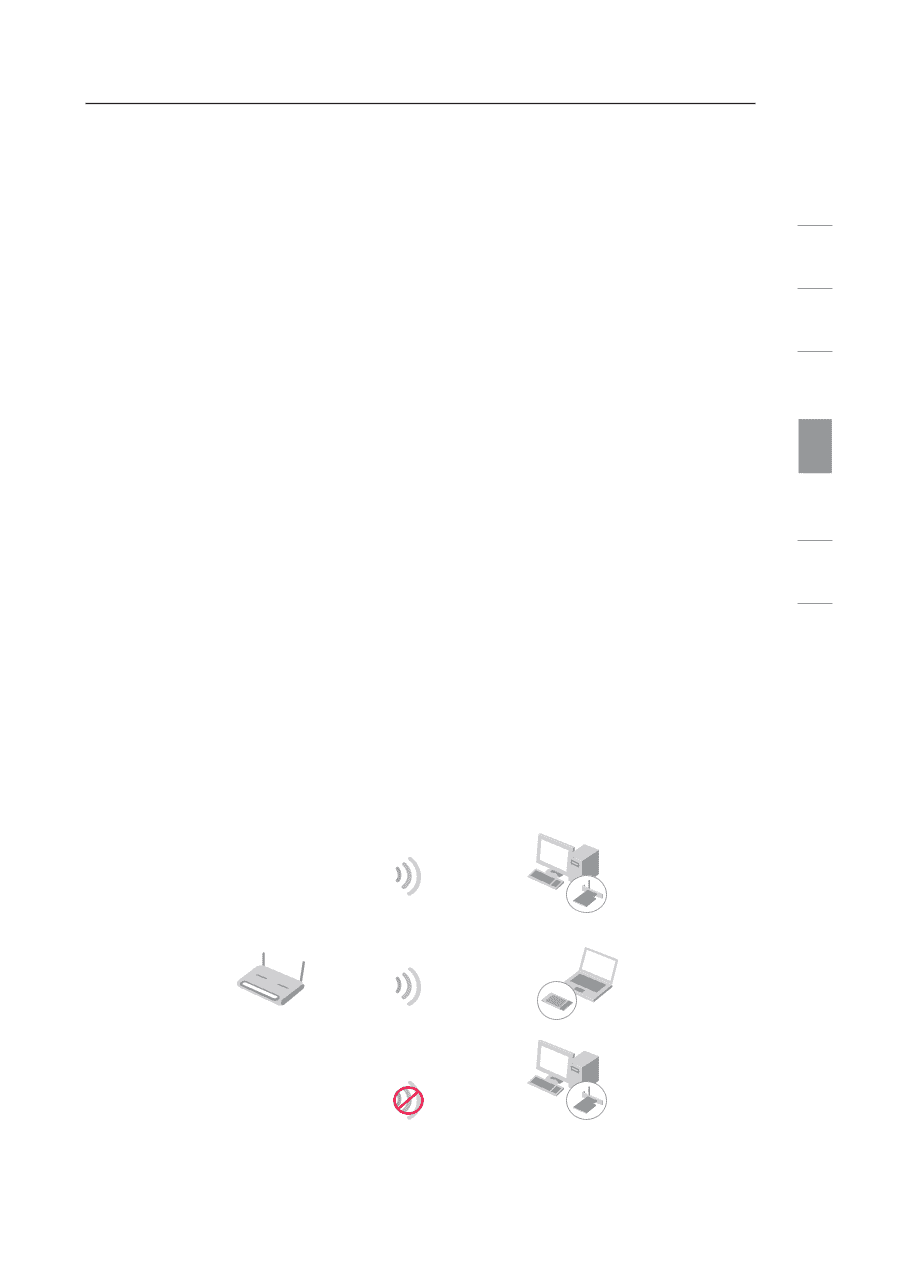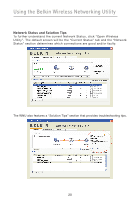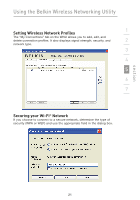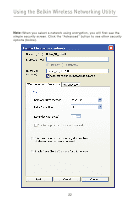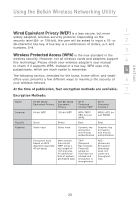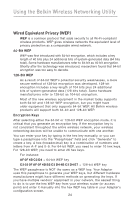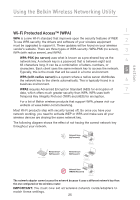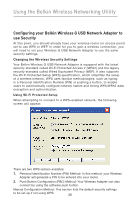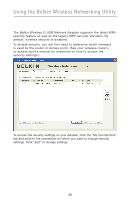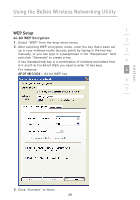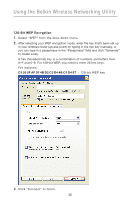Belkin F5D7050_v4 User Manual - Page 27
Wi-Fi Protected Access™ WPA
 |
View all Belkin F5D7050_v4 manuals
Add to My Manuals
Save this manual to your list of manuals |
Page 27 highlights
Using the Belkin Wireless Networking Utility section Wi-Fi Protected Access™ (WPA) 1 WPA is a new Wi-Fi standard that improves upon the security features of WEP. To use WPA security, the drivers and software of your wireless equipment 2 must be upgraded to support it. These updates will be found on your wireless vendor's website. There are three types of WPA security: WPA-PSK (no server), 3 WPA (with radius server), and WPA2. WPA-PSK (no server) uses what is known as a pre-shared key as the network key. A network key is a password that is between eight and 4 63 characters long. It can be a combination of letters, numbers, or 5 characters. Each client uses the same network key to access the network. Typically, this is the mode that will be used in a home environment. WPA (with radius server) is a system where a radius server distributes the network key to the clients automatically. This is typically found in a 6 business environment. WPA2 requires Advanced Encryption Standard (AES) for encryption of 7 data, which offers much greater security than WPA. WPA uses both Temporal Key Integrity Protocol (TKIP) and (AES) for encryption. For a list of Belkin wireless products that support WPA, please visit our website at www.belkin.com/networking. Most Wi-Fi products ship with security turned off. So once you have your network working, you need to activate WEP or WPA and make sure all your wireless devices are sharing the same network key. The following diagram shows the effect of not having the correct network key throughout your network. Wireless G Router Network key= MyPassword Network key= MyPassword Wireless G Desktop Card Network key= MyPassword Wireless G Notebook Card Network key= WRONG Password Wireless G Desktop Card The network adapter cannot access the network because it uses a different network key than the one configured on the wireless router. IMPORTANT: You must now set all wireless network cards/adapters to match these settings. 25