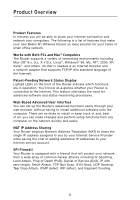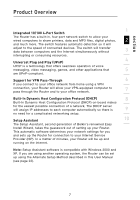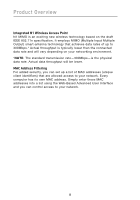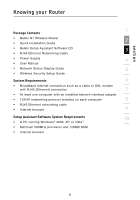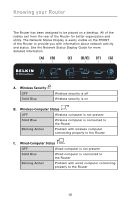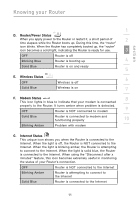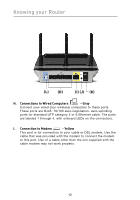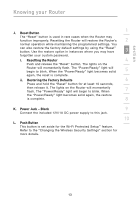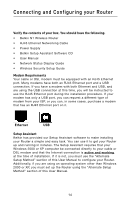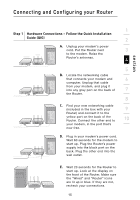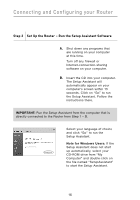Belkin F5D8231-4 User Manual - Page 15
Router/Power Status, Wireless Status, Modem Status, Internet Status - problems
 |
UPC - 722868592649
View all Belkin F5D8231-4 manuals
Add to My Manuals
Save this manual to your list of manuals |
Page 15 highlights
Knowing your Router section 1 D. Router/Power Status When you apply power to the Router or restart it, a short period of 2 time elapses while the Router boots up. During this time, the "router" icon blinks. When the Router has completely booted up, the "router" icon becomes a solid light, indicating the Router is ready for use. 3 OFF Router is off Blinking Blue Router is booting up 4 Solid Blue Router is on and ready 5 E. Wireless Status 6 OFF Wireless is off Solid Blue Wireless is on 7 F. Modem Status 8 This icon lights in blue to indicate that your modem is connected properly to the Router. It turns amber when problem is detected. OFF Router is NOT connected to modem 9 Solid Blue Router is connected to modem and functioning properly 10 Blinking Amber Problem with modem G. Internet Status This unique icon shows you when the Router is connected to the Internet. When the light is off, the Router is NOT connected to the Internet. When the light is blinking amber, the Router is attempting to connect to the Internet. When the light is solid blue, the Router is connected to the Internet. When using the "Disconnect after x minutes" feature, this icon becomes extremely useful in monitoring the status of your Router's connection. OFF Router is NOT connected to the Internet Blinking Amber Router is attempting to connect to the Internet Solid Blue Router is connected to the Internet 11