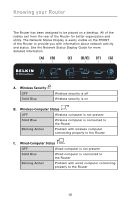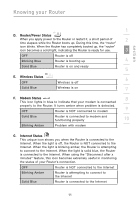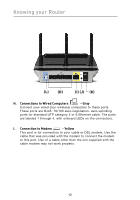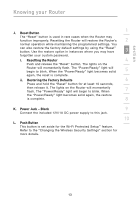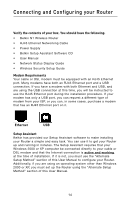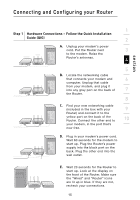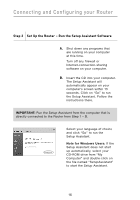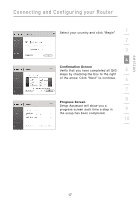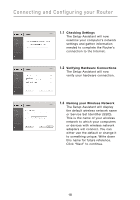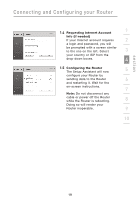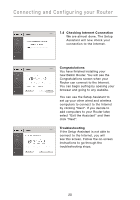Belkin F5D8231-4 User Manual - Page 19
Step 1, Hardware Connections - Follow the Quick Installation, Guide QIG
 |
UPC - 722868592649
View all Belkin F5D8231-4 manuals
Add to My Manuals
Save this manual to your list of manuals |
Page 19 highlights
Connecting and Configuring your Router section 1 Step 1 Hardware Connections - Follow the Quick Installation Guide (QIG) 2 A. Unplug your modem's power cord. Put the Router next 3 to the modem. Raise the Router's antennas. 4 5 B. Locate the networking cable that connects your modem and 6 computer. Unplug that cable from your modem, and plug it into any gray port on the back of 7 the Router. 8 C. Find your new networking cable (included in the box with your 9 Router) and connect it to the yellow port on the back of the Router. Connect the other end to 10 your modem, in the port that's now free. D. Plug in your modem's power cord. Wait 60 seconds for the modem to start up. Plug the Router's power supply into the black port on the back. Plug the other end into the wall outlet. E. Wait 20 seconds for the Router to start up. Look at the display on the front of the Router. Make sure the "Wired" and "Router" icons are lit up in blue. If they are not, recheck your connections. 15