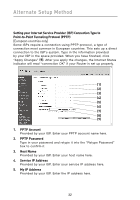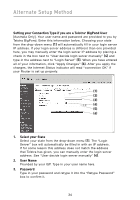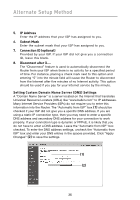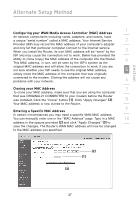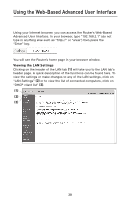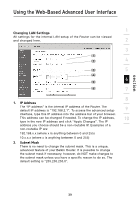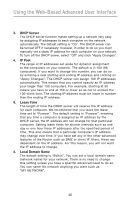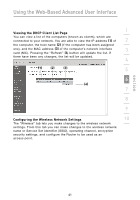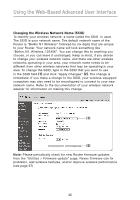Belkin F5D8231-4 User Manual - Page 41
Configuring your WAN Media Access Controller MAC Address, Cloning your MAC Address, Entering - installation
 |
UPC - 722868592649
View all Belkin F5D8231-4 manuals
Add to My Manuals
Save this manual to your list of manuals |
Page 41 highlights
section Alternate Setup Method 1 Configuring your WAN Media Access Controller (MAC) Address All network components including cards, adapters, and routers, have a unique "serial number" called a MAC address. Your Internet Service 2 Provider (ISP) may record the MAC address of your computer's adapter and only let that particular computer connect to the Internet service. When you install the Router, its own MAC address will be "seen" by the 3 ISP and may cause the connection not to work. Belkin has provided the ability to clone (copy) the MAC address of the computer into the Router. 4 This MAC address, in turn, will be seen by the ISP's system as the original MAC address and will allow the connection to work. If you are not sure whether your ISP needs to see the original MAC address, 5 simply clone the MAC address of the computer that was originally connected to the modem. Cloning the address will not cause any problems with your network. 6 Cloning your MAC Address 7 To clone your MAC address, make sure that you are using the computer that was ORIGINALLY CONNECTED to your modem before the Router was installed. Click the "Clone" button (1). Click "Apply Changes" (3). 8 Your MAC address is now cloned to the Router. Entering a Specific MAC Address 9 In certain circumstances you may need a specific WAN MAC address. You can manually enter one in the "MAC Address" page. Type in a MAC 10 address in the spaces provided (2) and click "Apply Changes" (3) to save the changes. The Router's WAN MAC address will now be changed to the MAC address you specified. (2) (1) (3) 37