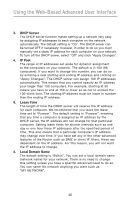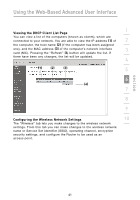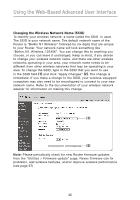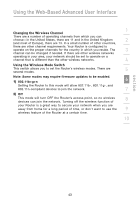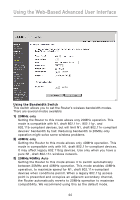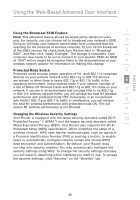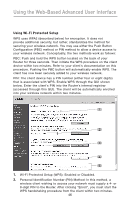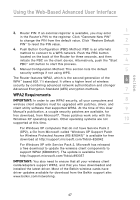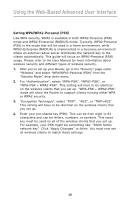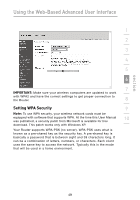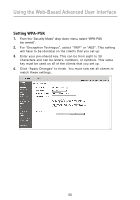Belkin F5D8231-4 User Manual - Page 49
Using the Broadcast SSID Feature, Protected Mode Switch, Changing the Wireless Security Settings - support
 |
UPC - 722868592649
View all Belkin F5D8231-4 manuals
Add to My Manuals
Save this manual to your list of manuals |
Page 49 highlights
section Using the Web-Based Advanced User Interface 1 Using the Broadcast SSID Feature Note: This advanced feature should be employed by advanced users only. For security, you can choose not to broadcast your network's SSID. 2 Doing so will keep your network name hidden from computers that are scanning for the presence of wireless networks. To turn off the broadcast of the SSID, remove the check mark from the box next to "Broadcast 3 SSID", and then click "Apply Changes". The change is immediate. Each computer now needs to be set to connect to your specific SSID; an SSID of "ANY" will no longer be accepted. Refer to the documentation of your 4 wireless network adapter for information on making this change. Protected Mode Switch 5 Protected mode ensures proper operation of N1, draft 802.11n-compliant devices on your wireless network when 802.11g or 802.11b devices are present or when there is heavy 802.11g or 802.11b traffic in the 6 operating environment. Use protected mode if your network consists of a mix of Belkin N1 Wireless Cards and 802.11g or 802.11b cards on your network. If you are in an environment that includes little to no 802.11g 7 or 802.11b wireless network traffic, you will achieve the best N1 wireless performance with protected mode OFF. Conversely, in an environment with HEAVY 802.11g or 802.11b traffic or interference, you will achieve 8 the best N1 wireless performance with protected mode ON. This will ensure N1 wireless performance is not affected. 9 Changing the Wireless Security Settings Your Router is equipped with the latest security standard called Wi-Fi 10 Protected Access™ 2 (WPA2™) and the legacy security standard called Wired Equivalent Privacy (WEP). Your Router also supports the Wi-Fi Protected Setup (WPS) specification, which simplifies the setup of a wireless network. WPS uses familiar methodologies, such as typing in a Personal Identification Number (PIN) or pushing a button, to enable users to automatically configure network names and strong WPA2 data encryption and authentication. By default, your Router does not ship with security enabled. You may automatically configure the security settings using WPS. To change the security settings manually, you will need to determine which standard you want to use. To access the security settings, click "Security" on the "Wireless" tab. 45