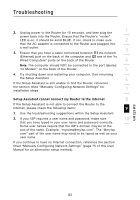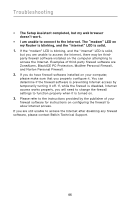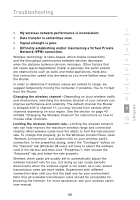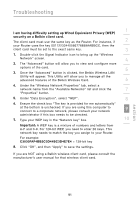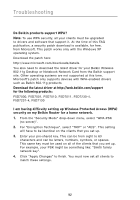Belkin F5D8231-4 User Manual - Page 91
I can't connect to the Internet wirelessly.
 |
UPC - 722868592649
View all Belkin F5D8231-4 manuals
Add to My Manuals
Save this manual to your list of manuals |
Page 91 highlights
Troubleshooting 1 I can't connect to the Internet wirelessly. If you are unable to connect to the Internet from a wireless computer, please check the following items: 2 1. Look at the lights on your Router. They should be as follows: 3 • The "router" LED should be on. • The "radio wave" LED above the "router" LED should be on. 4 • The "modem" light should be on, and not blinking. • The "internet" LED should be on, and not blinking. 5 • The "Wireless" light should be on, not blinking. 2. Open your wireless utility software by clicking on the icon in the system tray at the bottom, right-hand corner of the screen. 6 3. The exact window that opens will vary depending on the model of wireless card you have; however, any of the utilities should have 7 a list of "Available Networks"-those wireless networks it can connect to. 8 Does the name of your wireless network appear in the results? Yes, my network name is listed-go to the troubleshooting solution 9 titled "I can't connect to the Internet wirelessly, but my network name is listed". No, my network name is not listed-go to the troubleshooting solution 10 titled "I can't connect to the Internet wirelessly, and my network name is not listed". section 87