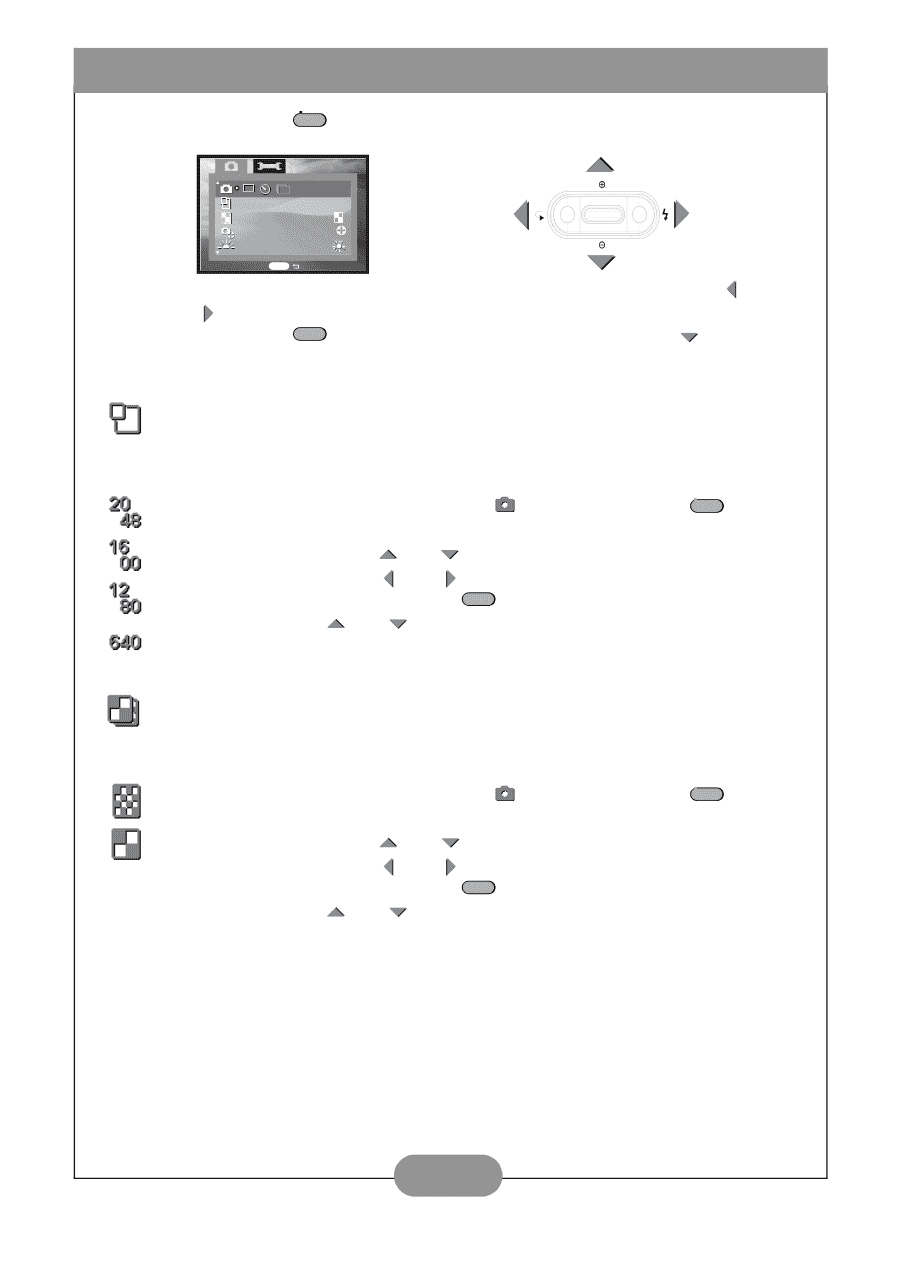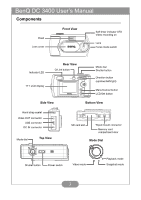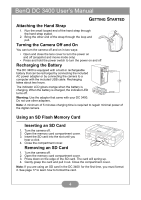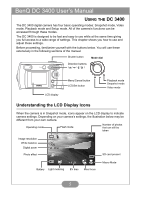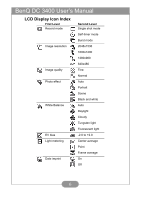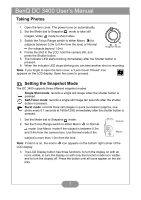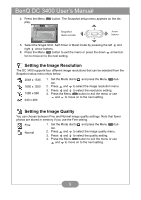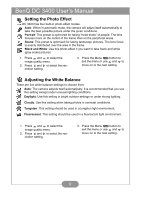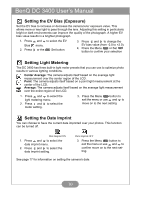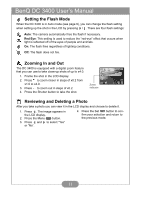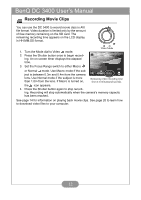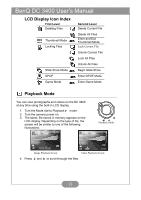BenQ DC 3400 User Manual - Page 10
Setting the Image Resolution, Press the Menu
 |
View all BenQ DC 3400 manuals
Add to My Manuals
Save this manual to your list of manuals |
Page 10 highlights
BenQ DC 3400 User's Manual 4. Press the Menu MENU button. The Snapshot setup menu appears on the display. 16 00 Snapshot menu screen A Arrow buttons WB A MENU 5. Select the Single Shot, Self-Timer or Burst mode by pressing the left and right arrow buttons. 6. Press the Menu MENU button to exit the menu or press the down arrow but- ton to move on to the next setting. Setting the Image Resolution The DC 3400 supports four different image resolutions that can be selected from the Snapshot setup menu show below. 2048 x 1536 1600 x 1200 1280 x 960 640 x 480 1. Set the Mode dial to and press the Menu MENU button. 2. Press and to select the image resolution menu. 3. Press and to select the resolution setting. 4. Press the Menu MENU button to exit the menu or use and to move on to the next setting. Setting the Image Quality You can choose between Fine and Normal image quality settings. Note that fewer photos are stored in memory if you use the Fine setting. Fine Normal 1. Set the Mode dial to and press the Menu MENU button. 2. Press and to select the image quality menu. 3. Press and to select the quality setting. 4. Press the Menu MENU button to exit the menu or use and to move on to the next setting. 8