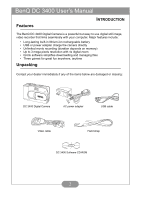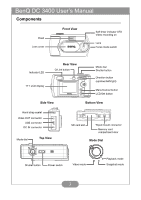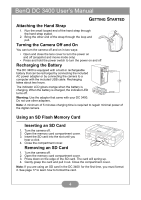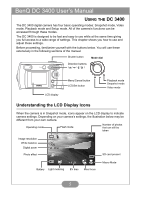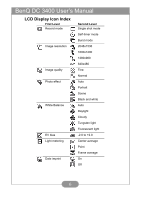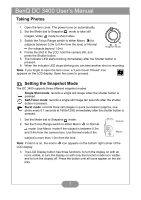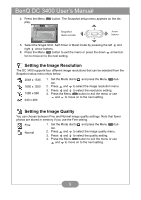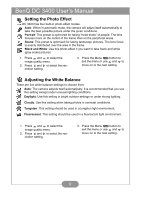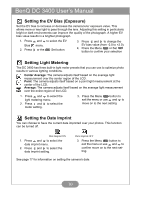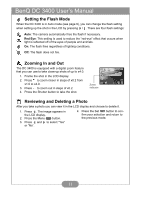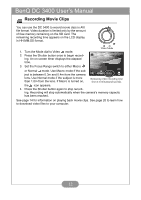BenQ DC 3400 User Manual - Page 9
Taking Photos, Setting the Snapshot Mode, Single Shot mode, Self-Timer mode, Burst mode - camera
 |
View all BenQ DC 3400 manuals
Add to My Manuals
Save this manual to your list of manuals |
Page 9 highlights
BenQ DC 3400 User's Manual Taking Photos 1. Open the lens cover. The power turns on automatically. 2. Set the Mode dial to Snapshot mode to take still images, Video mode to shoot video. 3. Switch the Focus Range switch to either Macro (for subjects between 0.3m to 0.4m from the lens) or Normal (for subjects beyond 1.0m). Snapshot Mode 4. Frame the shot in the LCD, hold the camera still, and press the Shutter button. 5. The Indicator LED starts blinking immediately after the Shutter button is pressed. 6. When the Indicator LED stops blinking you can take another shot or recording. Note: If you forget to open the lens cover, a "Lens Cover Closed" icon appears on the LCD display. Open the cover to proceed. Setting the Snapshot Mode The DC 3400 supports three different snapshot modes. Single Shot mode: records a single still image when the shutter button is pressed. Self-Timer mode: records a single still image ten seconds after the shutter button is pressed. Burst mode: records three still images in quick succession (approx. one photo every 0.1 seconds at 1600x1200) immediately after the shutter button is pressed. 1. Set the Mode dial to Snapshot mode. 2. Set the Focus Range switch to either Macro or Normal mode. Use Macro mode if the subject is between 0.3m and 0.4m from the camera lens. Use Normal mode if the Normal Macro subject is more than 1.0m from the lens. Note: If macro is on, the macro icon appears on the bottom right corner of the LCD display. 3. The LCD Display button has three functions: to turn the display on with all icons visible, to turn the display on with only the function mode icon visible, and to turn the display off. Press the button until all icons appear on the display. 7