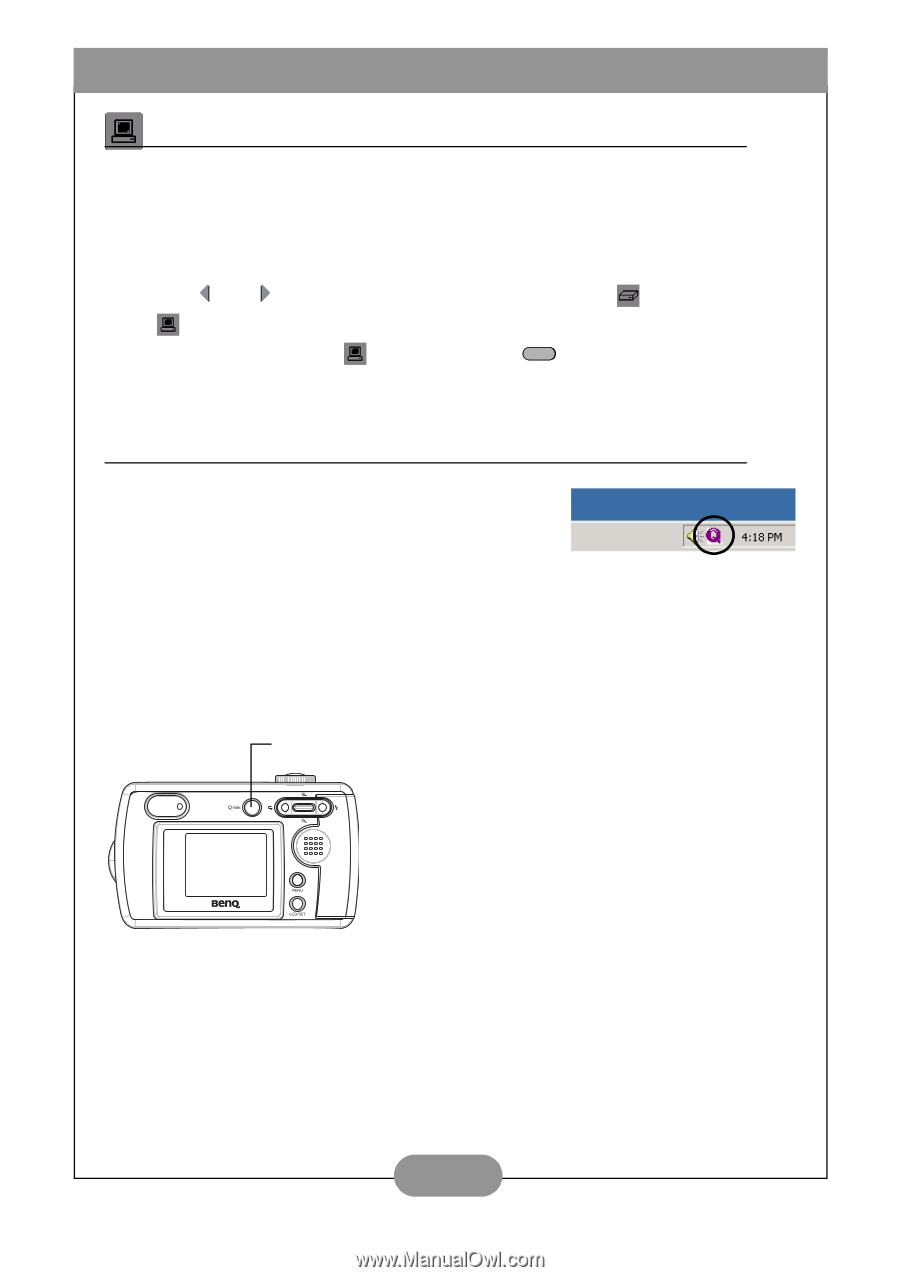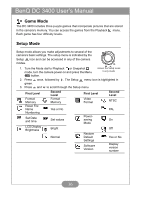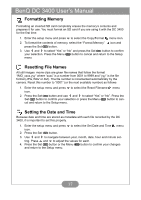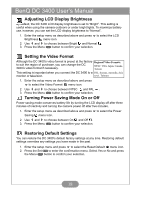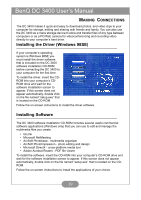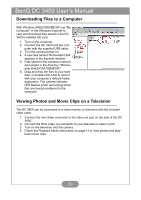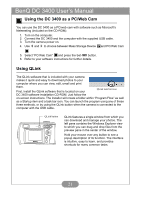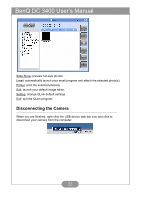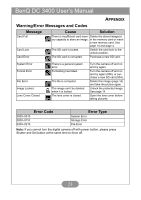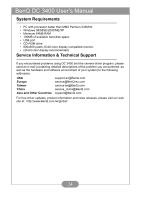BenQ DC 3400 User Manual - Page 23
Using the DC 3400 as a PC/Web Cam, Using QLink, Select PC/Web Cam
 |
View all BenQ DC 3400 manuals
Add to My Manuals
Save this manual to your list of manuals |
Page 23 highlights
BenQ DC 3400 User's Manual Using the DC 3400 as a PC/Web Cam You can use the DC 3400 as a PC/web cam with software such as Microsoft's Netmeeting (included on the CD-ROM). 1. Turn on the computer. 2. Connect the DC 3400 and the computer with the supplied USB cable. 3. Turn the camera power on. 4. Use and to choose between Mass Storage Device and PC/Web Cam . 5. Select "PC/Web Cam" and press the Set SET button. 6. Refer to your software instructions for further details. Using QLink The QLink software that is included with your camera makes it quick and easy to download photos to your computer where you can view, edit, email and print them. First, install the QLink software that is located on your QLink task bar icon DC 3400 software installation CD-ROM. Just follow the on-screen instructions. The installer will create a folder within "Program Files" as well as a Startup item and a task bar icon. You can launch the program using any of these three methods, or by using the QLink button when the camera is connected to the computer with the USB cable. QLink button QLink features a single window from which you can download and manage your photos. The left pane contains the Windows Explorer view to which you can drag and drop files from the preview pane in the center of the window. Hold your mouse over any button to see a popup description of its function. The interface is intuitive, easy to learn, and provides shortcuts for many common tasks. 21