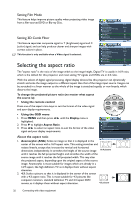BenQ W7000 User Manual - Page 27
Setting the User 1/User 2/User 3 mode, Resetting the picture mode, Picture -- Basic
 |
View all BenQ W7000 manuals
Add to My Manuals
Save this manual to your list of manuals |
Page 27 highlights
Setting the User 1/User 2/User 3 mode There are three user-definable modes if the current available picture modes are not suitable for your need. You can use one of the picture modes (except the selected User mode) as a starting point and customize the settings. 1. In the Picture -- Basic menu, highlight Preset Mode and press / to select User 1, User 2, or User 3 mode. 2. Press to highlight Load Settings From. This function is only available when User 1, User 2, or User 3 mode is selected up in the Preset Mode sub-menu item. Picture -- Basic Preset Mode Load Settings From Brightness 50 Contrast 50 Color 50 Tint 0 Sharpness 3 Flesh Tone 3 Reset Picture Settings 3. Press ENTER to display the Load Settings From page. 4. Press to highlight a picture mode that is closest to your need and press ENTER and EXIT. 5. Press to select a sub-menu item to be changed and adjust the value with / . See "Fine-tuning the picture quality" on page 28 and "Advanced picture quality controls" on page 29 for details. S-Video Load Settings From ISF Night ISF Day Cinema Dynamic Standard User 1 User 2 User 3 6. When all settings have been done, press MENU to save and leave the settings. User 1 ENTER Back ENTER Back Resetting the picture mode All of the adjustments you've done in the Picture -- Basic and Picture -- Advanced menus can be returned to the factory preset values with a key press on the highlight of Reset. To reset the picture mode to the preset factory values: 1. In the Picture -- Basic menu, highlight Preset Mode and press / to select the picture mode (including User 1, User 2, or User 3) you want to reset. 2. Press to highlight Reset Picture Settings and press ENTER. The confirmation message displays. 3. Press / to highlight Reset and press ENTER. The picture mode will return to the factory preset settings. 4. Repeat steps 1-3 if you want to reset other picture modes. Do not to be confused with the Reset Picture Settings function here with the Reset All Settings in the Advanced Setup menu. The Reset All Settings function returns most of the settings to the factory preset values system wide. See "Reset All Settings" on page 43 for details. Connecting with video equipment 27