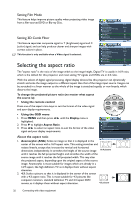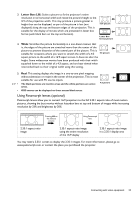BenQ W7000 User Manual - Page 28
Fine-tuning the picture quality - white
 |
View all BenQ W7000 manuals
Add to My Manuals
Save this manual to your list of manuals |
Page 28 highlights
Fine-tuning the picture quality No matter what picture mode you have selected, you are able to fine-tune those settings to fit every presentation purpose. Those adjustments will be saved to the preset mode you are at when you exit the OSD menu. Adjusting Brightness Highlight Brightness in the Picture -- Basic menu and adjust the values by pressing / on the projector or remote control. The higher the value, the brighter the picture. And the 30 50 70 lower the setting, the darker the picture. Adjust this control so the black areas of the picture appear just as black and that detail in the dark areas is visible. Adjusting Contrast Highlight Contrast in the Picture -- Basic menu and adjust the values by pressing / on the projector or remote control. The higher the value, the greater the contrast. Use this to 30 50 70 set the peak white level after you have previously adjusted the Brightness setting to suit your selected input and viewing environment. Adjusting Color Highlight Color in the Picture -- Basic menu and adjust the values by pressing / or remote control. on the projector Lower setting produces less saturated colors; setting to the minimum value makes the image black and white. If the setting is too high, colors on the image will be overpowering, which makes the image unrealistic. Adjusting Tint Highlight Tint and adjust the values by pressing / on the projector or remote control. The higher the value, the more reddish the picture becomes. The lower the value, the more greenish the picture becomes. This function is not available when the Preset Mode is ISF Night or ISF Day. Adjusting Sharpness Highlight Sharpness and adjust the values by pressing / on the projector or remote control. The higher the value, the sharper the picture becomes. The 3 5 7 lower the value, the softer the picture becomes. Adjusting Flesh Tone This function adjusts accurate color primaries resulting in natural looking flesh tones with excellent color saturation. Highlight Flesh Tone in the Picture -- Basic menu and adjust the values by pressing / on the projector or remote control. 28 Connecting with video equipment