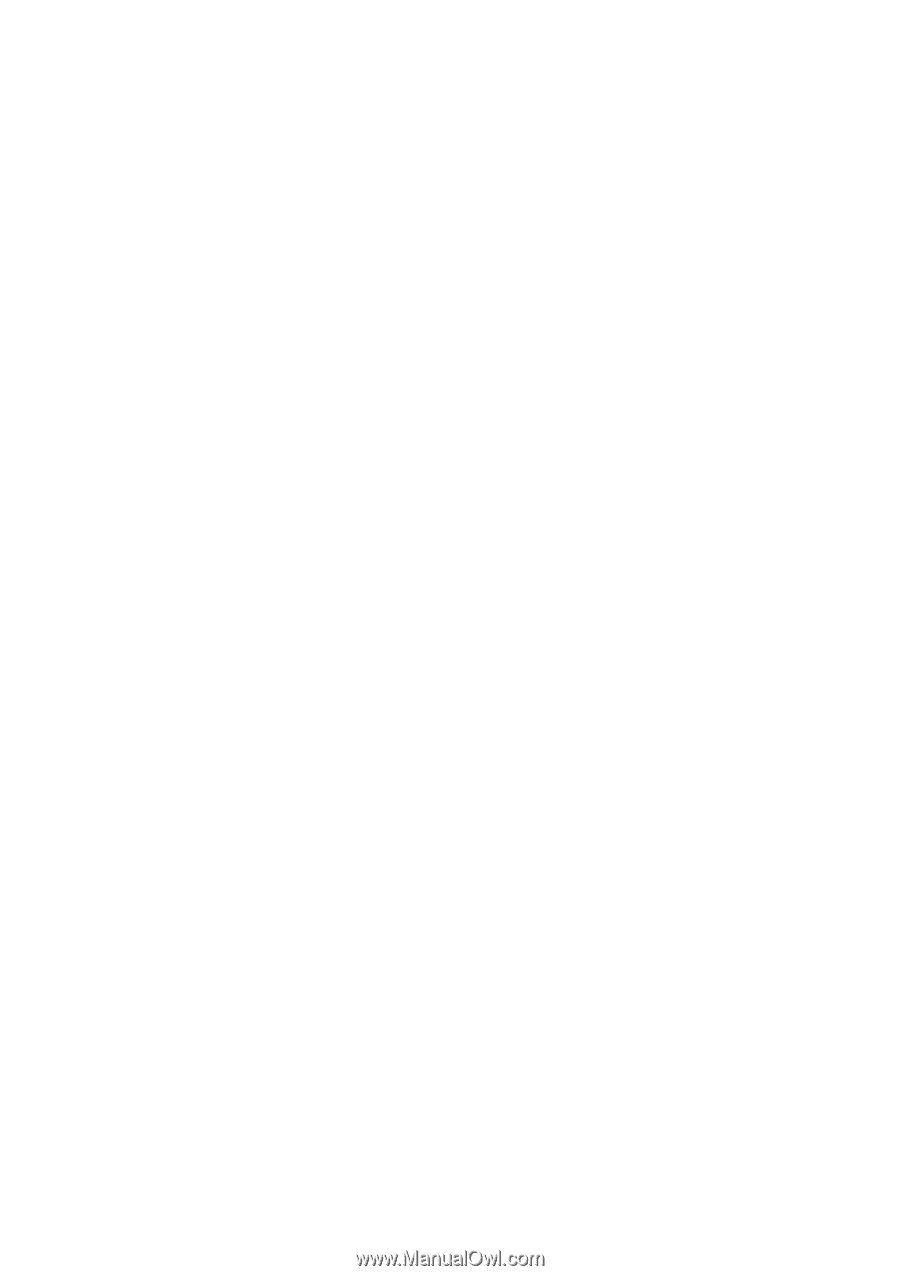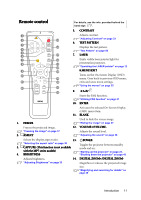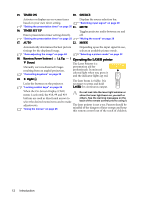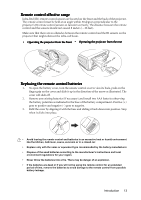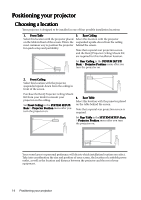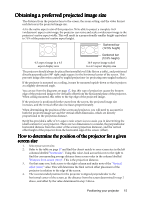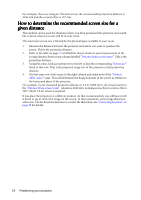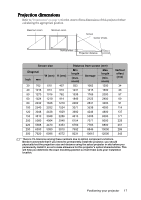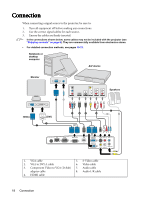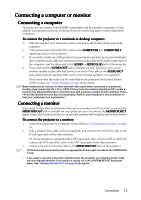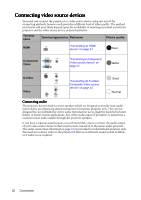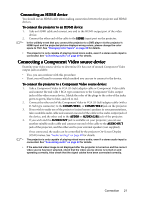BenQ mp777 User Manual - Page 16
How to determine the recommended screen size for a given distance
 |
View all BenQ mp777 manuals
Add to My Manuals
Save this manual to your list of manuals |
Page 16 highlights
For example, if you are using an 120-inch screen, the recommended projection distance is 4246 mm and the vertical offset is 137 mm. How to determine the recommended screen size for a given distance This method can be used for situations where you have purchased this projector and would like to know what screen size will fit in your room. The maximum screen size is limited by the physical space available in your room. 1. Measure the distance between the projector and where you want to position the screen. This is the projection distance. 2. Refer to the table on page 17 and find the closest match to your measurement in the average distance from screen column labelled "Distance from screen (mm)". This is the projection distance. 3. Using this value, look across that row to the left to find the corresponding "Screen size" listed in that row. That is the projected image size of the projector at that projection distance. 4. On that same row, look across to the right column and make note of the "Vertical offset (mm)" value. This will determine the final placement of the screen in relation to the horizontal plane of the projector. For example, if your measured projection distance is 4.5 m (4500 mm), the closest match in the "Distance from screen (mm)" column is 4246 mm. Looking across this row shows that a 120'' (about 3.0 m) screen is required. If you place the projector in a different position (to that recommended), you will have to tilt it down or up to center the image on the screen. In these situations, some image distortion will occur. Use the Keystone function to correct the distortion. See "Correcting keystone" on page 28 for details. 16 Positioning your projector