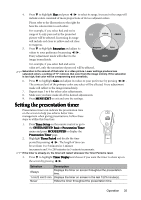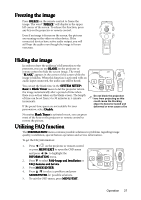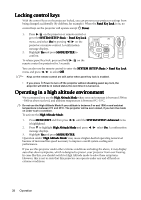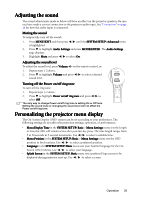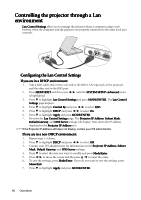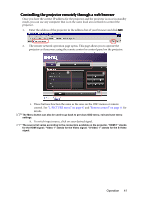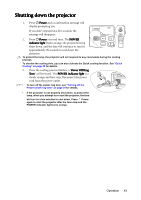BenQ mp777 User Manual - Page 40
Controlling the projector through a Lan environment, Configuring
 |
View all BenQ mp777 manuals
Add to My Manuals
Save this manual to your list of manuals |
Page 40 highlights
Controlling the projector through a Lan environment Lan Control Settings allow you to manage the projector from a computer using a web browser when the computer and the projector are properly connected to the same local area network. Configuring the Lan Control Settings If you are in a DHCP environment: 1. Take a RJ45 cable and connect one end to the RJ45 LAN input jack of the projector and the other end to the RJ45 port. 2. Press MENU/EXIT and then press / until the SYSTEM SETUP: Advanced menu is highlighted. 3. Press to highlight Lan Control Settings and press MODE/ENTER. The Lan Control Settings page displays. 4. Press to highlight Control By and press / to select RJ45. 5. Press to highlight DHCP and press / to select On. 6. Press to highlight Apply and press MODE/ENTER. 7. Re-enter the Lan Control Settings page. The Projector IP Address, Subnet Mask, Default Gateway, and DNS Server settings will display. Note down the IP address displayed in the Projector IP Address row. If the Projector IP Address still does not display, contact your ITS administrator. If you are in a non-DHCP environment: 1. Repeat steps 1-4 above. 2. Press to highlight DHCP and press / to select Off. 3. Contact your ITS administrator for information on the Projector IP Address, Subnet Mask, Default Gateway, and DNS Server settings. 4. Press to select the item you want to modify and press Mode/Enter. 5. Press / to move the cursor and the press / to enter the value. 6. To save the settings, press Mode/Enter. If you do not want to save the settings, press Menu/Exit. 7. Press to highlight Apply and press MODE/ENTER. 40 Operation