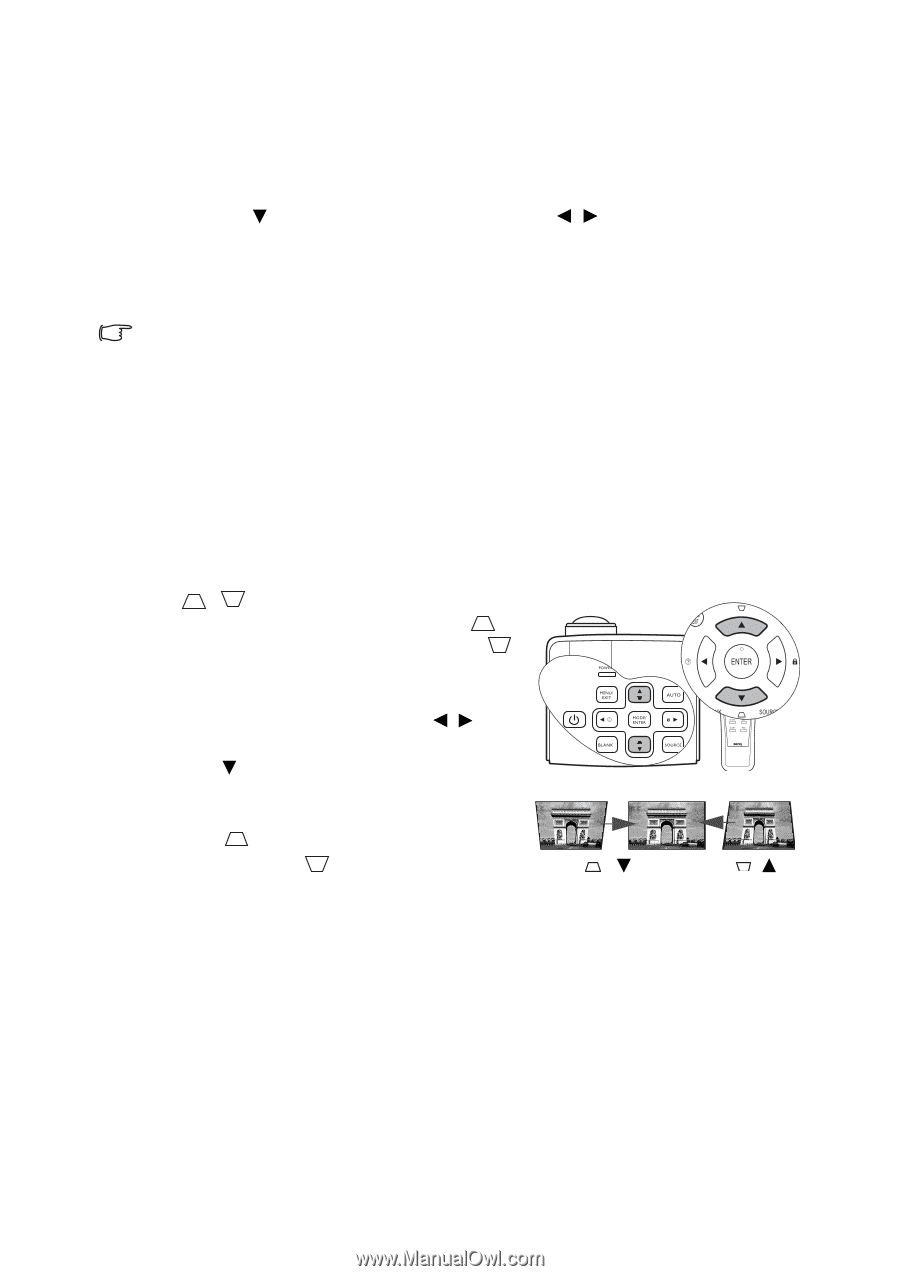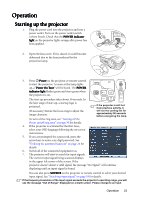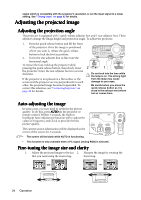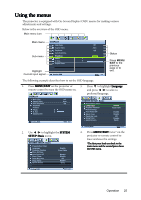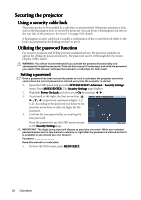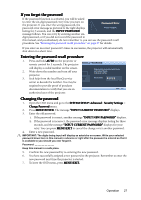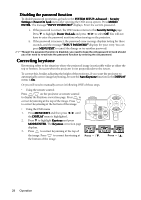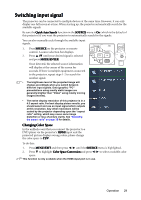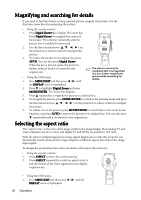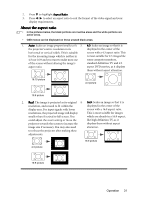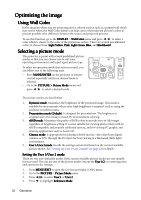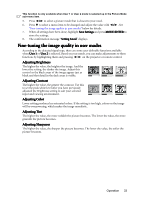BenQ mp777 User Manual - Page 28
Correcting keystone, Disabling the password function
 |
View all BenQ mp777 manuals
Add to My Manuals
Save this manual to your list of manuals |
Page 28 highlights
Disabling the password function To disable password protection, go back to the SYSTEM SETUP: Advanced > Security Settings > Power On Lock menu after opening the OSD menu system. Press MODE/ ENTER. The message "INPUT PASSWORD" displays. Enter the current password. i. If the password is correct, the OSD menu returns to the Security Settings page. Press to highlight Power On Lock and press / to select Off. You will not have to enter the password next time when turning on the projector. ii. If the password is incorrect, the password error message displays lasting for three seconds, and the message "INPUT PASSWORD" displays for your retry. You can press MENU/EXIT to cancel the change or try another password. Though the password function is disabled, you need to keep the old password in hand should you ever need to re-activate the password function by entering the old password. Correcting keystone Keystoning refers to the situation where the projected image is noticeably wider at either the top or bottom. It occurs when the projector is not perpendicular to the screen. To correct this, besides adjusting the height of the projector, if you want the projector to automatically correct image keystoning, be sure the Auto Keystone function in the DISPLAY menu is On. Or you will need to manually correct it following ONE of these steps. • Using the remote control Press / on the projector or remote control to display the Keystone correction page. Press to correct keystoning at the top of the image. Press to correct keystoning at the bottom of the image. • Using the OSD menu 1. Press MENU/EXIT and then press / until the DISPLAY menu is highlighted. 2. Press to highlight Keystone and press MODE/ENTER. The Keystone correction page displays. 3. Press to correct keystoning at the top of the image. Press to correct keystoning at Press / . the bottom of the image. Press / . 28 Operation