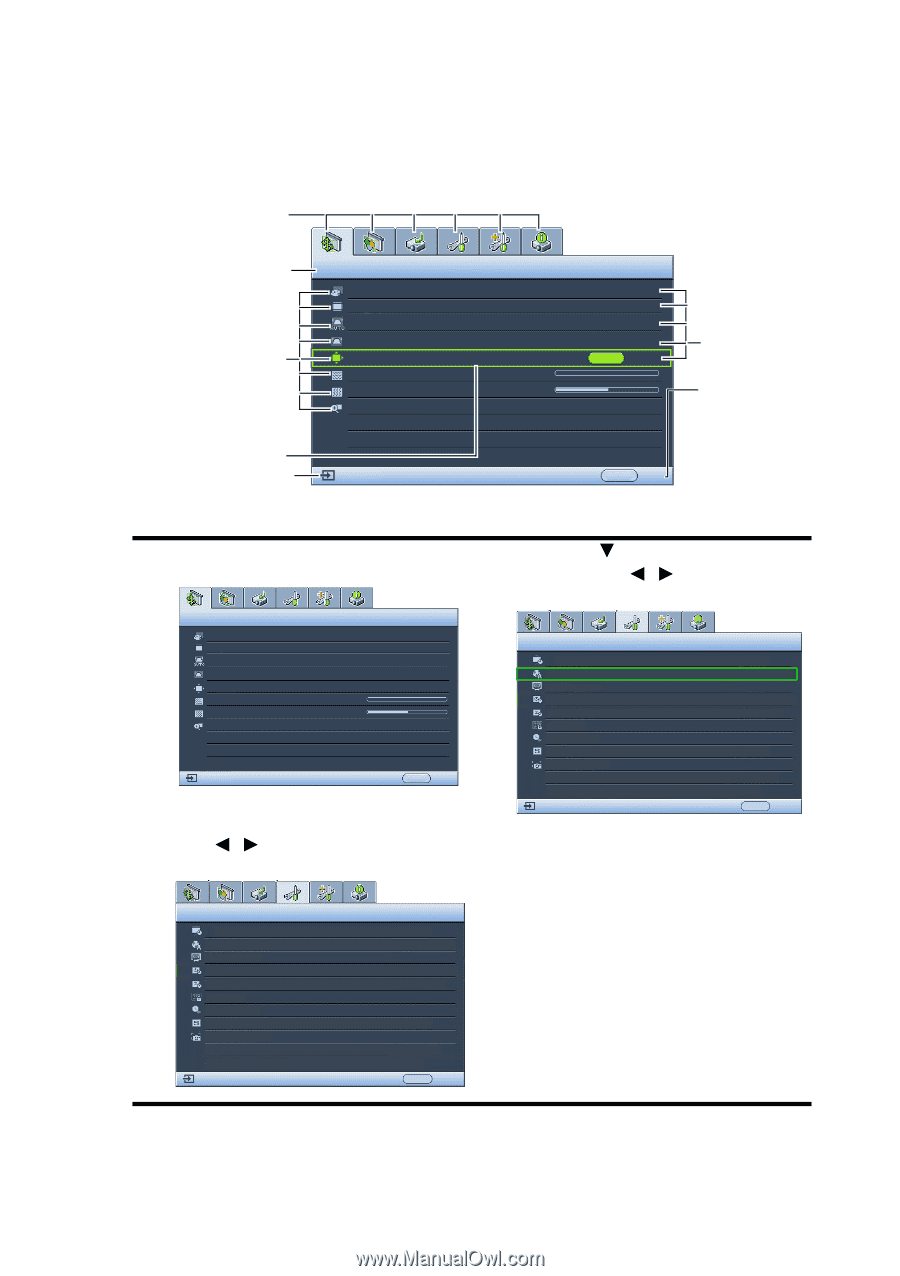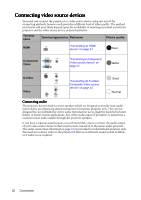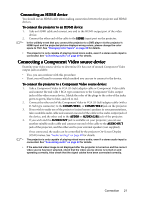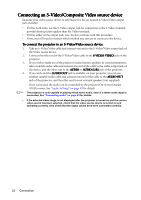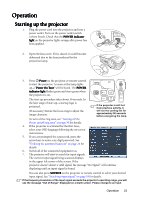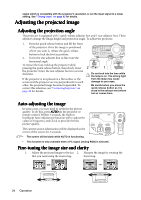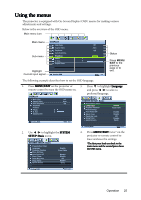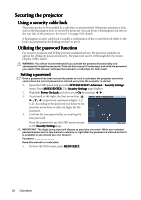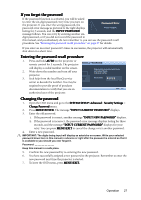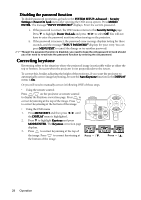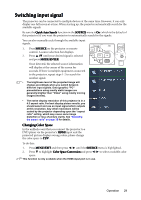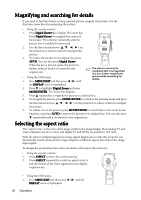BenQ mp777 User Manual - Page 25
Using the menus
 |
View all BenQ mp777 manuals
Add to My Manuals
Save this manual to your list of manuals |
Page 25 highlights
Using the menus The projector is equipped with On-Screen Display (OSD) menus for making various adjustments and settings. Below is the overview of the OSD menu. Main menu icon Main menu Sub-menu DISPLAY Wall Color Aspect Ratio Keystone Auto Keystone Position Phase H. Size Digital Zoom Highlight Current input signal Analog RGB Off Auto Off ENTER 0 0 Status Press MENU/ EXIT to the previous page or to exit. MENU Exit The following example describes how to set the OSD language. 1. Press MENU/EXIT on the projector or 3. Press to highlight Language remote control to turn the OSD menu on. and press / to select a preferred language. DISPLAY Wall Color Aspect Ratio Auto Keystone Keystone Position Phase H. Size Digital Zoom Analog RGB Off Auto Off 0 0 MENU Exit SYSTEM SETUP: Basic Presentation Timer Language Projector Position Menu Settings Auto Power Off Blank Timer Panel Key Lock Sleep Timer Splash Screen English Front Table Disable Disable Off Disable BenQ Analog RGB MENU Exit 2. Use / to highlight the SYSTEM SETUP: Basic menu. SYSTEM SETUP: Basic Presentation Timer Language Projector Position Menu Settings Auto Power Off Blank Timer Panel Key Lock Sleep Timer Splash Screen English Front Table Disable Disable Off Disable BenQ 4. Press MENU/EXIT twice* on the projector or remote control to leave and save the settings. *The first press leads you back to the main menu and the second press closes the OSD menu. Analog RGB MENU Exit Operation 25