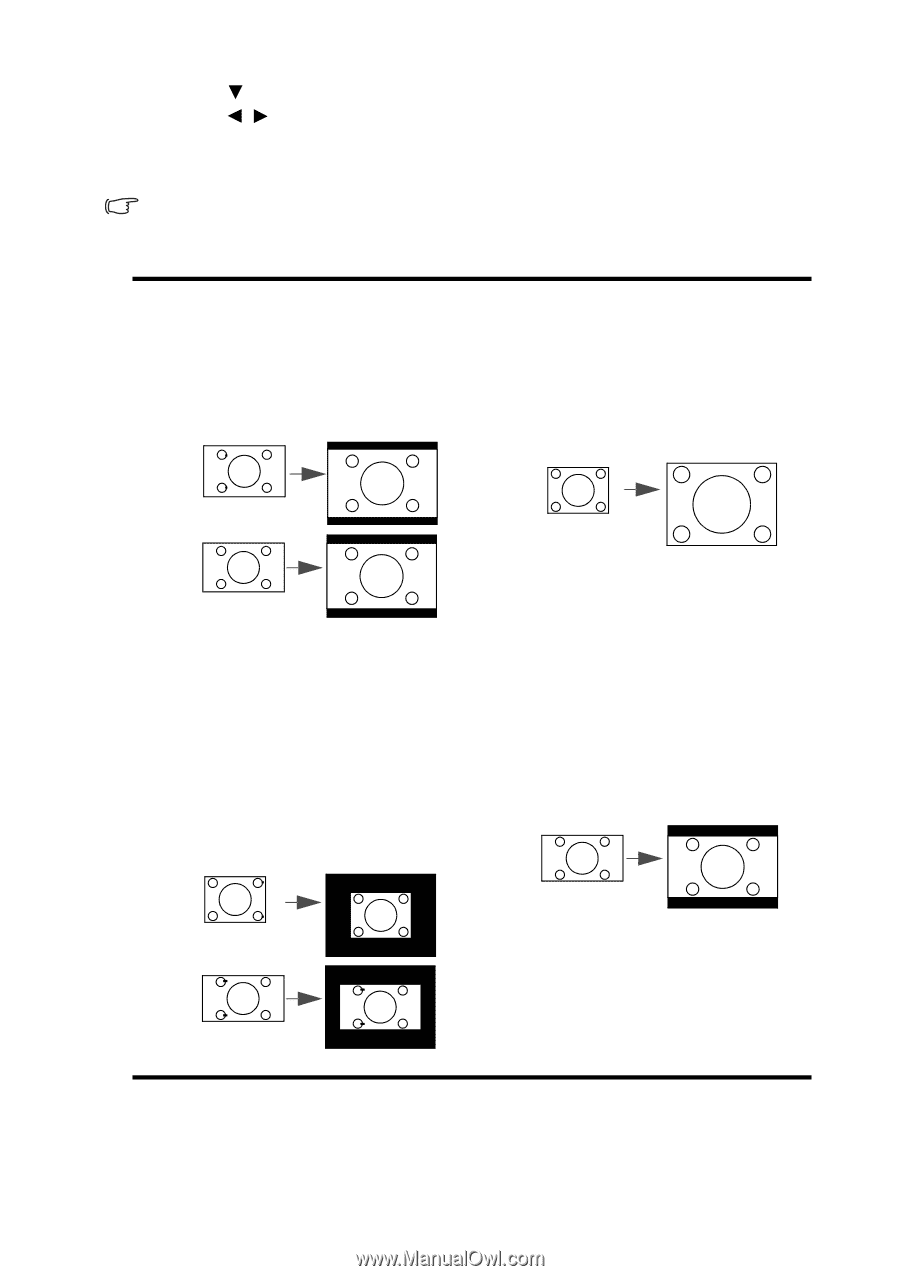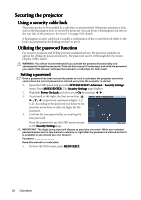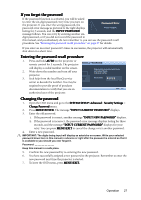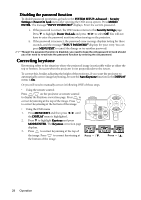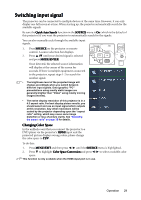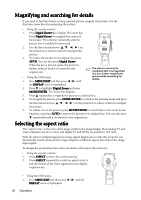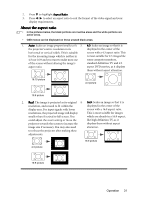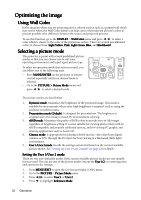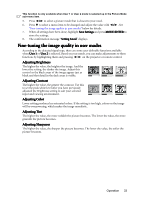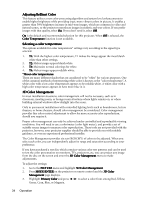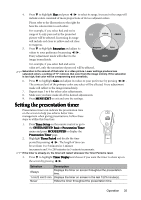BenQ mp777 User Manual - Page 31
About the aspect ratio, Aspect Ratio
 |
View all BenQ mp777 manuals
Add to My Manuals
Save this manual to your list of manuals |
Page 31 highlights
2. Press to highlight Aspect Ratio. 3. Press / to select an aspect ratio to suit the format of the video signal and your display requirements. About the aspect ratio • In the pictures below, the black portions are inactive areas and the white portions are active areas. • OSD menus can be displayed on those unused black areas. 1. Auto: Scales an image proportionally to fit 3. 4:3: Scales an image so that it is the projector's native resolution in its displayed in the center of the horizontal or vertical width. This is suitable screen with a 4:3 aspect ratio. This for the incoming image which is neither in is most suitable for 4:3 images like 4:3 nor 16:9 and you want to make most use some computer monitors, of the screen without altering the image's standard definition TV and 4:3 aspect ratio. aspect DVD movies, as it displays them without aspect alteration. 16:10 picture 4:3 picture 15:9 picture 2. Real: The image is projected as its original 4. 16:9: Scales an image so that it is resolution, and resized to fit within the displayed in the center of the display area. For input signals with lower screen with a 16:9 aspect ratio. resolutions, the projected image will display This is most suitable for images smaller than if resized to full screen. You which are already in a 16:9 aspect, could adjust the zoom setting or move the like high definition TV, as it projector towards the screen to increase the displays them without aspect image size if necessary. You may also need alteration. to refocus the projector after making these adjustments. 4:3 picture 16:9 picture 16:9 picture Operation 31