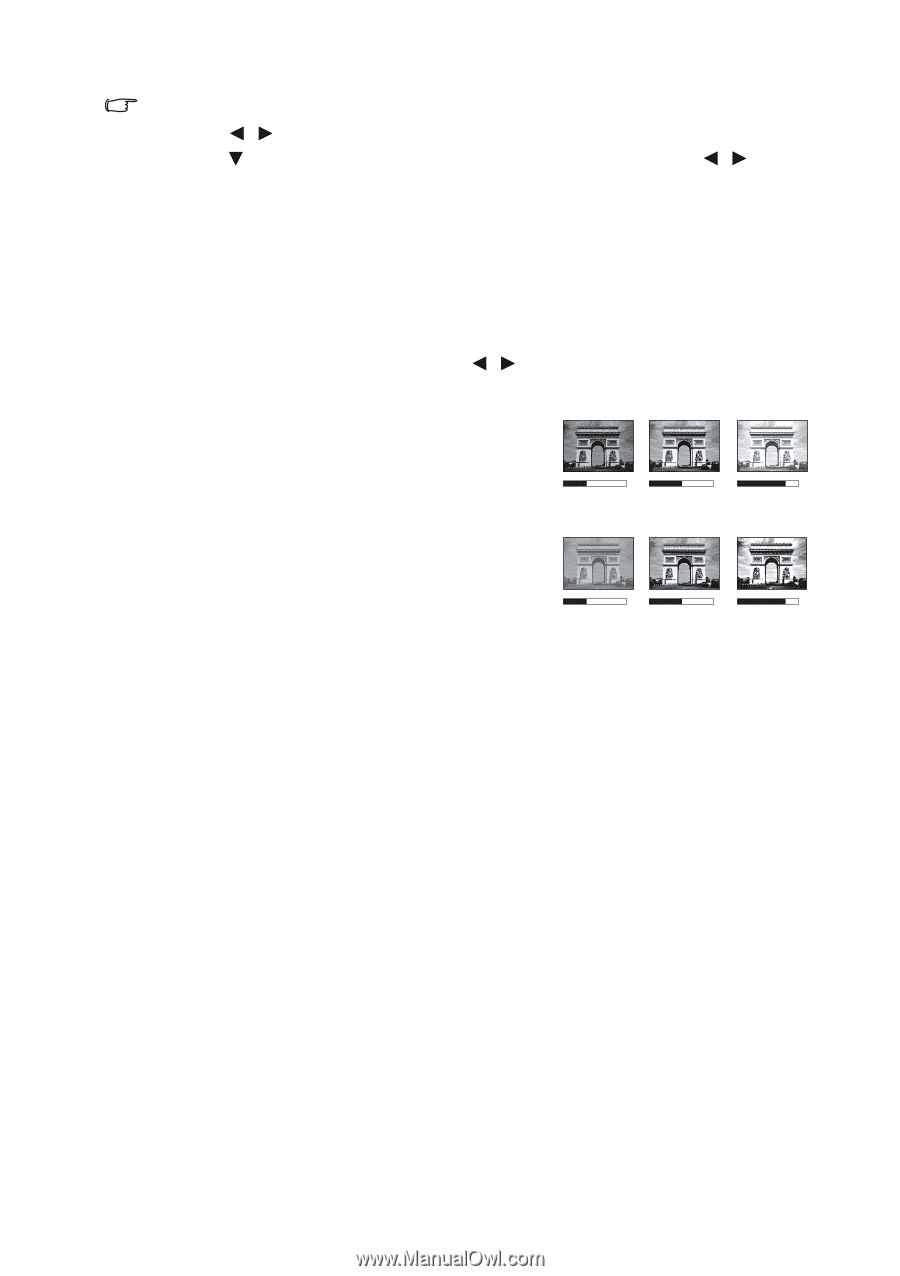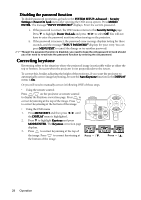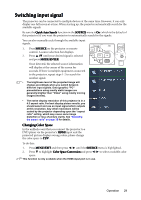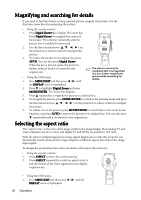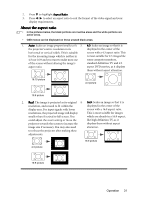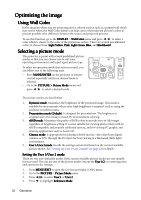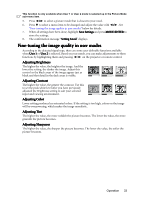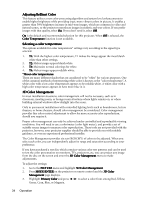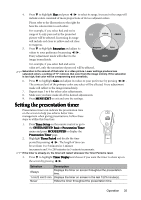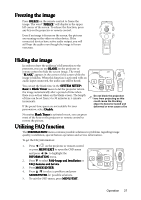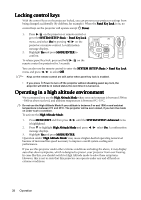BenQ mp777 User Manual - Page 33
Fine-tuning the image quality in user modes, Adjusting, Adjusting Brightness, Brightness
 |
View all BenQ mp777 manuals
Add to My Manuals
Save this manual to your list of manuals |
Page 33 highlights
This function is only available when User 1 or User 2 mode is selected up in the Picture Mode sub-menu item. 5. Press / to select a picture mode that is closest to your need. 6. Press to select a menu item to be changed and adjust the value with / . See "Fine-tuning the image quality in user modes" below for details. 7. When all settings have been done, highlight Save Settings and press MODE/ENTER to store the settings. 8. The confirmation message "Setting Saved" displays. Fine-tuning the image quality in user modes According to the detected signal type, there are some user-definable functions available when User 1 or User 2 is selected. Based on your needs, you can make adjustments to these functions by highlighting them and pressing / on the projector or remote control. Adjusting Brightness The higher the value, the brighter the image. And the lower the setting, the darker the image. Adjust this control so the black areas of the image appear just as black and that detail in the dark areas is visible. 30 50 70 Adjusting Contrast The higher the value, the greater the contrast. Use this to set the peak white level after you have previously adjusted the Brightness setting to suit your selected input and viewing environment. -30 0 30 Adjusting Color Lower setting produces less saturated colors. If the setting is too high, colors on the image will be overpowering, which makes the image unrealistic. Adjusting Tint The higher the value, the more reddish the picture becomes. The lower the value, the more greenish the picture becomes. Adjusting Sharpness The higher the value, the sharper the picture becomes. The lower the value, the softer the picture becomes. Operation 33