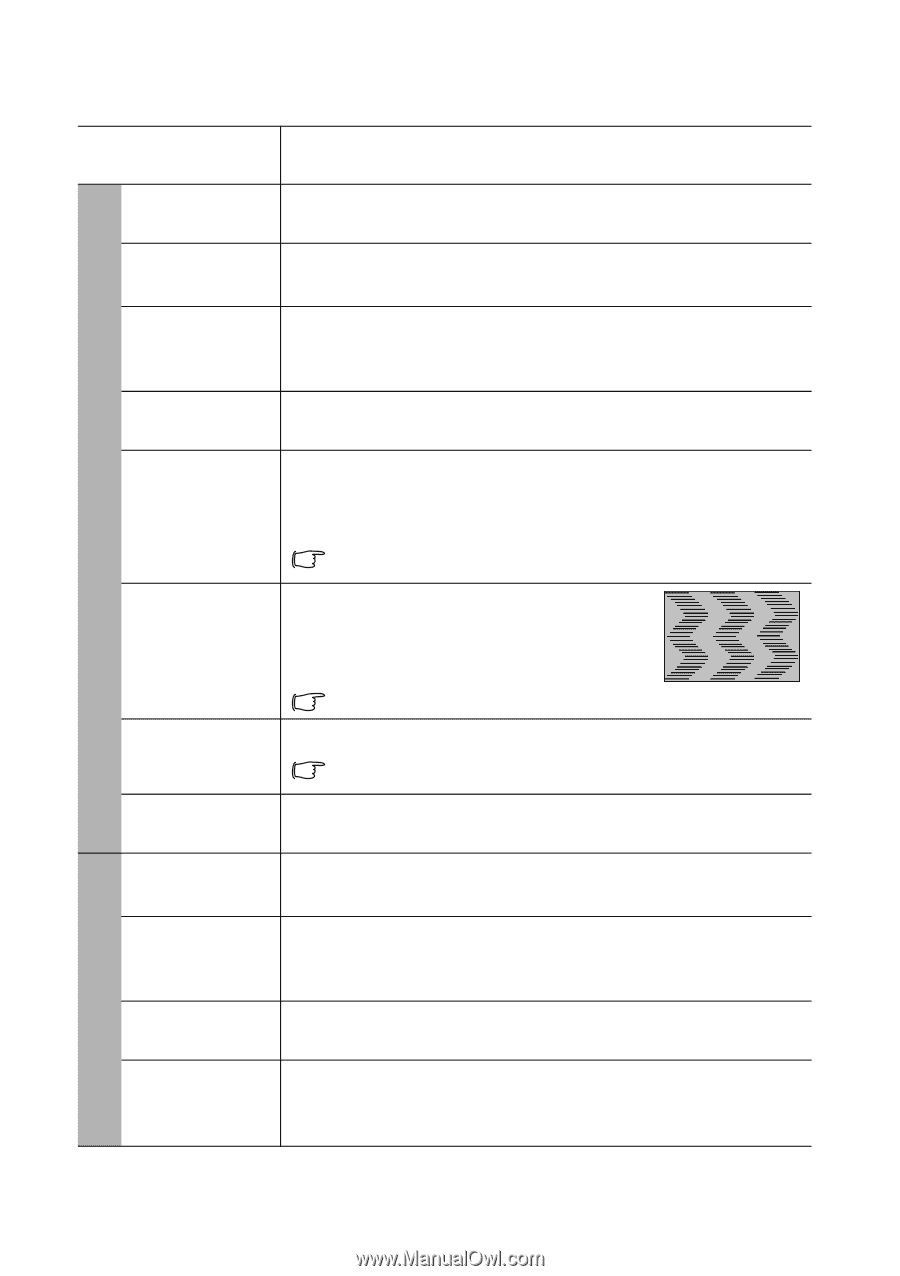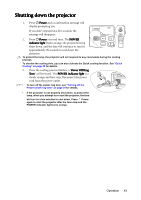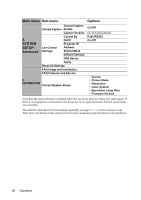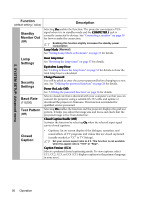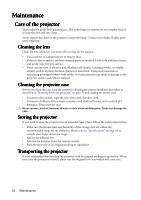BenQ mp777 User Manual - Page 47
Description of each menu, Wall Color
 |
View all BenQ mp777 manuals
Add to My Manuals
Save this manual to your list of manuals |
Page 47 highlights
Description of each menu 1. DISPLAY menu Function (Default setting/value) Wall Color (Off) Aspect Ratio (Auto) Auto Keystone (On) Keystone (0) Position (0) Phase (depends on the selected input signal) H. Size (0) Digital Zoom (1.0X) Picture Mode (Presentation) Reference Mode (Dynamic) Brightness (50) Description Corrects the projected picture's color when the projection surface is not white. See "Using Wall Color" on page 32 for details. There are four options to set the image's aspect ratio depending on your input signal source. See "Selecting the aspect ratio" on page 30 for details. Automatically corrects any keystoning of the image. See "Correcting keystone" on page 28 for details. Corrects any keystoning of the image. See "Correcting keystone" on page 28 for details. Displays the position adjustment page. To move the projected image, use the directional arrow keys. The values shown on the lower position of the page change with every key press you made until they reach their maximum or minimum. This function is only available when a PC signal (analog RGB) is selected. Adjusts the clock phase to reduce image distortion. This function is only available when a PC signal (analog RGB) is selected. Adjusts the horizontal width of the image. This function is only available when a PC signal (analog RGB) is selected. Magnifies or reduces the projected image. See "Magnifying and searching for details" on page 30 for details. Pre-defined picture modes are provided so you can optimize your projector image set-up to suit your program type. See "Selecting a picture mode" on page 32 for details. Selects a picture mode that best suits your need for the image quality and further fine-tune the image based on the selections listed on the same page below. See "Setting the User 1/User 2 mode" on page 32 for details. Adjusts the brightness of the image. See "Adjusting Brightness" on page 33 for details. Contrast (0) Adjusts the degree of difference between dark and light in the image. See "Adjusting Contrast" on page 33 for details. 2. PICTURE menu Operation 47