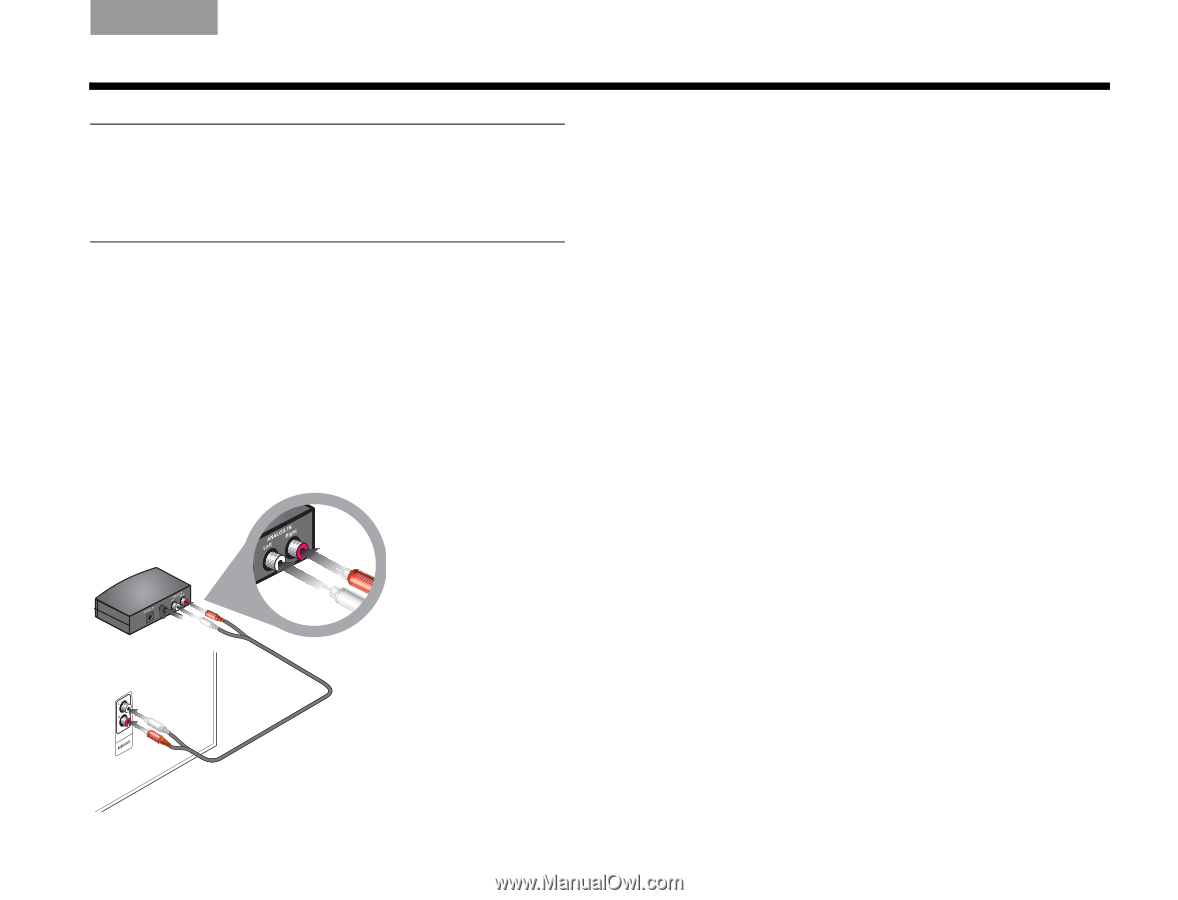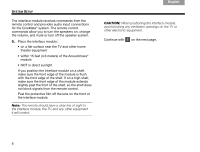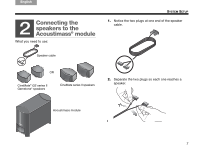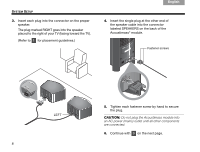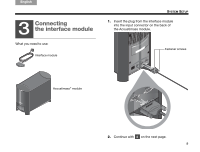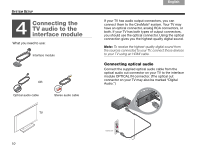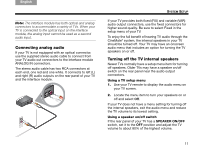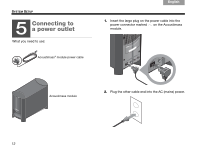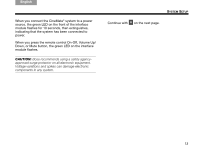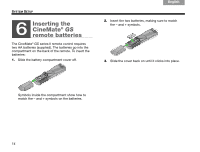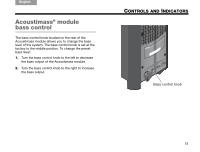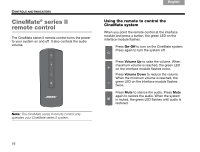Bose CineMate GS Series II Owner's guide - Page 13
Connecting analog audio, Turning off the TV internal speakers - speaker cable
 |
View all Bose CineMate GS Series II manuals
Add to My Manuals
Save this manual to your list of manuals |
Page 13 highlights
English DEsepuatsñcohl FItralniaçnaois Nederlands Svenska SYSTEM SETUP Note: The interface module has both optical and analog connectors to accommodate a variety of TVs. When your TV is connected to the optical input on the interface module, the analog input cannot be used as a second audio input. Connecting analog audio If your TV is not equipped with an optical connector, use the supplied stereo audio cable to connect from your TV audio out connectors to the interface module ANALOG IN connectors. The stereo audio cable has two RCA connectors at each end, one red and one white. It connects to left (L) and right (R) audio outputs on the rear panel of your TV and the interface module. If your TV provides both fixed (FIX) and variable (VAR) audio output connectors, use the fixed connectors for higher sound quality. Be sure to select Fixed in the setup menu of your TV. To enjoy the full benefit of hearing TV audio through the CineMate® system, the internal speakers in your TV should be turned off. Your TV may have an onscreen audio menu that includes an option for turning the TV speakers on or off. Turning off the TV internal speakers Newer TVs normally have a setup menu item for turning off speakers. Older TVs may have a speaker on/off switch on the rear panel near the audio output connectors. Using a TV setup menu 1. Use your TV remote to display the audio menu on your TV screen. 2. Locate the menu item to turn your speakers on or off and select Off. If your TV does not have a menu setting for turning off the internal speakers, exit the audio menu and reduce the TV volume to its lowest setting. Using a speaker on/off switch If the rear panel of your TV has a SPEAKER ON/OFF switch, set it to the OFF position and adjust the TV volume to about 80% of the highest volume. 11