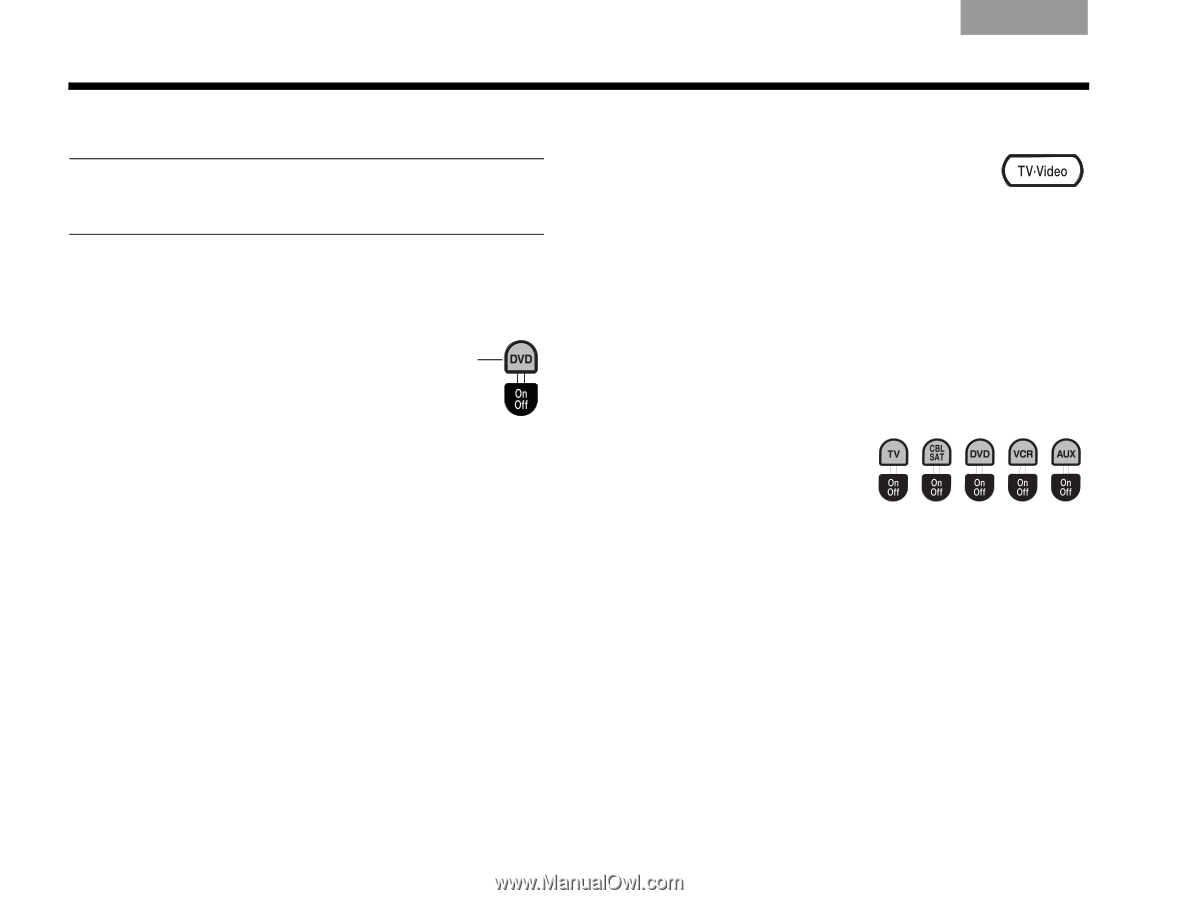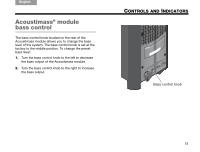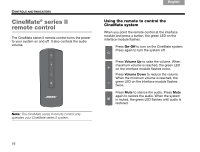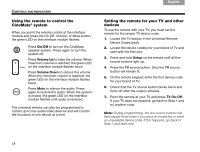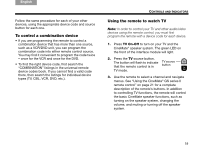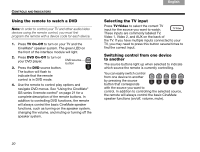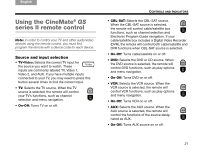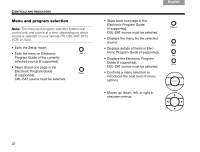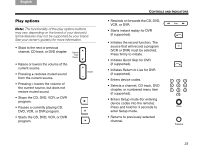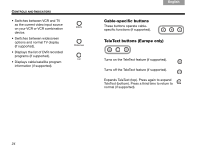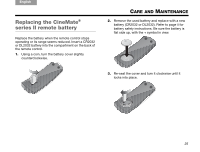Bose CineMate GS Series II Owner's guide - Page 22
Using the remote to watch a DVD, Selecting the TV input, Switching control from one device, - remote codes
 |
View all Bose CineMate GS Series II manuals
Add to My Manuals
Save this manual to your list of manuals |
Page 22 highlights
Svenska Nederlands FItralniaçnaois DEsepuatsñcohl English CONTROLS AND INDICATORS Using the remote to watch a DVD Note: In order to control your TV and other audio/video devices using the remote control, you must first program the remote with a device code for each device. 1. Press TV On-Off to turn on your TV and the CineMate® speaker system. The green LED on the front of the interface module will light. 2. Press DVD On-Off to turn on your DVD player. 3. Press the DVD source button. The button will flash to indicate that the remote control is in DVD mode. DVD source button 4. Use the remote to control play options and navigate DVD menus. See "Using the CineMate® GS series II remote control" on page 21 for a complete description of the remote buttons. In addition to controlling DVD functions, the remote will always control the basic CineMate speaker functions, such as turning on the speaker system, changing the volume, and muting or turning off the speaker system. Selecting the TV input Press TV•Video to select the correct TV input for the source you want to watch. These inputs are commonly labeled TV, Video 1, Video 2, and AUX on the back of the TV. If you have multiple inputs connected to your TV, you may need to press this button several times to find the correct input. Switching control from one device to another The source buttons light up when selected to indicate which source the remote is currently controlling. You can easily switch control from one device to another by pressing the source button that corresponds with the source you want to control. In addition to controlling the selected source, the remote will always control the basic CineMate speaker functions (on/off, volume, mute). 20