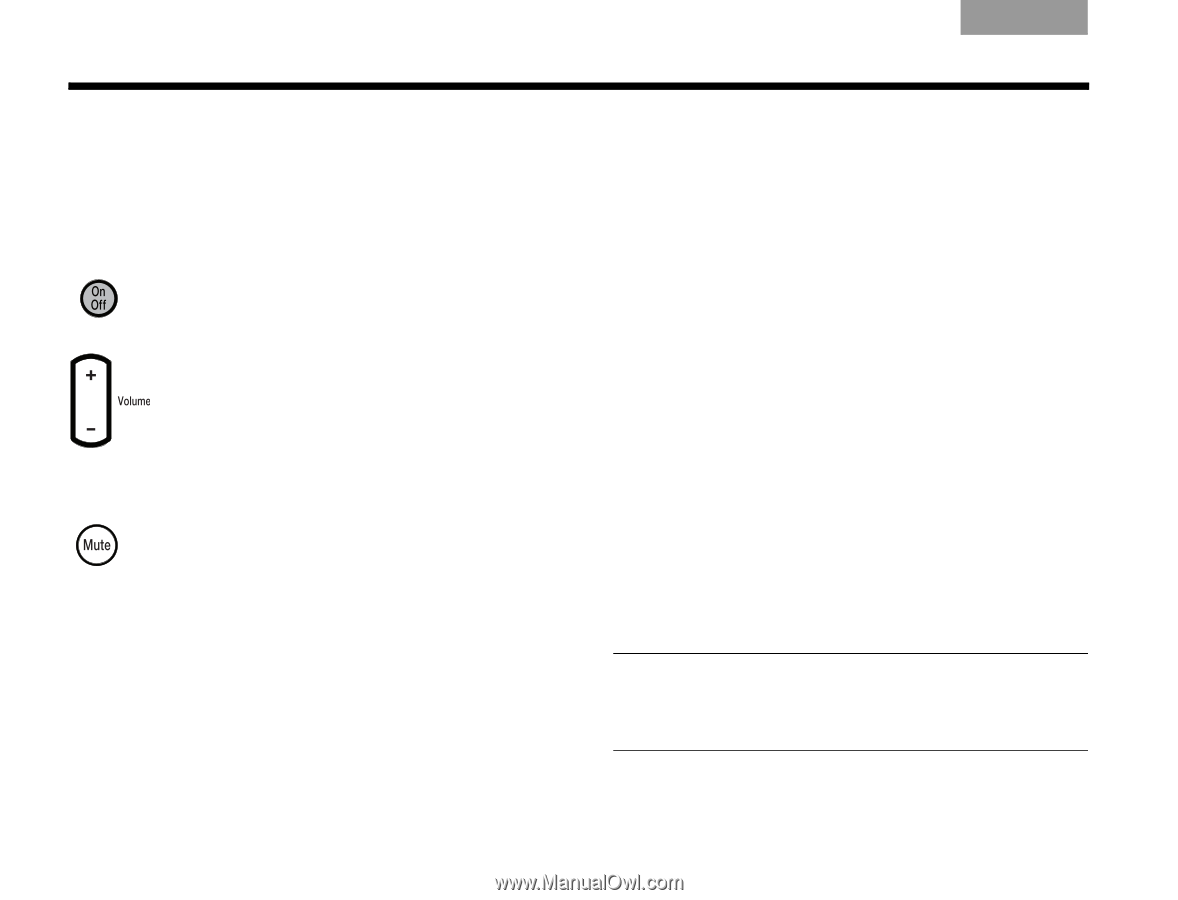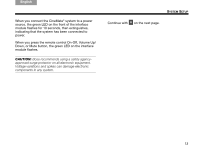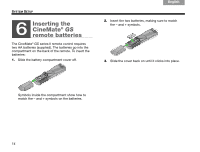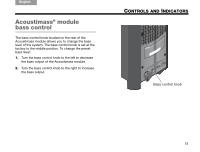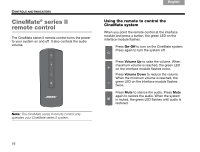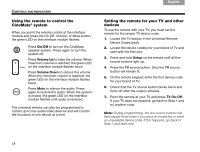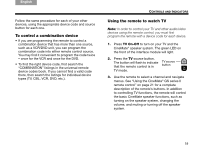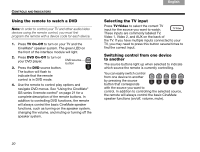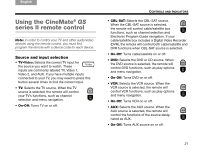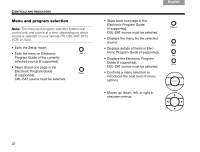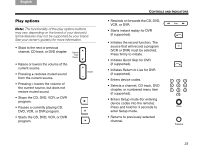Bose CineMate GS Series II Owner's guide - Page 20
Using the remote to control the, CineMate, system, Setting the remote for your TV and other, devices - remote code
 |
View all Bose CineMate GS Series II manuals
Add to My Manuals
Save this manual to your list of manuals |
Page 20 highlights
Svenska Nederlands FItralniaçnaois DEsepuatsñcohl English CONTROLS AND INDICATORS Using the remote to control the CineMate® system When you point the remote control at the interface module and press the On-Off, Volume, or Mute button, the green LED on the interface module flashes. Press On-Off to turn on the CineMate speaker system. Press again to turn the system off. Press Volume Up to raise the volume. When maximum volume is reached, the green LED on the interface module flashes twice. Press Volume Down to reduce the volume. When the minimum volume is reached, the green LED on the interface module flashes twice. Press Mute to silence the audio. Press again to restore the audio. When the system is muted, the green LED on the interface module flashes until audio is restored. The universal remote can also be programmed to control up to five audio/video devices and will control the functions of one device at a time. Setting the remote for your TV and other devices To use the remote with your TV, you must set the remote for the proper TV device code. 1. Locate the TV section in the Universal Remote Device Codes book. 2. Locate the device code(s) for your brand of TV and start with the first one. 3. Press and hold Setup on the remote until all five source buttons light up. 4. Press the TV source button. Only the TV source button will remain lit. 5. On the remote keypad, enter the first device code for your brand of TV. 6. Check that the TV source button blinks twice and turns off after the code is entered. 7. Point the remote at your TV and press TV On-Off. If your TV does not respond, go back to Step 1 and try another code. Note: During programming, the five source buttons will flash rapidly three times if you press an invalid key or enter an unavailable device code. If this happens, go back to Step 1 and start over. 18