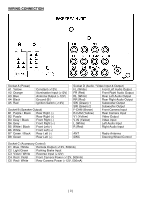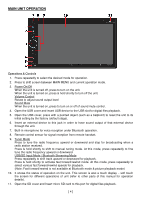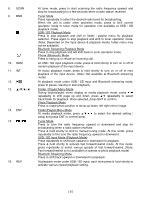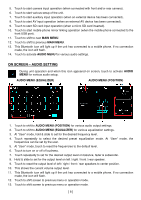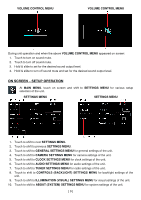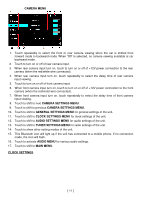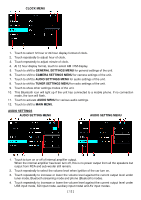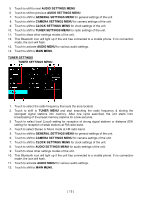Boss Audio BV765B User Manual - Page 10
On Screen - Audio Setting
 |
View all Boss Audio BV765B manuals
Add to My Manuals
Save this manual to your list of manuals |
Page 10 highlights
5. Touch to start camera input operation (when connected with front and/or rear camera). 6. Touch to start various setup of the unit. 7. Touch to start auxiliary input operation (when an external device has been connected). 8. Touch to start AV input operation (when an external AV device has been connected). 9. Touch to start SD card input operation (when a micro SD card inserted). 10. Touch to start mobile phone mirror linking operation (when the mobile phone connected to the front USB port). 11. Touch to shift to next MAIN MENU. 12. Touch to shift to previous MAIN MENU. 13. This Bluetooth icon will light up if the unit has connected to a mobile phone. If no connection made, the icon will flash. 14. Touch to activate AUDIO MENU for various audio settings. ON SCREEN - AUDIO SETTING During unit operation and when this icon appeared on screen, touch to activate AUDIO MENU for various audio setup. AUDIO MENU (EQUALIZER) AUDIO MENU (POSITION) 1. Touch to shift to AUDIO MENU (POSITION) for various audio output settings. 2. Touch to shift to AUDIO MENU (EQUALIZER) for various equalization settings. 3. At "User" mode, hold & slide to set for the desired frequency level. 4. Touch repeatedly to select the desired preset equalization mode. At "User" mode, the frequencies can be set by the user. 5. At "User" mode, touch to reset the frequencies to the default level. 6. Touch to turn on or off of loudness. 7. Touch repeatedly to set for the desired output level on balance, fader & subwoofer. 8. Hold & slide to set for the output level on left / right / front / rear speaker. 9. Touch to reset the output level of left / right / front / rear speakers to center position. 10. This shows the current volume output level. 11. This Bluetooth icon will light up if the unit has connected to a mobile phone. If no connection made, the icon will flash. 12. Touch to shift screen to previous menu or operation mode. 13. Touch to shift screen to previous menu or operation mode. [ 8 ]