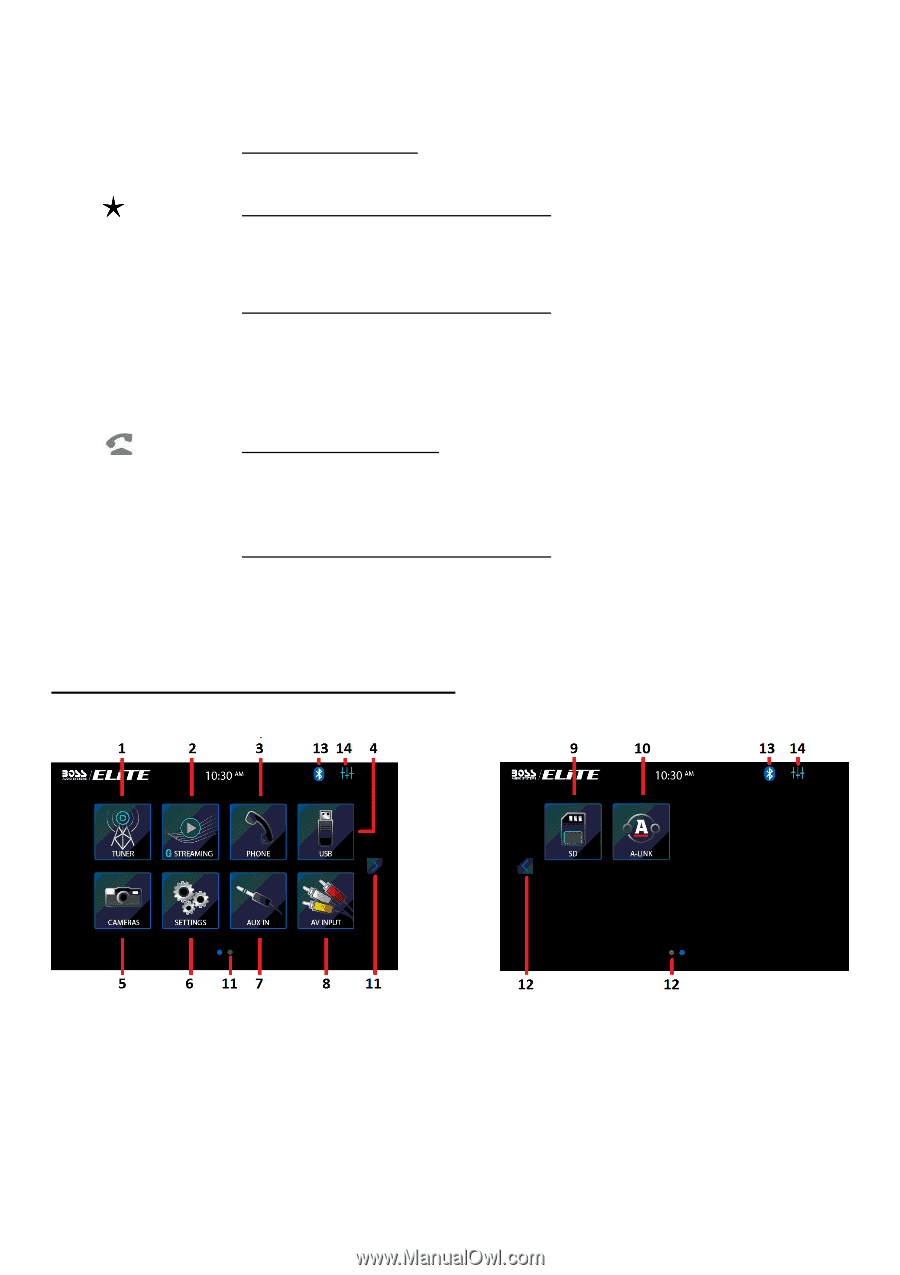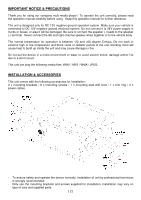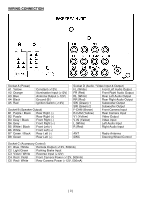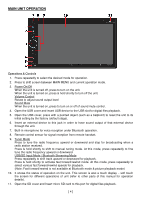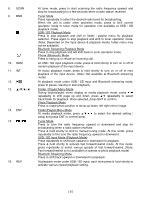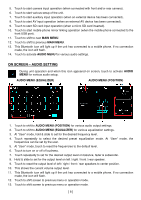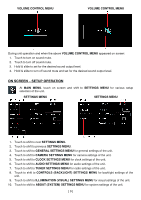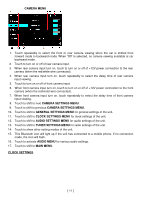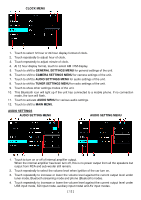Boss Audio BV765B User Manual - Page 9
On Screen - Main Menu Operation
 |
View all Boss Audio BV765B manuals
Add to My Manuals
Save this manual to your list of manuals |
Page 9 highlights
17. LOC At tuner mode, press to select local setting for reception of strong signal stations and distance setting for reception of weak signal stations. (Note: LOC appears on screen on local setting whereas DX appears on screen on distance setting) 18. SLOW Video Playback Mode Each time press & hold shortly to select different speeds on slow motion playback. Phone (Bluetooth) Conversation Mode Press to input if so required. 19. VOL + / VOL - Press repeatedly or press & hold to adjust sound output level. 20. MENU / PBC # No available for operation. Phone (Bluetooth) Conversation Mode Press to input if so required. 21. SETUP During unit operation, press & hold shortly to activate settings menu on screen for various system setup. Press & hold shortly again to return to previous operation mode. (Note: System setup cannot be operated by remote handset) 22. / PHONE Phone (Bluetooth) Mode During unit operation, press to shift to Phone (Bluetooth) mode for operation. Press to pick up an incoming call; dial out after input a phone number; redial last contacted number. Phone (Bluetooth) Conversation Mode Press to shift conversation between main unit and mobile phone. Remarks: Depends on the input devices & playback media files, operation may be varied or not available for operation. ON SCREEN - MAIN MENU OPERATION MAIN MENU MAIN MENU At MAIN MENU, touch the icon of the desired mode on screen and the unit will then enter into the mode that selected for operation. At MAIN MENU, touch & hold on screen and slide to left or right will shift screen to another MAIN MENU for operation selection. 1. Touch to start tuner operation (when the radio antenna connected). 2. Touch to start Bluetooth streaming operation (when a mobile phone connected). 3. Touch to start phone (Bluetooth) operation (when a mobile phone connected). 4. Touch to start USB input operation (when an USB device inserted). [ 7 ]