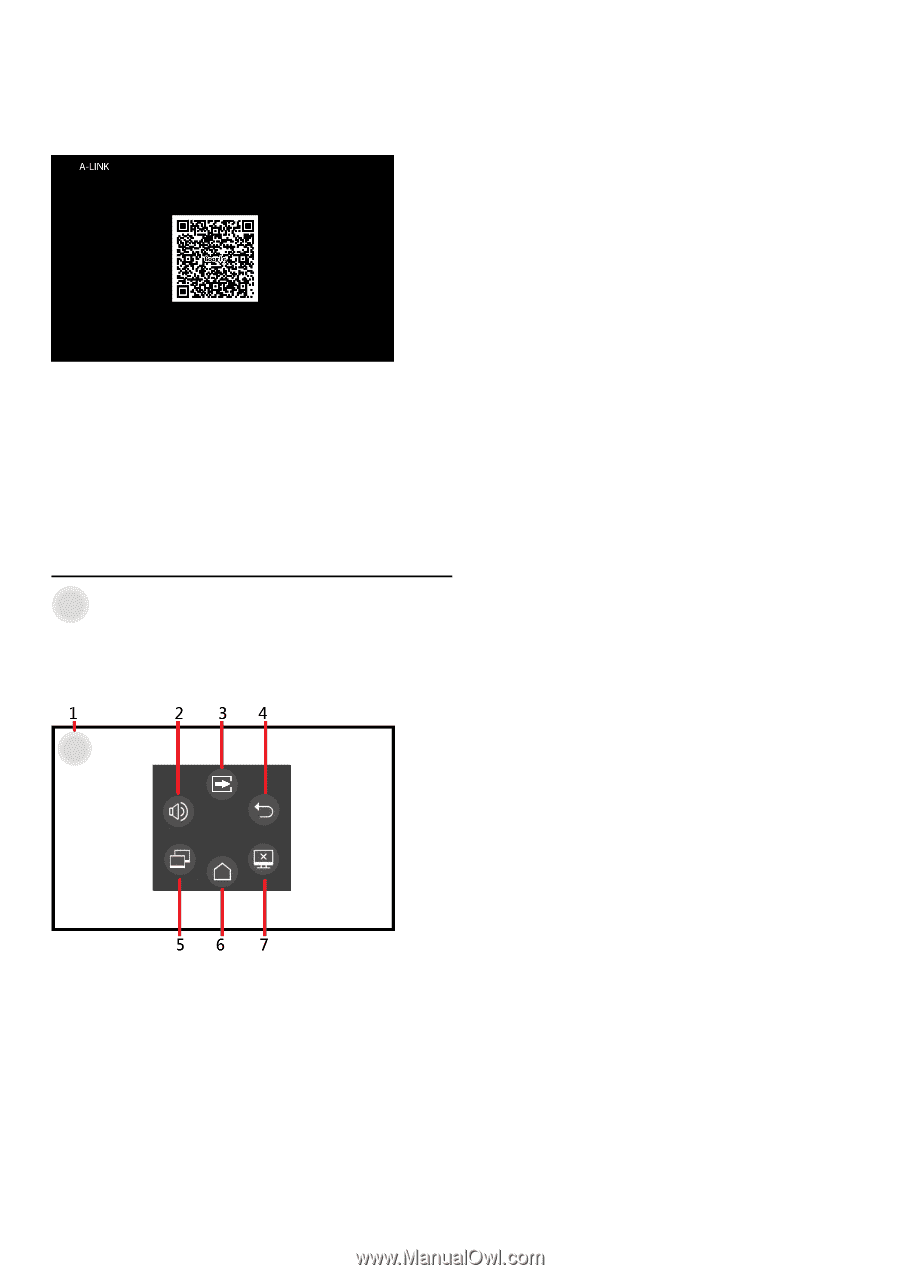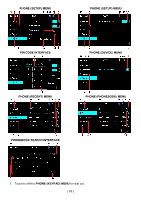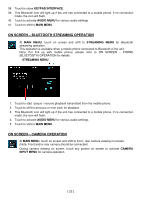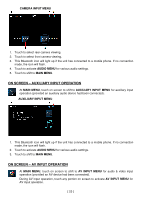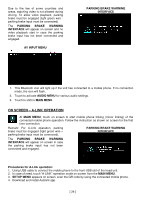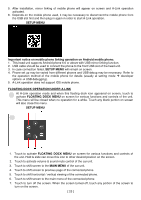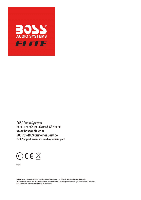Boss Audio BV765B User Manual - Page 27
SETUP MENU, Important notice on mobile phone linking operation on Android mobile phone, FLOATING
 |
View all Boss Audio BV765B manuals
Add to My Manuals
Save this manual to your list of manuals |
Page 27 highlights
5. After installation, mirror linking of mobile phone will appear on screen and A-Link operation activated. 6. Depends on the mobile phone used, it may be necessary to disconnect the mobile phone from the USB slot first and then plug in again in order to start A-Link operation. SETUP MENU Important notice on mobile phone linking operation on Android mobile phone: 1. This head unit supports Android phone 6.0 or above with USB mirror linking function. 2. USB cable should be used to connect the phone to the front USB slot of the head unit. 3. In case connection failed, SETUP MENU will remain on screen. 4. Phone set up may be varied from different phones and USB debug may be necessary. Refer to the operation method of the mobile phone for details (usually at setting mode developer options USB debugging). 5. A-Link operation does not support IOS mobile phone. FLOATING DOCK OPERATION UNDER A-LINK At A-Link operation mode and when this floating dock icon appeared on screen, touch to activate FLOATING DOCK MENU on screen for various functions and controls of the unit. This menu will be closed when no operation for a while. Touch any blank portion on screen will also close this menu. SETUP MENU 1. Touch to activate FLOATING DOCK MENU on screen for various functions and controls of the unit. Hold & slide can move this icon to other desired position on the screen. 2. Touch to activate volume & sound mute control of the car unit. 3. Touch to shift screen to the MAIN MENU of the car unit. 4. Touch to shift screen to previous page of the connected phone. 5. Touch to shift horizontal / vertical viewing of the connected phone. 6. Touch to shift screen to the main menu of the connected phone. 7. Touch to turn off the screen. When the screen turned off, touch any portion of the screen to turn on the screen. [ 25 ]