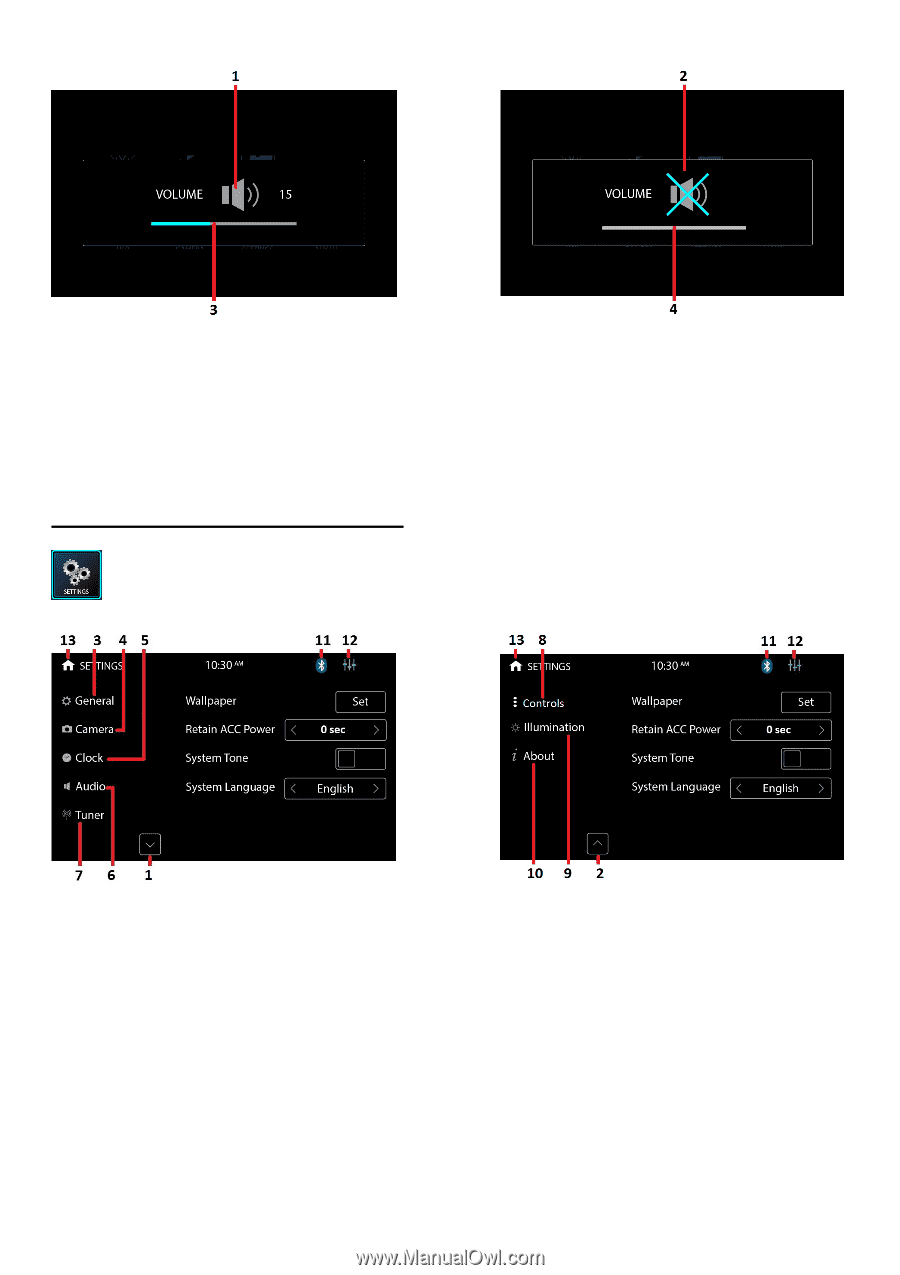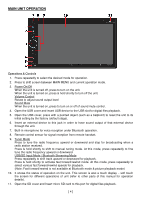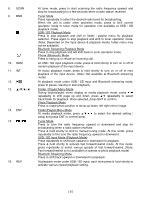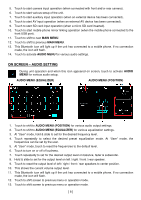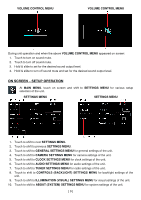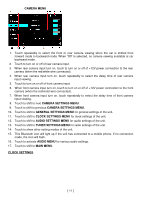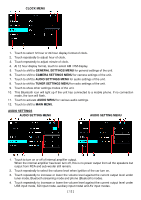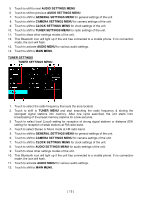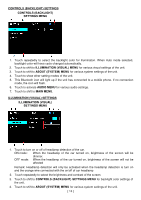Boss Audio BV765B User Manual - Page 11
On Screen - Setup Operation
 |
View all Boss Audio BV765B manuals
Add to My Manuals
Save this manual to your list of manuals |
Page 11 highlights
VOLUME CONTROL MENU VOLUME CONTROL MENU During unit operation and when the above VOLUME CONTROL MENU appeared on screen: 1. Touch to turn on sound mute. 2. Touch to turn off sound mute. 3. Hold & slide to set for the desired sound output level. 4. Hold & slide to turn off sound mute and set for the desired sound output level. ON SCREEN - SETUP OPERATION At MAIN MENU, touch on screen and shift to SETTINGS MENU for various setup selection of the unit. SETTINGS MENU SETTINGS MENU 1. Touch to shift to next SETTINGS MENU. 2. Touch to shift to previous SETTINGS MENU. 3. Touch to shift to GENERAL SETTINGS MENU for general settings of the unit. 4. Touch to shift to CAMERA SETTINGS MENU for camera settings of the unit. 5. Touch to shift to CLOCK SETTINGS MENU for clock settings of the unit. 6. Touch to shift to AUDIO SETTINGS MENU for audio settings of the unit. 7. Touch to shift to TUNER SETTINGS MENU for radio settings of the unit. 8. Touch to shift to CONTROLS (BACKLIGHT) SETTINGS MENU for backlight settings of the unit. 9. Touch to shift to ILLUMINATION (VISUAL) SETTINGS MENU for visual settings of the unit. 10. Touch to shift to ABOUT (SYSTEM) SETTINGS MENU for system settings of the unit. [ 9 ]