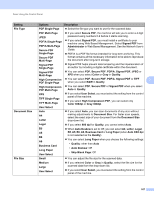Brother International ADS-3600W Users Guide - Page 178
Scan Documents to a Shared Folder / Network Location (Windows®), Start Web Based Management
 |
View all Brother International ADS-3600W manuals
Add to My Manuals
Save this manual to your list of manuals |
Page 178 highlights
Scan Using the Control Panel Scan Documents to a Shared Folder / Network Location (Windows ®) 7 When you choose Scan to Network, you can scan documents directly to a shared folder located on your local network or the Internet. The details required to use Scan to Network can be entered by using Web Based Management to preconfigure and store the details in a Scan to Network profile. The Scan to Network profile stores user information and configuration settings for use on a network, or the Internet. NOTE • Scan to Network is available when Scan to Network profiles are configured by using Web Based Management. • You must configure the SNTP protocol (network time server), or set the date, time, and time zone correctly for authentication. For more information, see the Network User's Guide. • We recommend Microsoft® Internet Explorer ® 8/10/11. Also make sure that JavaScript and Cookies are always enabled in whichever browser you use. If a different web browser is used, make sure it is 7 compatible with HTTP 1.0 and HTTP 1.1. Start Web Based Management 7 NOTE To use Web Based Management you must set up the machine using the wireless (ADS-2800W / ADS-3600W) network method with the installation disc (see the Quick Setup Guide). For ADS-2400N and ADS-3000N only 1 Start the application. Windows ® a Click the (ControlCenter4) icon in the task tray and then select Open from the menu. The ControlCenter4 window appears. b Click the Device Settings tab (the example below uses Home Mode). 162