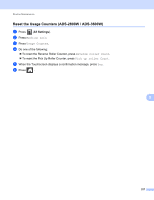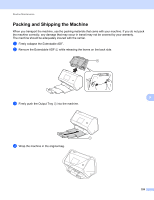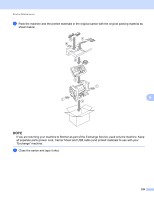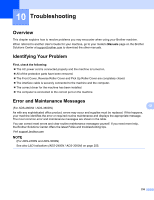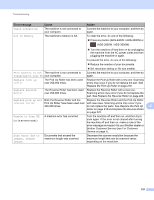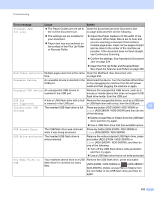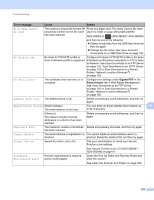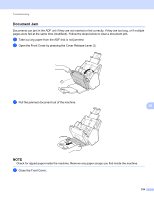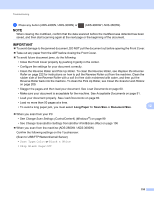Brother International ADS-3600W Users Guide - Page 248
Too Many Files on, Unusable USB Device
 |
View all Brother International ADS-3600W manuals
Add to My Manuals
Save this manual to your list of manuals |
Page 248 highlights
Troubleshooting Error message Cause Action Document Jam/ Too long The Paper Guides are not set to Clear the document jam (see Document Jam the correct document size. on page 234) and then do the following: The settings are not suitable for your document. Paper dust has accumulated on the surface of the Pick Up Roller or Reverse Roller. Adjust the Paper Guides to fit the width of the document. When Scan Size is set to Auto and you are scanning a document that contains multiple page sizes, insert narrow pages straight and as close to the center of the machine as possible. If the document does not feed straight, use Continuous Scanning. Confirm the settings. See Important in Document Jam on page 234. Clean the Pick Up Roller and Reverse Roller. See Clean the Scanner and Rollers on page 209. Multifeed detection Multiple pages were fed at the same Clear the Multifeed. See Document Jam time. on page 234. Unusable Device An unusable device is inserted in the Disconnect the device. Turn the machine off and then USB port. on by unplugging the machine from the AC power outlet and then plugging the machine in again. Unusable USB Device An unsupported USB device is inserted in the USB port. Remove the unsupported USB device, such as a mouse or mobile device that does not support USB flash drive mode, from the USB port. USB Hub Not Supported Insufficient USB Storage A hub or USB flash drive with a hub Remove the unsupported device, such as a USB hub is inserted in the USB port. or USB flash drive with a hub, from the USB port. The inserted USB flash drive is full. Press any button (ADS-2400N / ADS-3000N) or 10 Close (ADS-2800W / ADS-3600W) and then do one of the following: Delete unused files or folders from the USB flash drive and then try again. Use a USB flash drive that has available space. USB Access Error The USB flash drive was removed Press any button (ADS-2400N / ADS-3000N) or while it was being accessed. Close (ADS-2800W / ADS-3600W). USB Write-protected The inserted USB flash drive is write-protected. Remove the write-protected USB flash drive, press any button (ADS-2400N / ADS-3000N) or Close (ADS-2800W / ADS-3600W), and then do one of the following: Turn off the USB flash drive's write-protection and then try again. Use a USB flash drive that is not write-protected. Too Many Files on USB Your machine cannot save to a USB Remove the USB flash drive, press any button flash drive if it contains too many files. (ADS-2400N / ADS-3000N) or (ADS-2800W / ADS-3600W). Delete unused files or folders from the root folder of the USB flash drive and then try again. 232