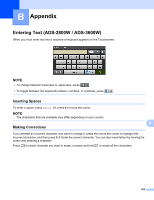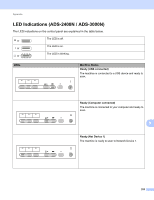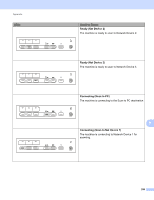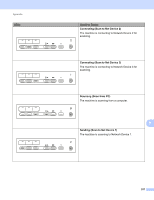Brother International ADS-3600W Users Guide - Page 275
Out of Memory Scan to USB, Too Many Files on USB Scan to USB, File Name Cannot Be Used Scan to USB
 |
View all Brother International ADS-3600W manuals
Add to My Manuals
Save this manual to your list of manuals |
Page 275 highlights
Appendix LEDs Machine Status Out of Memory (Scan to USB) The machine's memory is full and the machine cannot scan the entire document. To clear the error, do one of the following: Press any button. Unplug the machine from the AC power outlet, and then plug the machine in again. To prevent the error, do one of the following: Place fewer pages in the ADF. Set a smaller resolution or file size. Too Many Files on USB (Scan to USB) Your machine cannot save to a USB flash drive if it contains too many files. Remove the USB flash drive, press any key, and then do one of the following: Delete unused files or folders from the root folder of the USB flash drive, and then try again. Use a USB flash drive that contains fewer than 999 files. File Name Cannot Be Used (Scan to USB) The maximum sequential number for the file name has been reached. Press any button, and then do one of the following: Delete unused files from the USB flash drive, and then try again. Change the file name by doing one of the following: B • See Change Scan Settings (ControlCenter4) (Windows ®) on page 99. • See Scan Using Brother iPrint&Scan (Mac) on page 106. • See Change Scan to PC Settings (Windows ®) on page 190. • See Save Scanned Documents on a USB Flash Drive on page 138. 259