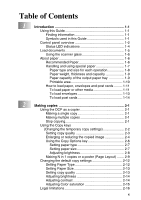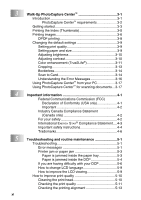Brother International DCP 110c Users Manual - English - Page 17
Stop/Exit, Black Start, Color Start, On/Off, PhotoCapture, Liquid Crystal Display LCD - user s guide
 |
UPC - 012502613244
View all Brother International DCP 110c manuals
Add to My Manuals
Save this manual to your list of manuals |
Page 17 highlights
3 Stop/Exit Stops an operation or exits from the menu. 4 Black Start Lets you start making copies in black and white. Also, let you start a scanning operation (in color or black, depending on the scanning setting on your PC). 5 Color Start Lets you start making copies in full color. Also, let you start a scanning operation (in color or black, depending on the scanning setting on your PC). 6 On/Off You can turn the DCP on or off. Even if you turned the DCP off, it will periodically clean the print head to preserve print quality. 7 Ink Lets you clean the print head, check the print quality and the available ink volume. 8 Scan Lets you access Scan mode. See the Software User's Guide on the CD-ROM. 9 PhotoCapture Lets you access the PhotoCapture Center™. 0 Liquid Crystal Display (LCD) Displays messages on the screen to help you set up and use your DCP. The LCD examples in this guide are for models with a one-line display. There may be slight differences between the examples provided and models with a two-line display. A Light-Emitting Diode (LED) The LED will show the DCP status. INTRODUCTION 1 - 3